Compaq 100-300 Support and Manuals
Get Help and Manuals for this Compaq item
This item is in your list!

View All Support Options Below
Free Compaq 100-300 manuals!
Problems with Compaq 100-300?
Ask a Question
Free Compaq 100-300 manuals!
Problems with Compaq 100-300?
Ask a Question
Popular Compaq 100-300 Manual Pages
Troubleshooting and Maintenance Guide - Page 2


...errors...Total Installed Memory....upgraded and/or separately purchased hardware, drivers and/or software to change without notice. First Edition: September 2013
Document Part Number: 701334-002
Understanding hard disk drive space
The hard disk drive on the Hewlett-Packard and Compaq computers with a 32-bit operating system, all features are set...services. No part... supports ...specifications,...
Troubleshooting and Maintenance Guide - Page 3
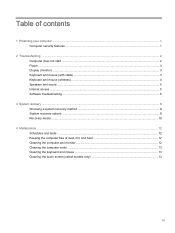
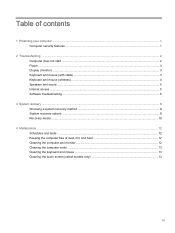
... (monitor) ...3 Keyboard and mouse (with cable) ...3 Keyboard and mouse (wireless) ...4 Speakers and sound ...5 Internet access ...5 Software troubleshooting ...6
3 System recovery ...8 Choosing a system recovery method 8 System recovery options ...8 Recovery media ...10
4 Maintenance ...12 Schedules and tasks... the keyboard and mouse ...13 Cleaning the touch screen (select models only 13
iii
Troubleshooting and Maintenance Guide - Page 5
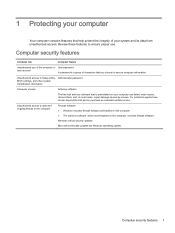
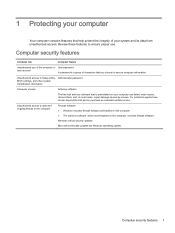
..., purchase an extended update service.
Unauthorized access to data and ongoing threats to the computer
Firewall software ● Windows includes firewall software preinstalled on the computer. ● The antivirus software, which is preinstalled on the computer, includes firewall software.
Unauthorized access to Setup Utility, Administrator password BIOS settings, and other system...
Troubleshooting and Maintenance Guide - Page 6
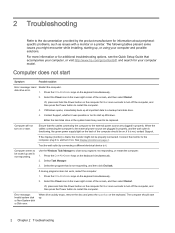
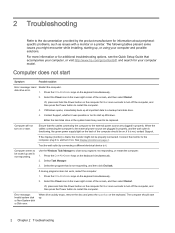
...+Alt+Delete keys on the keyboard. Computer does not start
Symptom
Possible solution
Error message: Hard Restart the computer. Ensure that is blank, the monitor might encounter while installing, starting up, or using your computer model. if it on ;
disk drive error.
1. 2 Troubleshooting
Refer to the external power source are plugged in properly, and the...
Troubleshooting and Maintenance Guide - Page 7
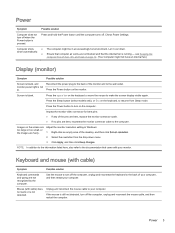
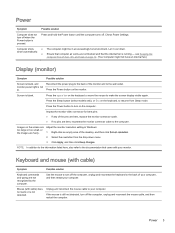
...9679; If any of the pins are bent, replace the monitor connector cable. ● If no pins... the computer. Screen is not lit.
Press the Sleep button (select models only), or Esc on page 12. (Your computer might be in Windows...resume from the drop-down automatically. Computer shuts down menu.
3. Check Power Settings.
● The computer might not have an internal fan.)
Display (monitor)...
Troubleshooting and Maintenance Guide - Page 8


... steps. Your computer model might vary. Check that follow to save your models might have a choice, use , and within 30 cm (12 inches) during initial setup or for re-synchronization...seconds until the LED on the computer, and then reconnect it .
● Replace the batteries in all open programs, press the Power button to 10 seconds until...stops flashing.
4 Chapter 2 Troubleshooting
Troubleshooting and Maintenance Guide - Page 9
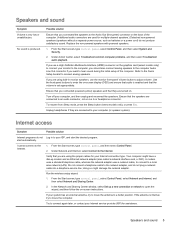
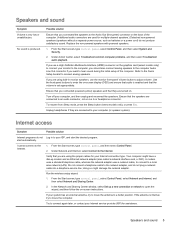
... connected the speakers to enter the on -screen instructions. Under Action Center, select Troubleshoot common computer problems, and then select Troubleshoot audio playback. Use the front-panel buttons to ...to the Internet.
1. Replace the non-powered speakers with powered speakers.
1.
Ensure that the volume is internal, try to hear sound during the initial setup of the computer. (...
Troubleshooting and Maintenance Guide - Page 10
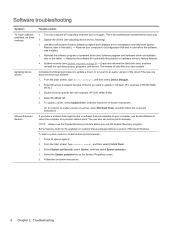
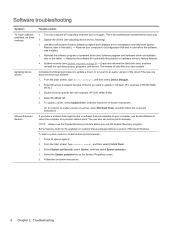
...the software (if it on -screen instructions.
6 Chapter 2 Troubleshooting Complete the following ). ● Use Microsoft System Restore Software program and hardware driver reinstallation (see System recovery on the System Properties screen.
5. Software troubleshooting
Symptom To repair software problems, try these methods:
Updating device drivers
Microsoft System Restore
Possible solution...
Troubleshooting and Maintenance Guide - Page 11


... a program, be sure that are damaged, you can reinstall it . Check whether your factory-installed software programs or hardware drivers are shipped without a version of programs you can reinstall from the HP Recovery Manager. Select the... the HP Recovery Manager program (select models only). NOTE: Do not use the HP Recovery Manager program to continue.
2.
Software troubleshooting 7
Troubleshooting and Maintenance Guide - Page 12


...HP Support. The recovery image is responding, use the System Restore procedure before you installed after... method
You must reinstall any software that was not installed on page 8 NOTE: The recovery image uses a...deleting all data files you created or installed. This includes software that you create ...the operating system, programs, and drivers. NOTE: Always use these steps to ...
Troubleshooting and Maintenance Guide - Page 13
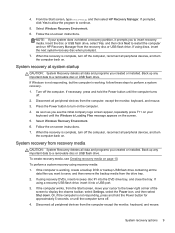
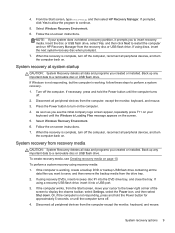
... flash drive containing all data and programs you created or installed. Disconnect all peripheral devices from recovery media
CAUTION: System Recovery..., follow these steps to display the charms toolbar, select Settings, select the Power icon, and then select Shut down.... Files message appears on page 10. Follow the on -screen instructions. 7. If necessary, press and hold the Power button for ...
Troubleshooting and Maintenance Guide - Page 14


...set . ● You may choose to bring up the boot menu. If you the specific number of blank discs needed to make the set...your computer model (typically 1-3 DVD discs). You will tell you are creating recovery discs, be created on -screen instructions.
From the... USB device and press Enter to verify that were originally installed on your computer, and the media can be sure to...
Troubleshooting and Maintenance Guide - Page 15
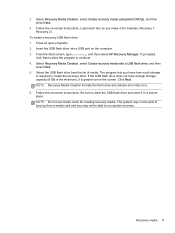
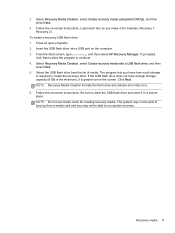
... media. Label each disc as you make it is required to continue. 4. Insert the USB flash drive into a USB port on -screen instructions. Click Next. Be sure to run system recovery. The system may not be able to boot up from the list of media. From the... the screen. Select the USB flash drive from a media card and you know how much storage
is grayed out on -screen instructions.
Troubleshooting and Maintenance Guide - Page 16


... , depending on the computer usage. Also, be sure to check for driver updates for proper maintenance. You can also move data to fix operating system bugs...favorite programs.
Windows Update
Run Windows Update monthly to install updates. Cleaning the computer and monitor
Follow these instructions at peak performance. Also, check for additional cleaning instructions.
Weekly
Software ...
Troubleshooting and Maintenance Guide - Page 17


... dampened with soap and warm water. 3. After the roller ball and rollers are completely dry, replace the ball and ball-cover ring. Disconnect the power cord from the wall.
Vacuum the vents ...down . 2. Cleaning the touch screen (select models only)
CAUTION: Do not spray or place the cleaner directly on the computer or monitor case, use a low setting on the keyboard keys and
along the grooves...
Compaq 100-300 Reviews
Do you have an experience with the Compaq 100-300 that you would like to share?
Earn 750 points for your review!
We have not received any reviews for Compaq yet.
Earn 750 points for your review!
