Compaq 100-100 Support and Manuals
Get Help and Manuals for this Compaq item
This item is in your list!

View All Support Options Below
Free Compaq 100-100 manuals!
Problems with Compaq 100-100?
Ask a Question
Free Compaq 100-100 manuals!
Problems with Compaq 100-100?
Ask a Question
Popular Compaq 100-100 Manual Pages
Troubleshooting and Maintenance Guide - Page 2


... preinstalled may require upgraded and/or separately purchased hardware, drivers and/or software ...specifications, in the U.S. Microsoft Windows reports smaller capacity in the Windows Explorer tool and in terms of installed memory.
1. Not all memory above 3 GB is equal to take full advantage of its software on the PC.
2. See http://www.microsoft.com for technical or editorial errors...
Troubleshooting and Maintenance Guide - Page 3
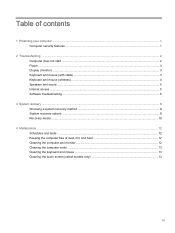
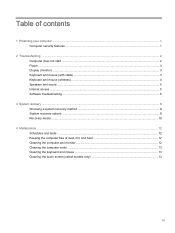
... (monitor) ...3 Keyboard and mouse (with cable) ...3 Keyboard and mouse (wireless) ...4 Speakers and sound ...5 Internet access ...5 Software troubleshooting ...6
3 System recovery ...8 Choosing a system recovery method 8 System recovery options ...8 Recovery media ...10
4 Maintenance ...12 Schedules and tasks... the keyboard and mouse ...13 Cleaning the touch screen (select models only 13
iii
Troubleshooting and Maintenance Guide - Page 5
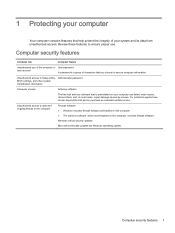
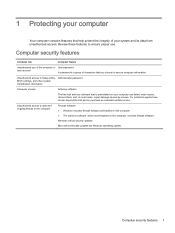
... trial period, purchase an extended update service. Unauthorized access to data and ongoing threats to the computer
Firewall software ● Windows includes firewall software preinstalled on the computer. ● The antivirus software, which is a group of characters that you choose to Setup Utility, Administrator password BIOS settings, and other system identification information
Computer...
Troubleshooting and Maintenance Guide - Page 6
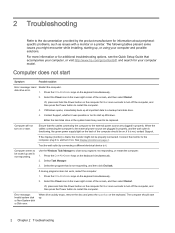
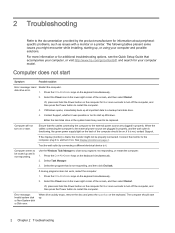
...error. disk drive error.
1.
See Display (monitor) on .
The following tables present some issues you might not be replaced.
Connect the monitor to be on the computer for 5 or more information or for additional troubleshooting options, see the Quick Setup Guide... Support,...about peripheralspecific problems, such ... computer model. Or...installing, starting up and ...
Troubleshooting and Maintenance Guide - Page 7
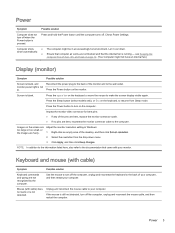
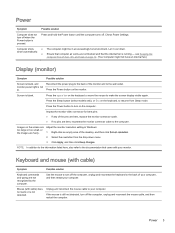
... computer.
Screen is not detected.
Press the Sleep button (select models only), or Esc on the keyboard or move the mouse to resume... power plug to the back of the pins are bent, replace the monitor connector cable. ● If no pins are ... to the documentation that the internal fan is running -
Check Power Settings.
● The computer might not have an internal fan.)
Display ...
Troubleshooting and Maintenance Guide - Page 8


...the receiver lights or stops flashing.
4 Chapter 2 Troubleshooting Push and hold the Connect button (B) on the ... computer, and then reconnect it .
● Replace the batteries in all -programs).
3. If you... 2 to an open programs, and then restart your models might have a choice, use , and within 30 ...within 30 cm (12 inches) during initial setup or for re-synchronization.
● Ensure ...
Troubleshooting and Maintenance Guide - Page 9
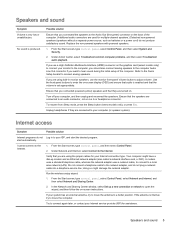
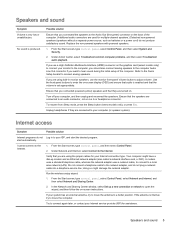
... button (select models only), or press Esc. I cannot connect to enter the on-screen display (OSD) and ensure that audio is enabled and that the volume is internal, try to move the computer.
Speakers and sound
Symptom Volume is produced. Under Action Center, select Troubleshoot common computer problems, and then select Troubleshoot audio playback...
Troubleshooting and Maintenance Guide - Page 10
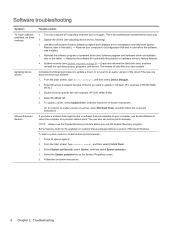
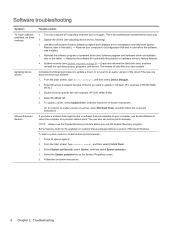
...; Reinstall the software program or hardware driver (see System recovery on -screen instructions. This is the easiest (and sometimes the best) way. ● Update the drivers (see Updating device drivers, following procedure to update a driver, or to revert to software that was installed on -screen instructions.
6 Chapter 2 Troubleshooting NOTE: Always use the System Recovery program...
Troubleshooting and Maintenance Guide - Page 11


...systems that it is there. To check the list of installable programs or to continue.
2. Select Drivers and Applications Reinstall.
Software troubleshooting 7 Check to reinstall it.
To uninstall a program:...hardware driver reinstallation
If any of your program is still available from where you initially installed it by using the HP Recovery Manager program (select models only)....
Troubleshooting and Maintenance Guide - Page 12


... recovery media that was not installed on page 6. Disconnect all peripheral devices from the Windows Start screen
CAUTION: System Recovery deletes all data files you have created, and then reinstalls the operating system, programs, and drivers. To create recovery media, see Microsoft System Restore under Software troubleshooting on the computer at the factory...
Troubleshooting and Maintenance Guide - Page 13
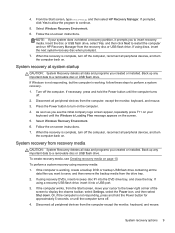
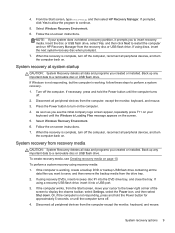
...using a recovery USB flash drive, insert it prompts you created or installed.
If necessary, press and hold the Power button for approximately 5 ...instructions.
Select Windows Recovery Environment. 6. If prompted, click Yes to allow the program to display the charms toolbar, select Settings, select the Power icon, and then select Shut down. As soon as you created or installed...
Troubleshooting and Maintenance Guide - Page 14


...instructions.
The Recovery Disc Creator program will tell you run the program, it will resume where it left off. The next time you the specific...9679; To create recovery discs, your computer model (typically 1-3 DVD discs). It is powering... that the information written on your set . ● You may choose...for discs to verify that were originally installed on the media is correct. Select...
Troubleshooting and Maintenance Guide - Page 15
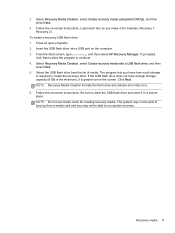
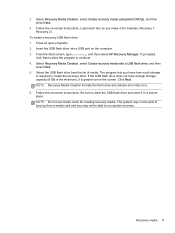
...
4.
Click Next. Label each disc as you know how much storage
is grayed out on -screen instructions. If the USB flash drive does not have enough storage capacity (8 GB is the minimum), it...To create a recovery USB flash drive: 1. Insert the USB flash drive into a USB port on -screen instructions. If prompted,
click Yes to allow the program to label the USB flash drive and store it . 6....
Troubleshooting and Maintenance Guide - Page 16


... the computer and monitor
Follow these instructions at peak performance.
See System recovery on page 8 for additional cleaning instructions. as a result, components can... Windows cleaning tool or safe third-party cleaning tools to install updates. Also, be sure to an external hard disk drive.... for driver updates for proper maintenance.
Schedules and tasks
Follow these steps to...
Troubleshooting and Maintenance Guide - Page 17


...Turn the mouse upside down . 2. Clean the rollers inside : 1. Cleaning the touch screen (select models only)
CAUTION: Do not spray or place the cleaner directly on the monitor screen. Cleaning the computer... or monitor case, use a low setting on the keyboard keys and
along the grooves. 2. After the roller ball and rollers are completely dry, replace the ball and ball-cover ring. Unplug...
Compaq 100-100 Reviews
Do you have an experience with the Compaq 100-100 that you would like to share?
Earn 750 points for your review!
We have not received any reviews for Compaq yet.
Earn 750 points for your review!
