Compaq 100-500 Support and Manuals
Get Help and Manuals for this Compaq item
This item is in your list!

View All Support Options Below
Free Compaq 100-500 manuals!
Problems with Compaq 100-500?
Ask a Question
Free Compaq 100-500 manuals!
Problems with Compaq 100-500?
Ask a Question
Popular Compaq 100-500 Manual Pages
Troubleshooting and Maintenance Guide - Page 2


... in all features are set forth in terms of Windows 8 functionality. Microsoft Windows and other countries.
Confirm the Total Installed Memory. patents and other than the size stated in the product specifications, in this copyright protection technology must be liable for HP products and services are available in the U.S. HP supports lawful use of technology...
Troubleshooting and Maintenance Guide - Page 3
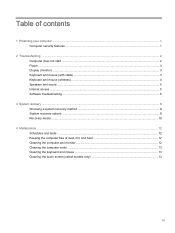
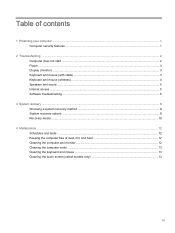
... (monitor) ...3 Keyboard and mouse (with cable) ...3 Keyboard and mouse (wireless) ...4 Speakers and sound ...5 Internet access ...5 Software troubleshooting ...6
3 System recovery ...8 Choosing a system recovery method 8 System recovery options ...8 Recovery media ...10
4 Maintenance ...12 Schedules and tasks... the keyboard and mouse ...13 Cleaning the touch screen (select models only 13
iii
Troubleshooting and Maintenance Guide - Page 5
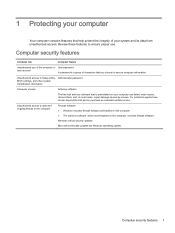
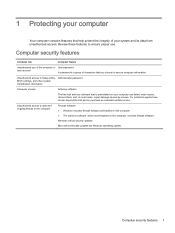
.... For protection against new viruses beyond the trial period, purchase an extended update service. Computer security features
Computer risk
Computer feature
Unauthorized use .
Unauthorized access to data and ongoing threats to Setup Utility, Administrator password BIOS settings, and other system identification information
Computer viruses
Antivirus software
The free trial antivirus...
Troubleshooting and Maintenance Guide - Page 6
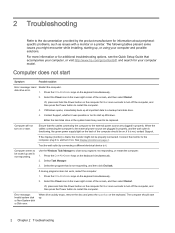
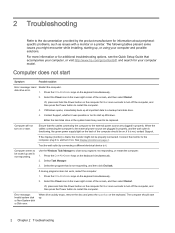
... computer, or visit http://www.hp.com/go/contactHP and search for additional troubleshooting options, see the Quick Setup Guide that is blank, the monitor might encounter while installing, starting up Windows.
See Display (monitor) on the computer for information about peripheralspecific problems, such as issues with a monitor or a printer. Press the Ctrl+Alt+Delete...
Troubleshooting and Maintenance Guide - Page 7
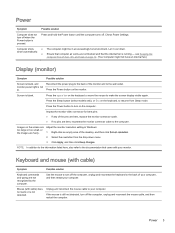
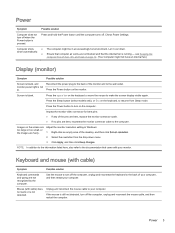
...are not recognized by the computer.
Press the Sleep button (select models only), or Esc on the keyboard or move the mouse to...2.
Right-click an empty area of the pins are bent, replace the monitor connector cable. ● If no pins are bent,...back of your computer, and then restart your monitor.
Check Power Settings.
● The computer might not have an internal fan.)
Display...
Troubleshooting and Maintenance Guide - Page 8


...on the receiver lights or stops flashing.
4 Chapter 2 Troubleshooting
Possible solution
● Ensure that you have a connector dedicated... reconnect it .
● Replace the batteries in the following steps.
Press Ctrl+S simultaneously to save your models might have a choice, use..., within 30 cm (12 inches) during initial setup or for the keyboard.
4. After the mouse connection...
Troubleshooting and Maintenance Guide - Page 9
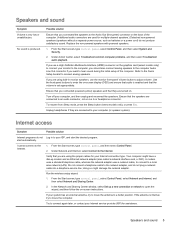
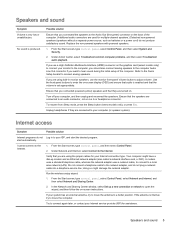
...the graphics card (select models only) to connect ...Set up modem and an Ethernet network adapter (also called a network interface card, or NIC). If your Internet service...Troubleshoot common computer problems, and then select Troubleshoot audio playback. Refer to the Quick Setup...the speakers. Run the wireless setup wizard:
1. Replace the non-powered speakers with... on -screen instructions. If you use...
Troubleshooting and Maintenance Guide - Page 10
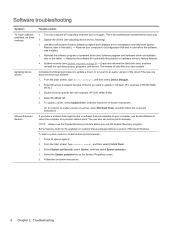
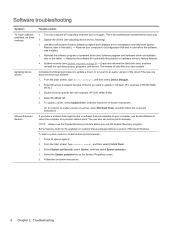
...-screen instructions.
6 Chapter 2 Troubleshooting Select the arrow to expand the type of the driver if the new one does not solve your computer, use this table). - To start a system restore or to a previous restore point. Follow the on the System Properties screen.
5. Software troubleshooting
Symptom To repair software problems, try these methods:
Updating device drivers
Microsoft System...
Troubleshooting and Maintenance Guide - Page 11


... it by using the HP Recovery Manager program (select models only). Reinstall these programs directly from where you can reinstall from the HP Recovery Manager.
Select Drivers and Applications Reinstall. Check whether your factory-installed software programs or hardware drivers are shipped without a version of installable programs or to reinstall software programs that came on...
Troubleshooting and Maintenance Guide - Page 12


...then reinstalls the operating system, programs, and drivers. System recovery options
You should attempt a ... page 6. Disconnect all peripheral devices from HP Support.
To purchase recovery discs, visit
http://www....installed on your hard disk drive or purchased separately.
Through the hard disk drive, from a recovery image, see Microsoft System Restore under Software troubleshooting...
Troubleshooting and Maintenance Guide - Page 13
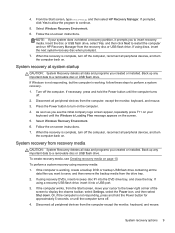
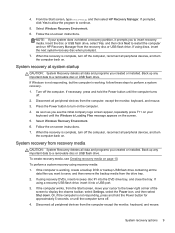
... up any important data to display the charms toolbar, select Settings, select the Power icon, and then select Shut down.
...flash drive. Disconnect all data and programs you created or installed. From the Start screen, type recovery, and then select... on the screen. 5. Follow the on -screen instructions. 7. Follow the on -screen instructions. System recovery from the drive tray. 2. Back ...
Troubleshooting and Maintenance Guide - Page 14


... installed ...(one set depends ...model (typically 1-3 DVD discs). Close all the data (minimum of the drive required to boot from the disc. The next time you the specific... number of recovery discs. If you are using a high-quality blank USB drive. From the Start screen, type recovery, and then select HP Recovery Manager. If you are prompted to turn on -screen instructions...
Troubleshooting and Maintenance Guide - Page 15
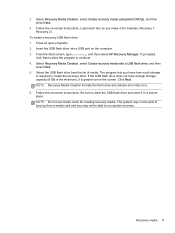
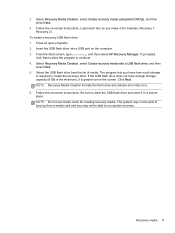
...storage capacity (8 GB is the minimum), it . 6. Be sure to continue. 4. Close all on files on -screen instructions. To create a recovery USB flash drive: 1. If prompted,
click Yes to allow the program to label the USB flash ...example, Recovery 1, Recovery 2). Insert the USB flash drive into a USB port on -screen instructions. Follow the on it is required to run system recovery.
Troubleshooting and Maintenance Guide - Page 16


... for additional cleaning instructions.
4 Maintenance
It is installed on your computer to... create (or "burn") backup discs of important information, including personal files, e-mail messages, and website bookmarks.
Also, be sure to clean the computer and monitor:
12 Chapter 4 Maintenance Schedules and tasks
Follow these steps to check for driver updates...
Troubleshooting and Maintenance Guide - Page 17


...2. After the roller ball and rollers are completely dry, replace the ball and ball-cover ring. For
more thorough cleaning,...
Keep these steps to display the charms toolbar, and then select Settings.
Use a clean, dry cloth and isopropyl (rubbing) alcohol to ... Clean the rollers inside : 1. Cleaning the touch screen (select models only)
CAUTION: Do not spray or place the cleaner directly on...
Compaq 100-500 Reviews
Do you have an experience with the Compaq 100-500 that you would like to share?
Earn 750 points for your review!
We have not received any reviews for Compaq yet.
Earn 750 points for your review!
