Compaq H3765 - iPAQ Pocket PC Support and Manuals
Get Help and Manuals for this Compaq item
This item is in your list!

View All Support Options Below
Free Compaq H3765 manuals!
Problems with Compaq H3765?
Ask a Question
Free Compaq H3765 manuals!
Problems with Compaq H3765?
Ask a Question
Popular Compaq H3765 Manual Pages
Reference Guide - Page 6
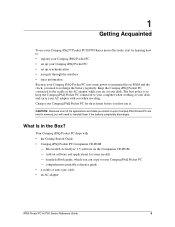
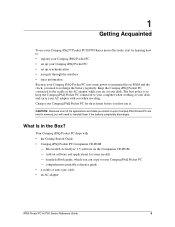
... your Compaq iPAQ Pocket PC • set up your Compaq iPAQ Pocket PC • set up synchronization • navigate through the interface • enter information Because your Compaq iPAQ Pocket PC uses some models -
detailed eBook guide, which you first use your Compaq iPAQ™ Pocket PC H3700 Series most of the applications and data you install on your Compaq iPAQ Pocket PC are...
Reference Guide - Page 8
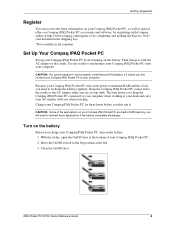
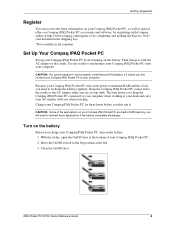
... you are held in all countries
Set Up Your Compaq iPAQ Pocket PC
Set up your Compaq iPAQ Pocket PC by first turning on the battery 1. Getting Acquainted
Register
You can receive the latest information on your Compaq iPAQ Pocket PC, as well as special offers on Compaq iPAQ Pocket PC accessories and software, by registering with Compaq online at http://www.compaq.com/register or by completing and...
Reference Guide - Page 10
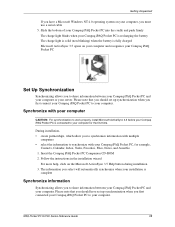
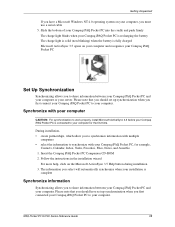
...your Compaq iPAQ Pocket PC, for the first time. Insert the Compaq iPAQ Pocket PC Companion CD-ROM 2. Getting Acquainted
If you have set up synchronization when you first connected your Compaq iPAQ Pocket PC to your computer. During installation, • create partnerships, which allow you must use a serial cable 5. iPAQ Pocket PC H3700 Series Reference Guide
10 Follow the instructions in...
Reference Guide - Page 12
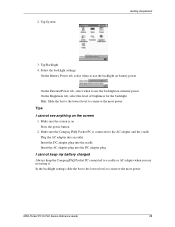
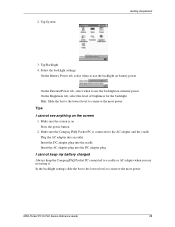
...
Tips
I cannot keep my battery charged
Always keep the Compaq iPAQ Pocket PC connected to a cradle or AC adapter when you are not using it In the backlight settings slide the bar to the ...power button
2. Make sure the Compaq iPAQ Pocket PC is on the screen
1. Make sure the screen is connected to conserve the most power
iPAQ Pocket PC H3700 Series Reference Guide
12 Tap Backlight 4.
Reference Guide - Page 16
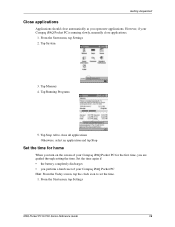
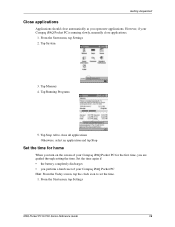
... time for home
When you turn on the screen of your Compaq iPAQ Pocket PC is running slowly, manually close automatically as you are guided through setting the time. Tap Memory 4. Set the time again if • the battery completely discharges • you perform a hard reset of your Compaq iPAQ Pocket PC for the first time, you open new applications. Tap System
3. Tap...
Reference Guide - Page 19
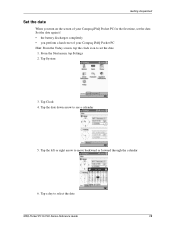
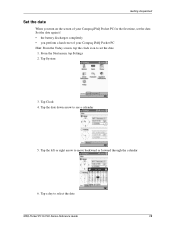
... date
iPAQ Pocket PC H3700 Series Reference Guide
19 Getting Acquainted
Set the date
When you perform a hard reset of your Compaq iPAQ Pocket PC Hint: From the Today screen, tap the clock icon to move backward or forward through the calendar
6. Set the date again if • the battery discharges completely • you turn on the screen of your Compaq iPAQ Pocket PC for...
Reference Guide - Page 75
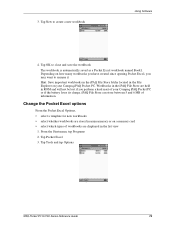
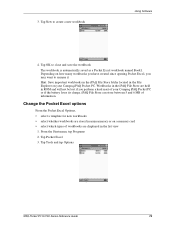
... Explorer on your Compaq iPAQ Pocket PC or if the battery loses its charge.
Tap Tools and tap Options
iPAQ Pocket PC H3700 Series Reference Guide
75 Workbooks in the iPAQ File Store are displayed in ROM and will not be lost if you may want to create a new workbook
Using Software
4. Change the Pocket Excel options
From the Pocket Excel Options,
•...
Reference Guide - Page 78
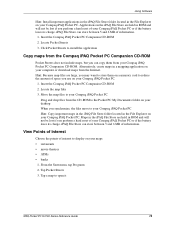
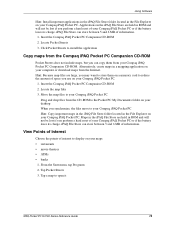
... Compaq iPAQ Pocket PC
Drag and drop files from the Internet. Tap Pocket Streets 3. Using Software
Hint: Install important applications in the iPAQ File Store folder located in ROM and will not be lost if you perform a hard reset of your Compaq iPAQ Pocket PC. Locate the map files 3. Maps in the iPAQ File Store are held in a mapping application on your computer or download...
Reference Guide - Page 82
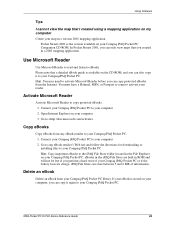
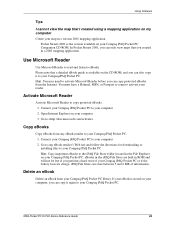
...Compaq iPAQ Pocket PC. Using Software
Tips
I cannot view the map that I created using a mapping application on my computer
Create your map in a version 2001 mapping application Pocket Streets 2001 is the version available on your Compaq iPAQ Pocket PC or if the battery loses its charge. In Pocket Streets 2001, you created in a 2001 mapping application. Open Internet Explorer on your Compaq iPAQ...
Reference Guide - Page 94
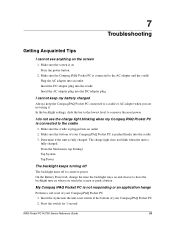
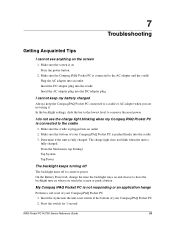
... Battery Power tab, change the time the backlight stays on and choose to have the backlight turn on when you are not using it In the backlight settings,...screen
1. Press the switch for 1 second
iPAQ Pocket PC H3700 Series Reference Guide
93 7
Troubleshooting
Getting Acquainted Tips
I cannot see the charge light blinking when my Compaq iPAQ Pocket PC is plugged into an outlet 2. Make sure ...
Reference Guide - Page 98
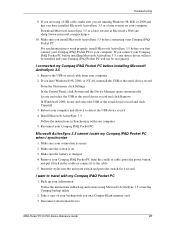
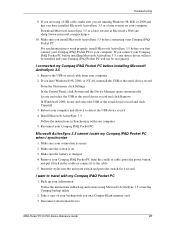
... is charged 4. Make sure the battery is on your connection is secure 2. Insert the stylus into the unit reset switch and press the switch for 1 second
I connected my Compaq iPAQ Pocket PC before installing Microsoft ActiveSync 3.5, your device driver will not be installed and your information Follow the instructions in Synchronize with my Compaq iPAQ Pocket PC
1. Take a copy of your...
Reference Guide - Page 100
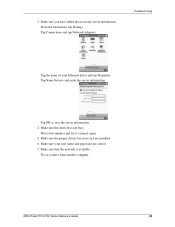
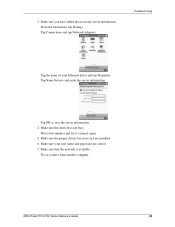
... Settings Tap Connections and tap Network Adapters
Troubleshooting
Tap the name of your Ethernet driver and tap Properties Tap Name Servers and enter the server information
Tap OK to connect again 5. Make sure the proper drivers for your user name and password are installed 6. 3. Make sure the network is available
Try to connect from another computer
iPAQ Pocket PC...
Reference Guide - Page 108
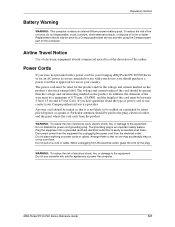
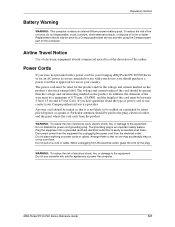
...Notices
Battery Warning
WARNING: This computer contains an internal lithium polymer battery pack. ...Compaq authorized service provider.
iPAQ Pocket PC H3700 Series Reference Guide
107
A power cord should be between 5 feet (1.5 m) and 6.5 feet (2 m). Replacement...Compaq authorized service provider using the Compaq spare part for the voltage and current marked on a cord or cable....
Reference Guide - Page 109
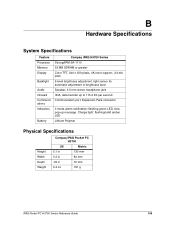
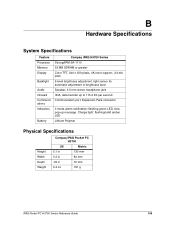
... to 115.2 Kb per second Communication port, Expansion Pack connector
3 mode alarm notification: flashing green LED, tone, pop-up message. Charge light: flashing/solid amber LED Lithium Polymer
Physical Specifications
Height Width Depth Weight
Compaq iPAQ Pocket PC H3700
US
Metric
5.1 in
130 mm
3.3 in
84 mm
.63 in
16 mm
6.4 oz
181 g
iPAQ Pocket PC H3700 Series Reference Guide
108
Reference Guide - Page 111
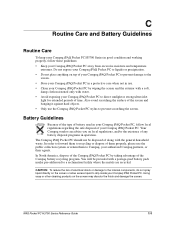
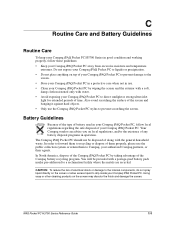
.... iPAQ Pocket PC H3700 Series Reference Guide
110 In order to forward them to recycling or dispose of along with a postage-paid battery pack mailer pre-addressed to prevent scratching the screen. Your Compaq vendor can advise you on the screen may discolor the finish and damage the screen. Also avoid scratching the surface of any battery disposal programs...
Compaq H3765 Reviews
Do you have an experience with the Compaq H3765 that you would like to share?
Earn 750 points for your review!
We have not received any reviews for Compaq yet.
Earn 750 points for your review!
