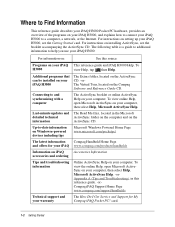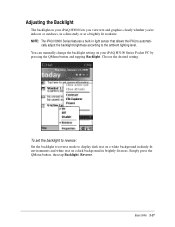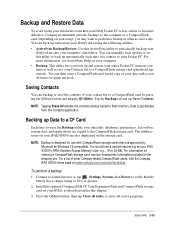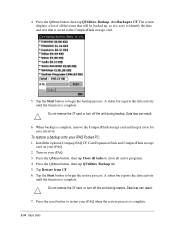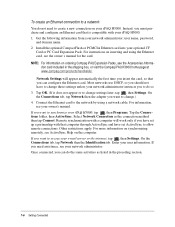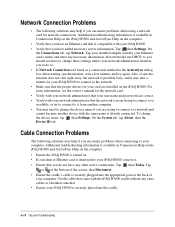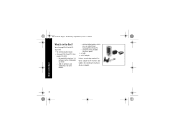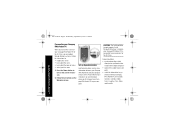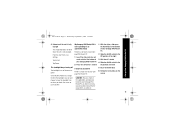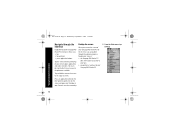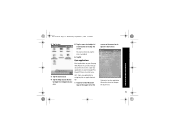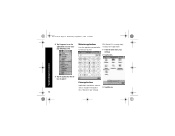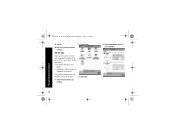Compaq iPAQ Pocket PC h3600 Support and Manuals
Get Help and Manuals for this Compaq item

View All Support Options Below
Free Compaq iPAQ Pocket PC h3600 manuals!
Problems with Compaq iPAQ Pocket PC h3600?
Ask a Question
Free Compaq iPAQ Pocket PC h3600 manuals!
Problems with Compaq iPAQ Pocket PC h3600?
Ask a Question
Most Recent Compaq iPAQ Pocket PC h3600 Questions
Popular Compaq iPAQ Pocket PC h3600 Manual Pages
Compaq iPAQ Pocket PC h3600 Reviews
We have not received any reviews for Compaq yet.