Compaq Presario CQ1-1500 Support and Manuals
Get Help and Manuals for this Compaq item
This item is in your list!

View All Support Options Below
Free Compaq Presario CQ1-1500 manuals!
Problems with Compaq Presario CQ1-1500?
Ask a Question
Free Compaq Presario CQ1-1500 manuals!
Problems with Compaq Presario CQ1-1500?
Ask a Question
Popular Compaq Presario CQ1-1500 Manual Pages
Getting Started Guide - Page 2


... not be construed as constituting an additional warranty. No part of this document is intended for technical or editorial errors or omissions contained herein. patents and other countries.
The information in the express statements accompanying such products and services. Microsoft and Windows are set forth in this document may be authorized by Macrovision, and...
Getting Started Guide - Page 5
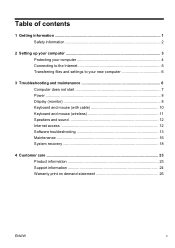
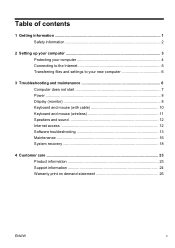
... files and settings to your new computer 6
3 Troubleshooting and maintenance 6 Computer does not start 7 Power ...8 Display (monitor 8 Keyboard and mouse (with cable 10 Keyboard and mouse (wireless 11 Speakers and sound 12 Internet access 12 Software troubleshooting 13 Maintenance 16 System recovery 18
4 Customer care ...23 Product information 23 Support information 24 Warranty...
Getting Started Guide - Page 7
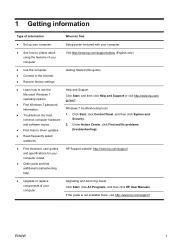
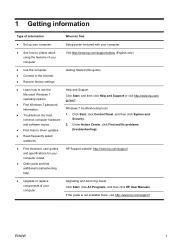
...Recover factory settings. Windows 7 troubleshooting tools
● Troubleshoot the most
1.
Upgrading and Servicing Guide Click Start, click All Programs, and then click HP User Manuals. Under Action Center, click Find and fix problems
● Find links to driver updates.
(troubleshooting).
● Read frequently asked questions.
● Find electronic user guides and specifications for...
Getting Started Guide - Page 8
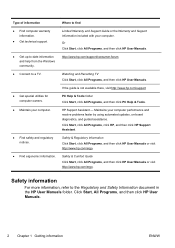
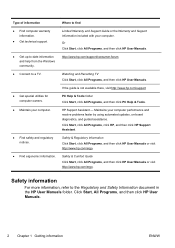
... up-to-date information and help from the Windows community.
● Connect to the Regulatory and Safety Information document in the HP User Manuals folder. Where to find
Limited Warranty and Support Guide or the Warranty and Support Information included with your computer performance and resolve problems faster by using automated updates, on-board diagnostics, and...
Getting Started Guide - Page 10
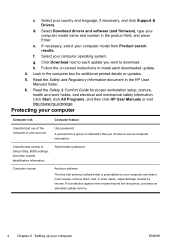
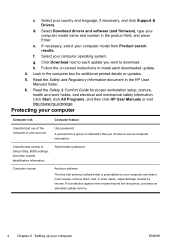
c.
Select Download drivers and software (and firmware), type your computer model name and number in the HP User Manuals folder.
6. f. Select your computer
ENWW g. Look in most cases, repair damage caused by viruses.
For protection against new viruses beyond the trial period, purchase an extended update service.
4 Chapter 2 Setting up your computer operating system.
Protecting ...
Getting Started Guide - Page 11
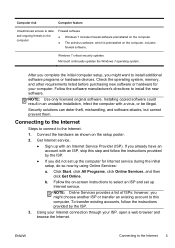
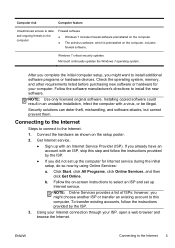
... to the Internet
Steps to connect to install the new software. b. To transfer existing accounts, follow the instructions provided by the ISP.
● If you did not set up Internet service. Windows 7 critical security updates Microsoft continually updates the Windows 7 operating system. After you complete the initial computer setup, you might want to select an ISP and...
Getting Started Guide - Page 12
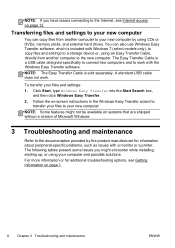
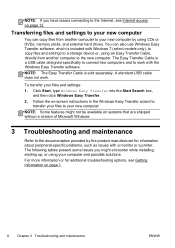
... connecting to the Internet, see Getting information on page 1.
6 Chapter 3 Troubleshooting and maintenance
ENWW
For more information or for information about peripheral-specific problems, such as issues with a monitor or a printer.
The Easy Transfer Cable is sold separately. Follow the on-screen instructions in the Windows Easy Transfer wizard to
transfer your files to...
Getting Started Guide - Page 17
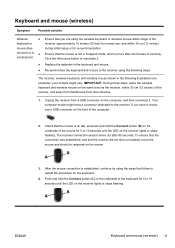
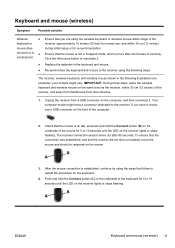
....
2. A
Off
Connect
On
B
3.
Unplug the receiver from other devices.
1.
Your computer model might vary. Replace the batteries in the following steps. Click the left mouse button to 10 seconds until the LED...on the same level as the receiver, within 30 cm (12 inches) during initial setup or for response on the receiver lights or stops flashing. To ensure that the ...
Getting Started Guide - Page 18
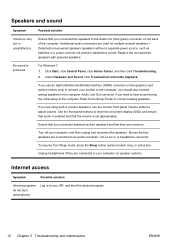
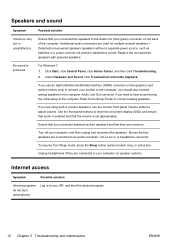
...start automatically. Replace the non-powered speakers with powered speakers.
Under Hardware and Sound, click Troubleshoot and audio ...set appropriately. Ensure that the volume is enabled and that the speakers are turned on. To resume from Sleep mode, press the Sleep button (select models...button to connect analog speakers. Refer to the Setup Poster to adjust volume. Unplug headphones if they...
Getting Started Guide - Page 19


....
Erase and reformat the hard disk drive, and then reinstall the operating system, programs, and drivers.
Do not connect a telephone cable to the Internet. Software troubleshooting
To repair software ●
problems, try to connect again later, or contact your Internet service provider (ISP) for your Internet connection type. Restores your system has an external antenna...
Getting Started Guide - Page 20
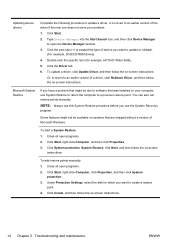
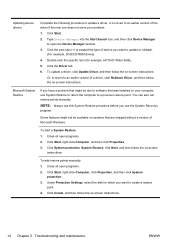
... a driver, click Update Driver, and then follow the on-screen
instructions. Microsoft System Restore
If you want to update or rollback.
(For example, DVD/CD-ROM drives). 4. Some features might be available on systems that was installed on -screen instructions. Click Start, right-click Computer, and then click Properties. 3. Double-click the specific item (for which you have a problem...
Getting Started Guide - Page 28


...high-quality discs to verify that the information written on your computer model (typically 1-3 DVD discs). NOTE: You cannot use CDs or...discs. You will resume where it left off.
22 Chapter 3 Troubleshooting and maintenance
ENWW You can quit the process at any time. ..., the program will tell you the specific number of blank discs needed to make the set.
● You may choose to try again...
Getting Started Guide - Page 30
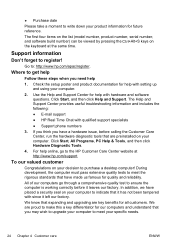
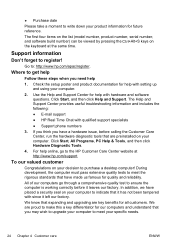
... for our computers and understand that you may wish to upgrade your computer to meet your specific needs.
24 Chapter 4 Customer care
ENWW Click Start, and then click Help and Support.
We know that it has not been tampered with qualified support specialists
● Support phone numbers
3. ● Purchase date
Please take a moment to purchase...
Getting Started Guide - Page 31
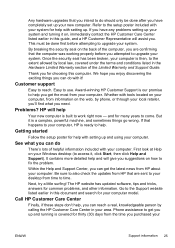
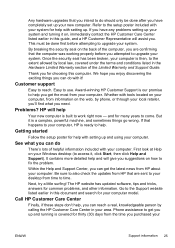
... your computer model. Thank you purchased your computer. Whether with setting up your system.
Customer support
Easy to get the most from the time you for help .
Problems?
Go to upgrade your new computer. By breaking the security seal on how to help , you can do
There's lots of the computer, you have any problems setting up...
Getting Started Guide - Page 32
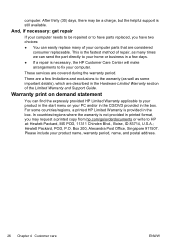
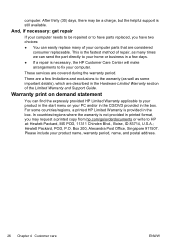
... and Support Guide. Box 200, Alexandra Post Office, Singapore 911507. And, if necessary: get repair
If your computer needs to HP at: Hewlett-Packard, MS POD, 11311 Chinden Blvd., Boise, ID 83714, U.S.A.;
Hewlett Packard, POD, P.O. Please include your computer. Warranty print on your computer parts that are described in printed format, you have parts replaced, you...
Compaq Presario CQ1-1500 Reviews
Do you have an experience with the Compaq Presario CQ1-1500 that you would like to share?
Earn 750 points for your review!
We have not received any reviews for Compaq yet.
Earn 750 points for your review!
