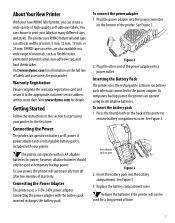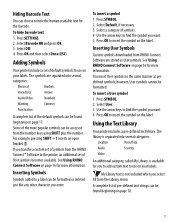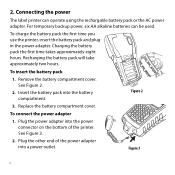Dymo Rhino 6000 Industrial Label Printer Support and Manuals
Get Help and Manuals for this Dymo item

View All Support Options Below
Free Dymo Rhino 6000 Industrial Label Printer manuals!
Problems with Dymo Rhino 6000 Industrial Label Printer?
Ask a Question
Free Dymo Rhino 6000 Industrial Label Printer manuals!
Problems with Dymo Rhino 6000 Industrial Label Printer?
Ask a Question
Most Recent Dymo Rhino 6000 Industrial Label Printer Questions
How To Create Labels With Rhino 6000
(Posted by steveRJS 9 years ago)
Changing Text Size In Different Cells In The Module Mode.
Hi. Is it possoble to change the fontSize in different cells when in module mode? i.e. when I have...
Hi. Is it possoble to change the fontSize in different cells when in module mode? i.e. when I have...
(Posted by mikeparkins 12 years ago)
Popular Dymo Rhino 6000 Industrial Label Printer Manual Pages
Dymo Rhino 6000 Industrial Label Printer Reviews
 Dymo has a rating of 3.00 based upon 1 review.
Get much more information including the actual reviews and ratings that combined to make up the overall score listed above. Our reviewers
have graded the Dymo Rhino 6000 Industrial Label Printer based upon the following criteria:
Dymo has a rating of 3.00 based upon 1 review.
Get much more information including the actual reviews and ratings that combined to make up the overall score listed above. Our reviewers
have graded the Dymo Rhino 6000 Industrial Label Printer based upon the following criteria:
- Durability [1 rating]
- Cost Effective [1 rating]
- Quality [1 rating]
- Operate as Advertised [1 rating]
- Customer Service [1 rating]