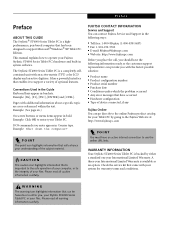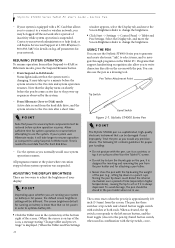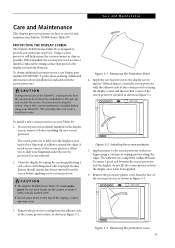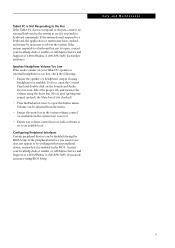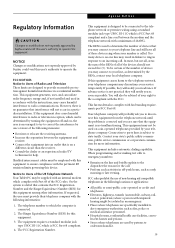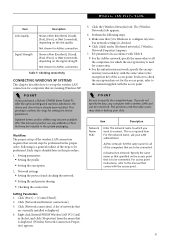Fujitsu ST4120 - Stylistic - PIII-M 933 MHz Support and Manuals
Get Help and Manuals for this Fujitsu item

View All Support Options Below
Free Fujitsu ST4120 manuals!
Problems with Fujitsu ST4120?
Ask a Question
Free Fujitsu ST4120 manuals!
Problems with Fujitsu ST4120?
Ask a Question
Most Recent Fujitsu ST4120 Questions
Dc In Jack Is Loose
the dc jack on the tablet is loose and when I plug in the cord to charge the tablet will not charge ...
the dc jack on the tablet is loose and when I plug in the cord to charge the tablet will not charge ...
(Posted by mulder13 10 years ago)
Replaced Hard Drive , Now Machine Won't Recognize Any Internal Drive
(Posted by mgouette 14 years ago)
Popular Fujitsu ST4120 Manual Pages
Fujitsu ST4120 Reviews
We have not received any reviews for Fujitsu yet.