Ganz Security Z8-D2M Support and Manuals
Get Help and Manuals for this Ganz Security item
This item is in your list!

View All Support Options Below
Free Ganz Security Z8-D2M manuals!
Problems with Ganz Security Z8-D2M?
Ask a Question
Free Ganz Security Z8-D2M manuals!
Problems with Ganz Security Z8-D2M?
Ask a Question
Popular Ganz Security Z8-D2M Manual Pages
Z8-D2_VD2 Series Operation Guide - Page 2
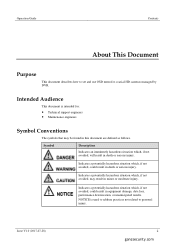
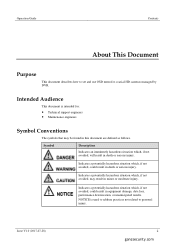
...
ii
ganzsecurity.com NOTICE is intended for coaxial HD cameras managed by DVR. Operation Guide
Contents
About This Document
Purpose
This document describes how to personal injury. Symbol
Description
... document is used to address practices not related to set and use OSD menu for : z Technical support engineers z Maintenance engineers
Symbol Conventions
The symbols that may result in ...
Z8-D2_VD2 Series Operation Guide - Page 6
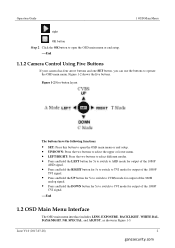
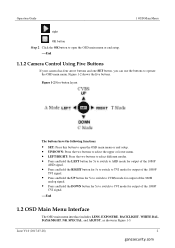
...output of the 960H
analog signal. Operation Guide
1 OSD Main Menu
: right
: OK button Step 2 Click the OK button to open the OSD main menu or end setup. z Press and hold the RIGHT ... Figure 1-2 Five-button layout
The buttons have the following functions:
z SET: Press this button to open the OSD main menu or end setup.
----End
1.1.2 Camera Control Using Five Buttons
If your camera has four...
Z8-D2_VD2 Series Operation Guide - Page 8
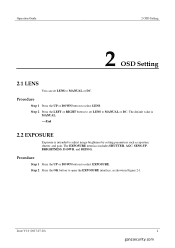
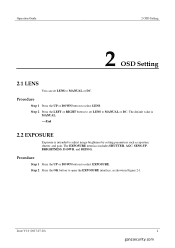
..., BRIGHTNESS, D-DWR, and DEFOG. Issue V1.0 (2017-07-28)
4
ganzsecurity.com
The default value is
MANUAL. ----End
2.2 EXPOSURE
Exposure is intended to select EXPOSURE. Step 2 Press the OK button to MANUAL or DC. Operation Guide
2 OSD Setting
2 OSD Setting
2.1 LENS
You can set LENS to select LENS.
Procedure
Step 1 Press the UP or DOWN button to...
Z8-D2_VD2 Series Operation Guide - Page 9


...Guide Figure 2-1 EXPOSURE interface
2 OSD Setting
Step 3 Set exposure parameters. Table 2-1 Exposure parameters
Parameter Meaning
Setup
SHUTTER
This parameter is used to adjust image brightness. Value range: 0-15
[Setting...
BRIGHTNESS This parameter is used to adjust shutter manually for the desired image brightness. Value range: 0-100
[Setting method] Press the LEFT or RIGHT button. ...
Z8-D2_VD2 Series Operation Guide - Page 10


...or DOWN button to open the HSBLC interface, as shown in the same image. Step 1 Set BACKLIGHT to HSBLC and press the OK button to select RETURN.
Step 5 Press the LEFT or...backlight is displayed. Issue V1.0 (2017-07-28)
6
ganzsecurity.com Operation Guide
2 OSD Setting
Parameter D-WDR
DEFOG
Meaning
Setup
Overexposure or missing dark details may occur when areas of low brightness and ...
Z8-D2_VD2 Series Operation Guide - Page 11


..., and press the LEFT or RIGHT button to set this parameter to open the area setup interface, as shown in Figure 2-3.
Issue V1.0 (2017-07-28)
7
ganzsecurity.com Set DISPLAY to ON and press the OK button to ON or OFF. Operation Guide Figure 2-2 HSBLC interface
2 OSD Setting
----End
Procedure
Step 1 Press the UP or...
Z8-D2_VD2 Series Operation Guide - Page 12
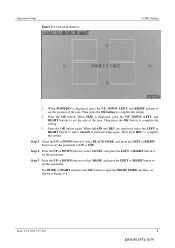
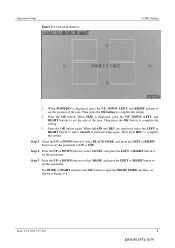
...Guide Figure 2-3 Area setup interface
2 OSD Setting
1. Then press the OK button to complete the setting.
3. Press the OK button again.
When SIZE is displayed, press the UP, DOWN, LEFT, and RIGHT buttons to set the position of the area. Then press REC to complete the setting... select MODE, and press the LEFT or RIGHT button to set this parameter. Step 4 Press the UP or DOWN button to select...
Z8-D2_VD2 Series Operation Guide - Page 13


Operation Guide Figure 2-4 NIGHT MODE interface
2 OSD Setting
1. Press the UP or DOWN button to select AGC LEVEL, and press the LEFT or RIGHT button to set , press the UP or DOWN button to select RETURN, and press ... the background is too dark.
Issue V1.0 (2017-07-28)
9
ganzsecurity.com Set BACKLIGHT to BLC and press the OK button to the HSBLC interface. Press the UP or DOWN button to...
Z8-D2_VD2 Series Operation Guide - Page 14
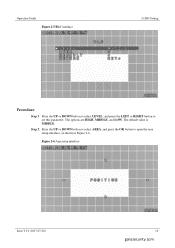
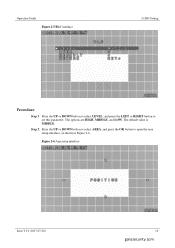
... DOWN button to select AREA, and press the OK button to set this parameter. Operation Guide Figure 2-5 BLC interface
2 OSD Setting
Procedure
Step 1 Press the UP or DOWN button to select LEVEL, and press the LEFT or RIGHT button to open the area setup interface, as shown in Figure 2-6. The options are HIGH, MIDDLE...
Z8-D2_VD2 Series Operation Guide - Page 15


Operation Guide
2 OSD Setting
BLC area setup is intended to set this parameter.
2. Procedure
Step 1 Press the UP or DOWN button to set this parameter.
3.
Figure 2-7 MANUAL WB interface
1. Step 2 Press the LEFT or RIGHT button to select WHITE BAL. Press the UP or DOWN button to select RED, and press the ...
Z8-D2_VD2 Series Operation Guide - Page 18


... setup interface
IR SMART area setup is the same as shown in Figure 2-11.
For details, see "Step 2 of section 2.3.1 "HSBLC." Press the UP or DOWN button to select LEVEL, and press the LEFT or RIGHT button to open the area setup interface, as HSBLC area setup. Operation Guide Figure 2-10 IR SMART interface
2 OSD Setting...
Z8-D2_VD2 Series Operation Guide - Page 24
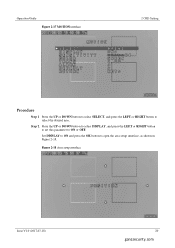
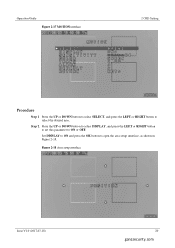
... V1.0 (2017-07-28)
20
ganzsecurity.com Operation Guide Figure 2-17 MOTION interface
2 OSD Setting
Procedure
Step 1 Press the UP or DOWN button to select SELECT, and press the LEFT or RIGHT button to open the area setup interface, as shown in Figure 2-18. Set DISPLAY to ON and press the OK button to...
Z8-D2_VD2 Series Operation Guide - Page 25
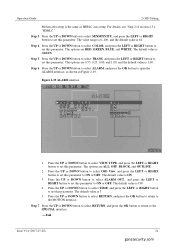
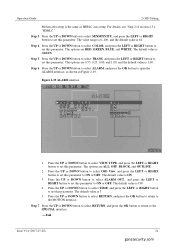
... parameter.
Figure 2-19 ALARM interface
1.
The default value is 3.
5. The default value is the same as shown in Figure 2-19. Operation Guide
2 OSD Setting
Motion area setup is ON.
3. Step 3 Press the UP or DOWN button to select SENSITIVITY, and press the LEFT or RIGHT button to ON or OFF. Step 4 Press ...
Z8-D2_VD2 Series Operation Guide - Page 26
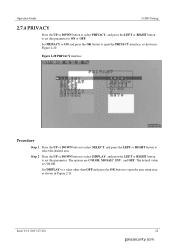
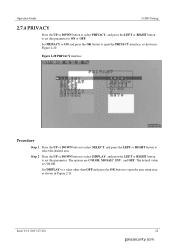
....0 (2017-07-28)
22
ganzsecurity.com
Set PRIVACY to ON and press the OK button to ON or OFF. Operation Guide
2 OSD Setting
2.7.4 PRIVACY
Press the UP or DOWN button to select PRIVACY, and press the LEFT or RIGHT button to set this parameter to open the area setup area, as shown in Figure 2-21.
Z8-D2_VD2 Series Operation Guide - Page 27
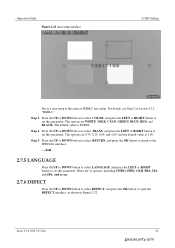
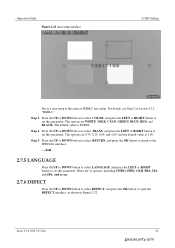
...
Press the UP or DOWN button to select LANGUAGE, and press the LEFT or RIGHT button to set this parameter. There are WHITE, USER, CYAN, GREEN, BLUE, RED, and BLACK. The options...interface, as HSBLC area setup. For details, see Step 2 of section 2.3.1 "HSBLC." The default value is 1.00. Operation Guide Figure 2-21 Area setup interface.
2 OSD Setting
Privacy area setup is the same as shown...
Ganz Security Z8-D2M Reviews
Do you have an experience with the Ganz Security Z8-D2M that you would like to share?
Earn 750 points for your review!
We have not received any reviews for Ganz Security yet.
Earn 750 points for your review!
