HP 3835 - Compaq iPAQ Color Pocket PC Support and Manuals
HP 3835 Videos
Popular HP 3835 Manual Pages
iPAQ H3800 user guide - Page 2
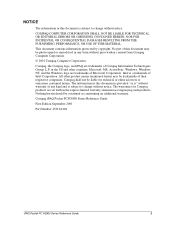
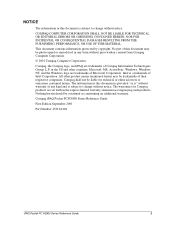
... September 2001
Part Number 253194-001
iPAQ Pocket PC H3800 Series Reference Guide
2
Nothing herein should be liable for Compaq products are set forth in the US and other product names mentioned herein may be trademarks of their respective companies. Compaq shall not be construed as is" without warranty of Intel Corporation. The warranties for technical or editorial errors or...
iPAQ H3800 user guide - Page 3
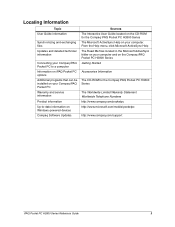
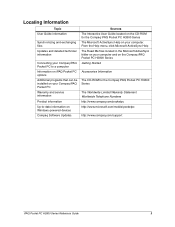
... that can be installed on your Compaq iPAQ Pocket PC Warranty and service information
Product information Up-to-date information on Windows-powered devices Compaq Software Updates
Sources The Interactive User Guide located on your computer and on the Compaq iPAQ Pocket PC H3800 Series Getting Started
Accessories Information
The CD-ROM for the Compaq iPAQ Pocket PC H3800 Series The Microsoft...
iPAQ H3800 user guide - Page 10
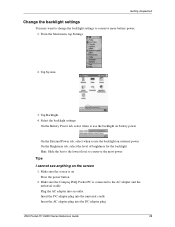
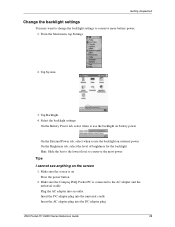
... plug into the universal cradle Insert the AC adapter plug into the DC adapter plug
iPAQ Pocket PC H3800 Series Reference Guide
10 Tap Backlight 4. Tap System
3. Select the backlight settings
On the Battery Power tab, select when to use the backlight on battery power
On the External Power tab, select when to use the backlight on external...
iPAQ H3800 user guide - Page 11
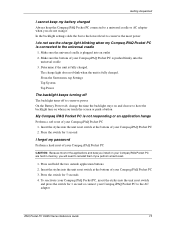
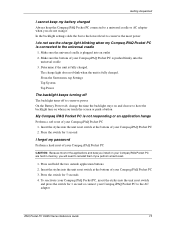
... my battery charged
Always keep the Compaq iPAQ Pocket PC connected to a universal cradle or AC adapter when you are not using it In the backlight settings slide the bar to the lowest level to conserve the most power
I forgot my password
Perform a hard reset of your Compaq iPAQ Pocket PC
CAUTION: Because most of the applications and data you install on...
iPAQ H3800 user guide - Page 12
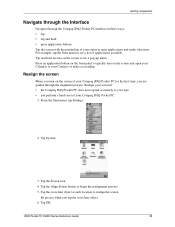
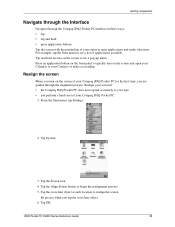
... reset of your stylus to open your Calendar or your Compaq iPAQ Pocket PC for the first time, you tap the cross-hair object 6. Tap the Align Screen button to see a pop-up menu. From the Start menu, tap Settings
2. Tap OK
iPAQ Pocket PC H3800 Series Reference Guide
12 Tap the cross-hair object at each location to quickly...
iPAQ H3800 user guide - Page 32
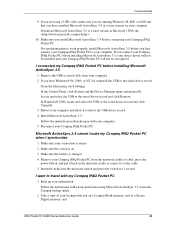
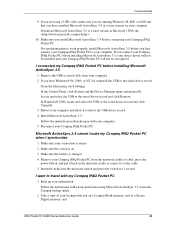
...the battery is on a CompactFlash memory card or a Secure Digital memory card
iPAQ Pocket PC H3800 Series Reference Guide
32 Install Microsoft ActiveSync 3.5 Follow the instructions in Back up and restore using a USB cable, make sure you are running Windows 98, ME, or 2000 and that you are using Microsoft ActiveSync 3.5 or use the Compaq backup utility
2. Remove your Compaq iPAQ Pocket PC...
iPAQ H3800 user guide - Page 34
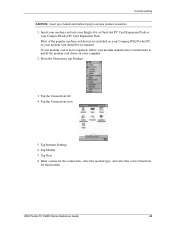
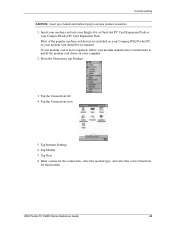
...) Card Expansion Pack Most of the popular modem card drivers are included on your Compaq iPAQ Pocket PC, so your modem card should be recognized If your modem card is not recognized, follow your modem manufacturer's instructions to install the modem card driver on your modem card before trying to set up a modem connection.
1. From the Start menu, tap...
iPAQ H3800 user guide - Page 35
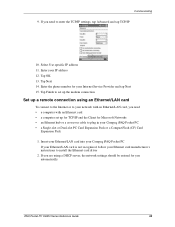
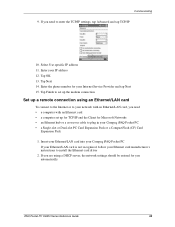
Communicating
9. If you automatically
iPAQ Pocket PC H3800 Series Reference Guide
35 Select Use specific IP address 11. Tap OK 13. Insert your Ethernet/LAN card into your Compaq iPAQ Pocket PC If your Ethernet/LAN card is not recognized, follow your Compaq iPAQ Pocket PC • a Single-slot or Dual-slot PC Card Expansion Pack or a CompactFlash (CF) Card
Expansion Pack
1. If you ...
iPAQ H3800 user guide - Page 36
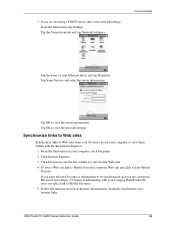
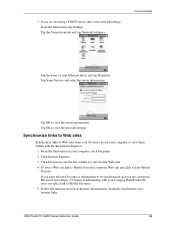
... synchronizing with Pocket Internet Explorer.
1. Follow the instructions in Synchronize information to view them offline with your Compaq iPAQ Pocket PC once you are not using a DHCP server, enter your network settings From the Start menu, tap Settings Tap the Connections tab and tap Network Adapters
Communicating
Tap the name of links to your computer to manually synchronize your...
iPAQ H3800 user guide - Page 39
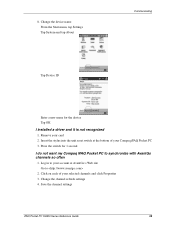
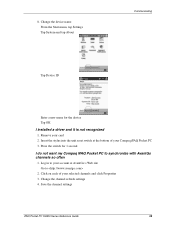
... System and tap About
Communicating
Tap Device ID
Enter a new name for 1 second
I installed a driver and it is not recognized
1. Press the switch for the device Tap OK
I do not want my Compaq iPAQ Pocket PC to
2. Change the channel refresh settings 4. Insert the stylus into the unit reset switch at AvantGo's Web site Go to synchronize...
iPAQ H3800 user guide - Page 89
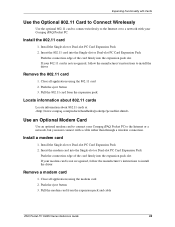
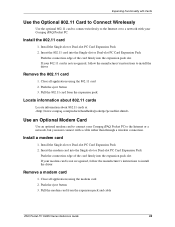
... recognized, follow the manufacturer's instructions to install the driver
Remove a modem card
1. Install the Single-slot or Dual-slot PC Card Expansion Pack 2. Close all applications using the modem card 2.
Install the 802.11 card
1. Push the eject button 3. Pull the 802.11 card from the expansion pack and cable
iPAQ Pocket PC H3800 Series Reference Guide
89 Push the eject...
iPAQ H3800 user guide - Page 91


... card into place or is properly inserted into the memory slot on your Compaq iPAQ Pocket PC 2. Make sure you insert the connection area first
I cannot insert my card
1. Follow the manufacturer's instructions to increase the memory capacity of your Compaq iPAQ Pocket PC. Install the Secure Digital card
1. Pull the SD card from the memory slot
Locate information about...
iPAQ H3800 user guide - Page 96
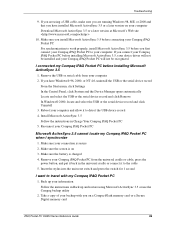
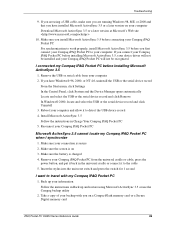
... locate my Compaq iPAQ Pocket PC when I connected my Compaq iPAQ Pocket PC before installing Microsoft ActiveSync 3.5
1. If you have installed Microsoft ActiveSync 3.5 or a later version on 3. If you are running Windows 98, ME, or 2000 and that you on a CompactFlash memory card or a Secure Digital memory card
iPAQ Pocket PC H3800 Series Reference Guide
96
Make sure the battery is...
iPAQ H3800 user guide - Page 99
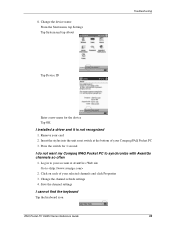
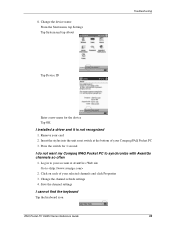
... your account at the bottom of your selected channels and click Properties 3. Save the channel settings
I do not want my Compaq iPAQ Pocket PC to
2. Press the switch for the device Tap OK
I installed a driver and it is not recognized
1. Remove your Compaq iPAQ Pocket PC 3. Click on each of your card 2. 8. Insert the stylus into the unit reset switch at...
iPAQ H3800 user guide - Page 103


...-up menu
Expanding with Cards Tips
I cannot establish a connection
1. Press the switch for 1 second
iPAQ Pocket PC H3800 Series Reference Guide
103 Follow the manufacturer's instructions to recognize the expansion pack
Make sure you insert the connection area first
I cannot insert my card
1. Insert the stylus into the memory slot on your Compaq iPAQ Pocket PC 1. Troubleshooting
5.
HP 3835 Reviews
Do you have an experience with the HP 3835 that you would like to share?
Earn 750 points for your review!
We have not received any reviews for HP yet.
Earn 750 points for your review!


