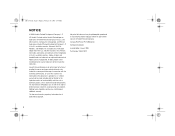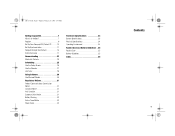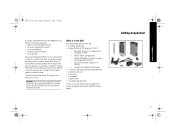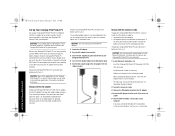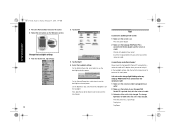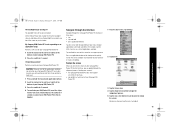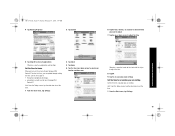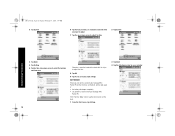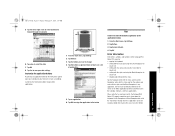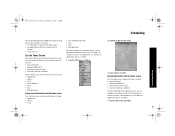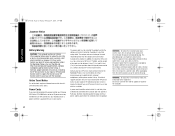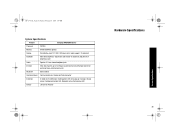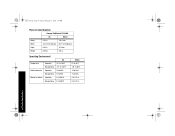HP 3950 - Compaq iPAQ Pocket PC Support and Manuals
Get Help and Manuals for this Hewlett-Packard item

Most Recent HP 3950 Questions
Translate Language From German To French For Hp 3950 - Compaq Ipaq Pocket Pc
(Posted by annassy502 1 year ago)
Sd Card Formatting Error 31
New 2 Gig card shows error 31 on iPAQ 3950 when attempting to format.
New 2 Gig card shows error 31 on iPAQ 3950 when attempting to format.
(Posted by zgoudie 12 years ago)
How Can I Change The Langauge Of My Compaq Ipaq Pocket Pc From Chinese To Englis
(Posted by jobab21 13 years ago)
HP 3950 Videos
Popular HP 3950 Manual Pages
HP 3950 Reviews
We have not received any reviews for HP yet.