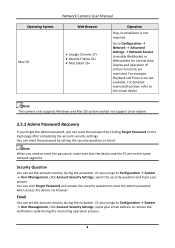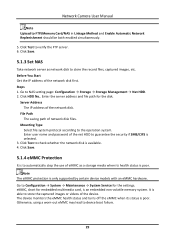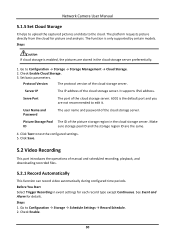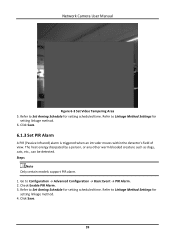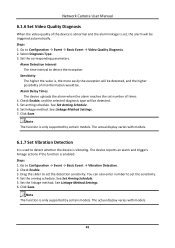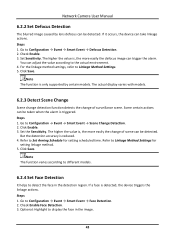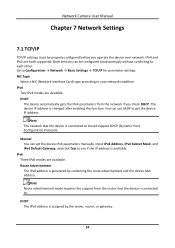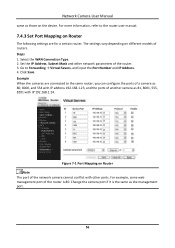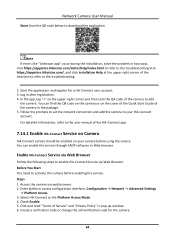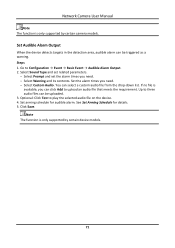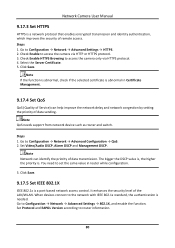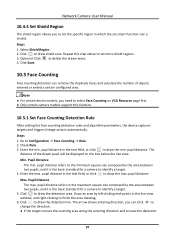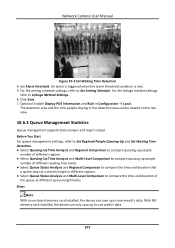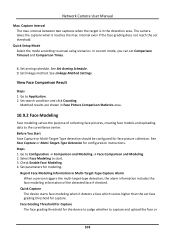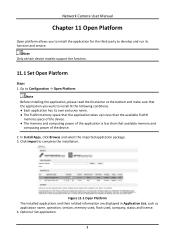Hikvision DS-2CD2087G2-L Support and Manuals
Get Help and Manuals for this Hikvision item

View All Support Options Below
Free Hikvision DS-2CD2087G2-L manuals!
Problems with Hikvision DS-2CD2087G2-L?
Ask a Question
Free Hikvision DS-2CD2087G2-L manuals!
Problems with Hikvision DS-2CD2087G2-L?
Ask a Question
Hikvision DS-2CD2087G2-L Videos

8mp Hikvision ColorVu with Acusense DS-2CD2087G2-L 2.8mm Night Scene / Dark Testing
Duration: 1:33
Total Views: 13,375
Duration: 1:33
Total Views: 13,375
Popular Hikvision DS-2CD2087G2-L Manual Pages
Hikvision DS-2CD2087G2-L Reviews
We have not received any reviews for Hikvision yet.