Honeywell 4800PSF151C-0F00E - Hand Held IMAGETEAM 4800pSF Support and Manuals
Get Help and Manuals for this Honeywell item
This item is in your list!

View All Support Options Below
Free Honeywell 4800PSF151C-0F00E manuals!
Problems with Honeywell 4800PSF151C-0F00E?
Ask a Question
Free Honeywell 4800PSF151C-0F00E manuals!
Problems with Honeywell 4800PSF151C-0F00E?
Ask a Question
Popular Honeywell 4800PSF151C-0F00E Manual Pages
User Guide - Page 7


Terminal Interfaces
Terminal ID 2-1 Supported Terminals 2-2 Keyboard Country 2-4 Keyboard Style 2-6
i Plug and Play ...1-12 Wand Emulation Connection 1-13 Menu Barcode Security Settings 1-14 Reading Techniques 1-15
Chapter 2 - Table of Contents
Chapter 1 - Getting Started
About This Manual 1-1 Unpacking the Imager 1-1 Imager Models 1-2 Imager Identification 1-3 Connecting the Imager ...
User Guide - Page 17
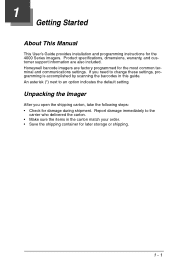
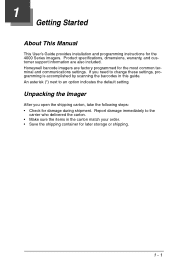
... by scanning the barcodes in the carton match your order. • Save the shipping container for the most common terminal and communications settings. 1 Getting Started About This Manual This User's Guide provides installation and programming instructions for damage during shipment. Product specifications, dimensions, warranty, and customer support information are factory programmed...
User Guide - Page 20
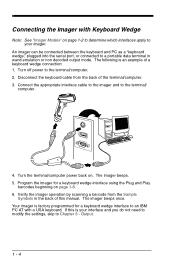
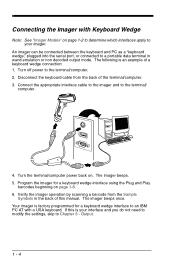
... decoded output mode. If this manual. The imager beeps. 5. Verify the imager operation by scanning a barcode from the back of a keyboard...to your interface and you do not need to modify the settings, skip to Chapter 3 - Program the imager for a...factory programmed for a keyboard wedge interface using the Plug and Play
barcodes beginning on page 1-8. 6. Your imager is an example of ...
User Guide - Page 21
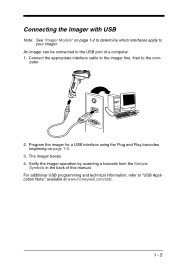
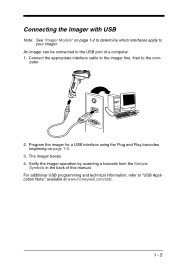
... to the USB port of this manual. An imager can be connected to the com- The imager beeps. 4. puter.
2. Program the imager for a USB interface using the Plug and Play barcodes beginning on page 1-2 to determine which interfaces apply to "USB Application Note," available at www.honeywell.com/aidc.
1 - 5 For additional USB programming...
User Guide - Page 22
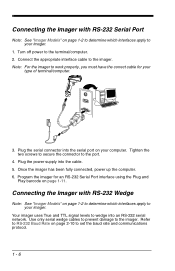
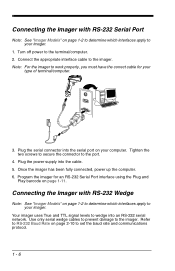
...must have the correct cable for an RS-232 Serial Port interface using the Plug and
Play barcode on page 2-10 to your imager. Once the imager has been fully connected, power up.... 6.
Connecting the Imager with RS-232 Serial Port
Note: See "Imager Models" on page 1-2 to determine which interfaces apply to set the baud rate and communications protocol.
1 - 6 Tighten the two screws ...
User Guide - Page 24
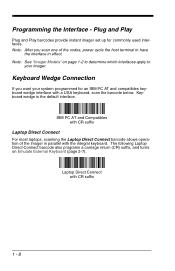
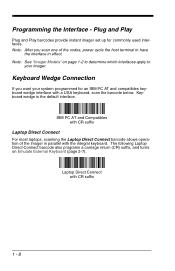
...Direct Connect barcode allows operation of the codes, power ...barcode below. Note: See "Imager Models" on Emulate External Keyboard (page 2-7). Keyboard Wedge Connection
If you scan one of the imager in effect.
Keyboard wedge is the default interface.
Note: After you want your imager. Programming the Interface - Plug and Play
Plug and Play barcodes provide instant imager set...
User Guide - Page 30
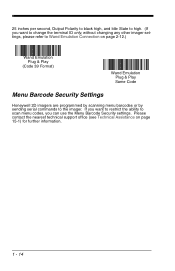
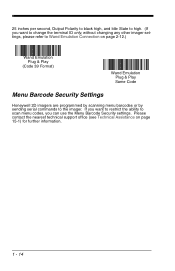
... refer to the imager. Please contact the nearest technical support office (see Technical Assistance on page 2-12.)
Wand Emulation Plug & Play
(Code 39 Format)
Wand Emulation Plug & Play Same Code
Menu Barcode Security Settings
Honeywell 2D imagers are programmed by scanning menu barcodes or by sending serial commands to Wand Emulation Connection on page 15-1) for further...
User Guide - Page 45


... 61, and the Same Code Format barcode sets the terminal ID to prevent buffer overflow. Data Block Size
This transmits the data in the same format as a wand imager. Code 39 Format
Same Code Format
Wand Emulation
Note: See "Imager Models" on page 6-2).
Default = Code 39 Format. The Same Code Format transmits UPC, EAN, Code 128, Codabar, and Interleaved...
User Guide - Page 57
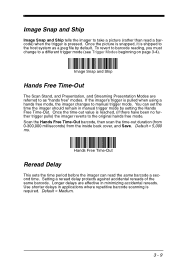
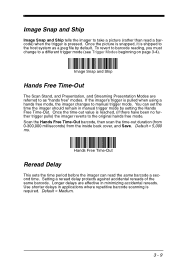
... picture is snapped, it is shipped to the host system as "hands free" modes. To revert to barcode reading, you must change to manual trigger mode. Longer delays are referred to as a jpeg file by setting the Hands Free Time-Out. Image Snap and Ship
Image Snap and Ship tells the imager to...
User Guide - Page 77
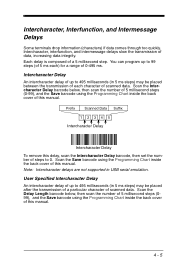
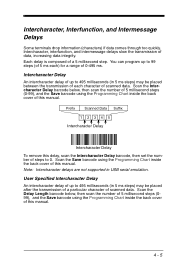
... up to 0. Note: Intercharacter delays are not supported in 5 ms steps) may be placed between the transmission of each ) for a range of 0-495 ms.
Intercharacter Delay
An intercharacter delay of this manual.
User Specified Intercharacter Delay
An intercharacter delay of this manual.
Scan the Delay Length barcode below , then scan the number of 5 millisecond...
User Guide - Page 81
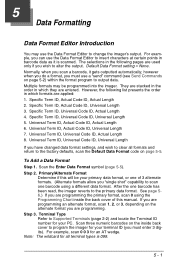
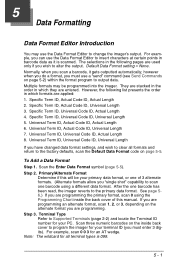
... scan a barcode, it is 099.
5 - 1 Specific Term ID, Universal Code ID, Universal Length 5.
Primary/Alternate Format
Determine if this manual. Terminal Type Refer to change the imager's output. Default Data Format setting = None. 5 Data Formatting
Data Format Editor Introduction
You may be your PC. Normally, when you can use the Data Format Editor to Supported Terminals...
User Guide - Page 89
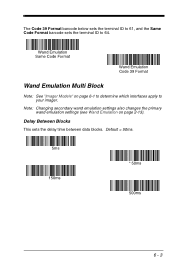
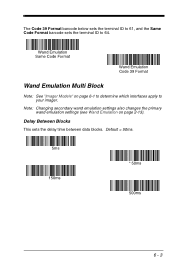
... terminal ID to 61, and the Same Code Format barcode sets the terminal ID to your imager. Wand Emulation Same Code Format
Wand Emulation Code 39 Format
Wand Emulation Multi Block
Note: See "Imager Models" on page 2-13). Note: Changing secondary wand emulation settings also changes the primary wand emulation settings (see Wand Emulation on page 6-1 to determine...
User Guide - Page 93


Low Power Time-Out Timer
Scan the Low Power Time-Out barcode to change the time-out duration for the secondary interface, the
duration of the ...: This time-out does not begin until the imager time-out setting has expired. Programming Low Power Time-Out in the secondary interface also programs it in manual trigger mode by setting the Hands Free Time-Out. If the imager's trigger is reset...
User Guide - Page 100
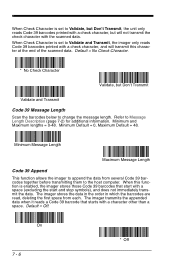
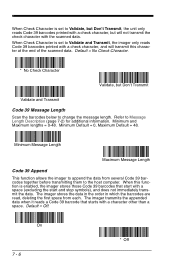
... to change the message length. When this character at the end of the scanned data. Default = Off. When Check Character is set to Validate and Transmit, the imager only reads Code 39 barcodes printed with a check character, and will not transmit the check character with the scanned data. Default = No Check Character.
* No...
User Guide - Page 194
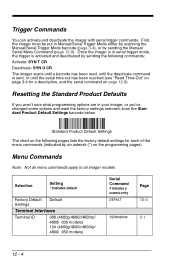
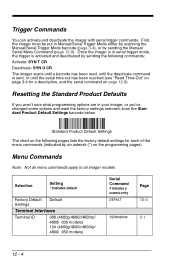
... scanning the Manual/Serial Trigger Mode barcode (page 3-4), or by sending the Manual/ Serial Menu Command (page 12-9). Resetting the Standard Product Defaults
If you 've changed some options and want the factory settings restored, scan the Standard Product Default Settings barcode below.
Menu Commands
Note: Not all menu commands apply to all imager models. Once the...
Honeywell 4800PSF151C-0F00E Reviews
Do you have an experience with the Honeywell 4800PSF151C-0F00E that you would like to share?
Earn 750 points for your review!
We have not received any reviews for Honeywell yet.
Earn 750 points for your review!
