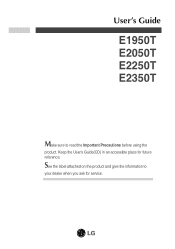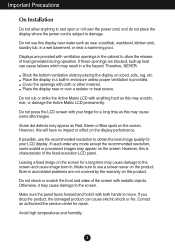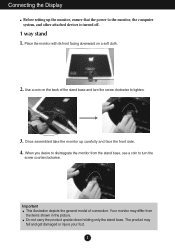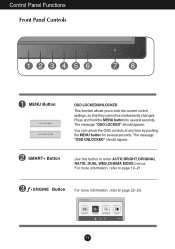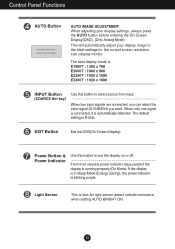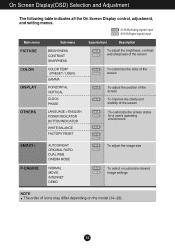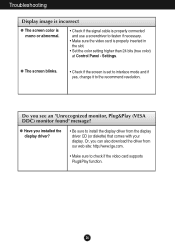LG E2250T-PN Support and Manuals
Get Help and Manuals for this LG item

View All Support Options Below
Free LG E2250T-PN manuals!
Problems with LG E2250T-PN?
Ask a Question
Free LG E2250T-PN manuals!
Problems with LG E2250T-PN?
Ask a Question
Most Recent LG E2250T-PN Questions
Oning
hello! i m having lg 2250 led monitor it cant be On so what should i do. in the adaptor light is on...
hello! i m having lg 2250 led monitor it cant be On so what should i do. in the adaptor light is on...
(Posted by omerkn007 11 years ago)
Monitor Keeps Going To Black And Coming Back On. What Is Going On?
There is power to the monitor and the power light is showing on but the monitor keeps going blackand...
There is power to the monitor and the power light is showing on but the monitor keeps going blackand...
(Posted by bill31270 12 years ago)
I Need The Cable That Connects The Monitor To A Port On An Acer Aspire 6920.
(Posted by Chuleta314 12 years ago)
I Need The Cd Compact Screen Of The Lg Model E2250t-pn
(Posted by erms200 13 years ago)
LG E2250T-PN Videos
Popular LG E2250T-PN Manual Pages
LG E2250T-PN Reviews
We have not received any reviews for LG yet.