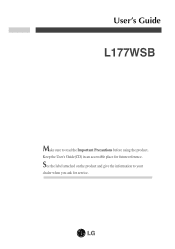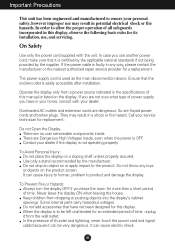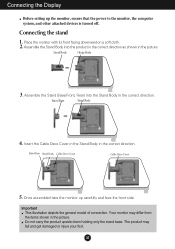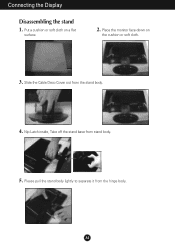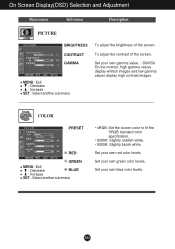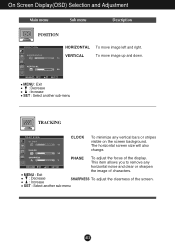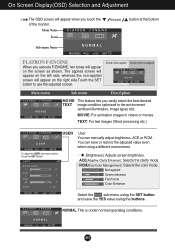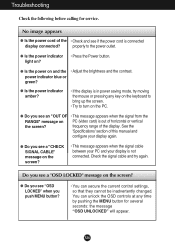LG L177WSB-PF Support and Manuals
Get Help and Manuals for this LG item

View All Support Options Below
Free LG L177WSB-PF manuals!
Problems with LG L177WSB-PF?
Ask a Question
Free LG L177WSB-PF manuals!
Problems with LG L177WSB-PF?
Ask a Question
Most Recent LG L177WSB-PF Questions
About The Wall Mount
Dear SIr/MamI have the LG flatron L177WSB-PF monitor. Its stand is broken due to mishandling.Now in ...
Dear SIr/MamI have the LG flatron L177WSB-PF monitor. Its stand is broken due to mishandling.Now in ...
(Posted by ajinkyamspawar 8 years ago)
Lg L177wsb-pf Suplly Card Price
LG L177WSB-PF suplly card price
LG L177WSB-PF suplly card price
(Posted by nareshkumarchauhan 11 years ago)
Which Settings Should Be Applied For Best Results?
which settings should be applied for best display settings?
which settings should be applied for best display settings?
(Posted by pranaventerprise2009 11 years ago)
Flatron L177wsb
the power indicator keeps on blinking blue but does not turn on. The moment I plug it in, the indica...
the power indicator keeps on blinking blue but does not turn on. The moment I plug it in, the indica...
(Posted by allan753 12 years ago)
LG L177WSB-PF Videos
Popular LG L177WSB-PF Manual Pages
LG L177WSB-PF Reviews
We have not received any reviews for LG yet.