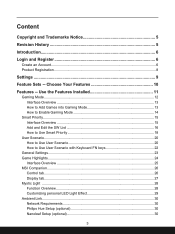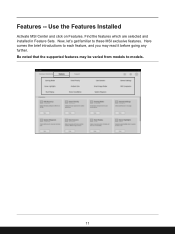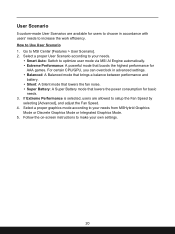MSI Stealth 14 Studio Support and Manuals
Get Help and Manuals for this MSI item

View All Support Options Below
Free MSI Stealth 14 Studio manuals!
Problems with MSI Stealth 14 Studio?
Ask a Question
Free MSI Stealth 14 Studio manuals!
Problems with MSI Stealth 14 Studio?
Ask a Question
MSI Stealth 14 Studio Videos
Popular MSI Stealth 14 Studio Manual Pages
MSI Stealth 14 Studio Reviews
We have not received any reviews for MSI yet.