MSI Stealth 14 AI Studio Support and Manuals
Get Help and Manuals for this MSI item
This item is in your list!

View All Support Options Below
Free MSI Stealth 14 AI Studio manuals!
Problems with MSI Stealth 14 AI Studio?
Ask a Question
Free MSI Stealth 14 AI Studio manuals!
Problems with MSI Stealth 14 AI Studio?
Ask a Question
MSI Stealth 14 AI Studio Videos
Popular MSI Stealth 14 AI Studio Manual Pages
Quick Start Guide - Page 3
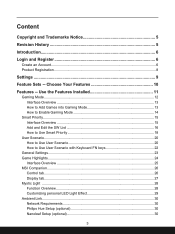
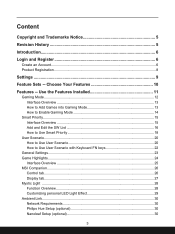
... Installed 11...User Scenario with Keyboard FN keys 22 General Settings...23 Game Highlights...24 Interface Overview...25 MSI Companion...26 Control tab...26 Display tab...27 ...Mystic Light ...28 Function Overview...28 Customizing personal LED Light Effect 29 Ambient Link...30 Network Requirements 30 Philips Hue Setup (optional 30 Nanoleaf Setup...
Quick Start Guide - Page 4


...How to Make Noise Cancel Take Effect 41 Duet Display...42 How to setup a Screen Profile 42 How to setup a Hotkey to launch Duet Display 46 How to use iOS Screen Mirroring...Monitoring 60
Support...61 Live Update...61 Live Update...61 Microsoft APP...62 System Info...63 Service...65 Trouble Shooting and Knowledge Base 65 MSI Recovery...66 Go to WinPE to Use MSI Recovery 66 Create a MSI Rescue ...
Quick Start Guide - Page 10


Simply install or update your own style and features. Experience the convenience that MSI Center brings to you are able to choose your favorite features in Feature Sets page. Choose Your Features
Within the latest MSI Center, you ! 1. Move the mouse cursor to
meet your personal needs.
10 In Feature Sets page, feel free to select, install or...
Quick Start Guide - Page 11
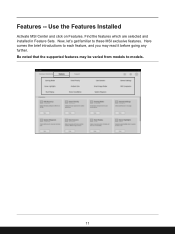
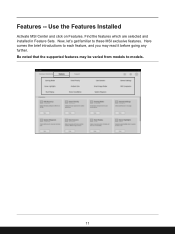
Now, let's get familiar to models.
11 Here comes the brief introductions to each feature, and you may be varied from models to these MSI exclusive features. Use the Features Installed
Activate MSI Center and click on Features. Find the features which are selected and installed in Feature Sets. Be noted that the supported features may read it before going any further. Features --
Quick Start Guide - Page 12


... Mode provides auto-tuning function for the game you are installed would be detected by MSI Center and be shown in Gaming Mode page. Game Highlights: Record the ....
12 True Color: Switch True Color to ensure the best performance. 2. For each game, only the supported functions will be set to ON or OFF in the game for the best visual experience. 3. Touchpad disabled: Disable the touchpad ...
Quick Start Guide - Page 28


... Light setting page to make selections for third party devices.
28 Profile: Setup your own keyboard LED light effects to control keyboard LED light effects easier and quicker. Function Overview 1. Mystic Light allows users to Profile 1~3. Device name. 3. Go to MSI Center [Features > Mystic Light] to do the setup. Mystic Light
*Optionally supported...
Quick Start Guide - Page 30


Plug in setting up . 2. Make sure your 5GHz network (if applicable) and turn off Bluetooth.
Ambient Link
*Optionally supported for Wifi scanning
and discovering the Light Panels. The router is compatible with Bonjour (mDNS) 2. Android requirements:
• Android OS 5.0 or higher • Location services are connected in the app) • For best...
Quick Start Guide - Page 41


This feature greatly improves the users' communication experience. Noise Cancellation
*Optionally supported for selected models. The AI-powered noise cancellation is trained through deep neural network (DNN), the model is heard, the model automatically recognizes and separates the vocal sound from the drop-down menu.
41 Go to Make Noise Cancel Take Effect 1. Select a device...
Quick Start Guide - Page 42
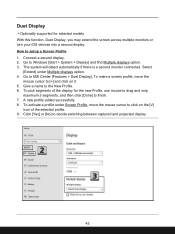
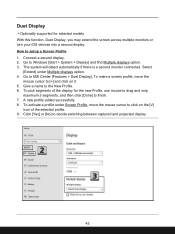
...automatically if there is a second monitor connected. Give a name to setup a Screen Profile 1. How to the New Profile. 6. Go to...and click on the [V]
icon of the display for selected models With this function, Duet Display, you may extend the screen...9. Connect a second display. 2. Duet Display
*Optionally supported for the new Profile, use mouse to drag and snip
maximum 3 ...
Quick Start Guide - Page 59


... button to enter its setting page.
59 Move the mouse cursor to the detected devices shown on this page, and click on -screen instructions to install necessary drivers, if needed. 4. Gaming Gear
This page will only be available when MSI gaming gear or supported third-party devices are allowed to setup specific options to MSI Center [Features > Gaming Gear...
Quick Start Guide - Page 65


Move the mose cursor to click on [More] to MSI Center [Support > Service]. Go to get more information at MSI official website.
65 Users can find a list of frequently asked questions and answers, giving them possible instructions to solve basic situations. Service
Trouble Shooting and Knowledge Base In Trouble Shooting and Knowledge Base page, user can search for related...
User Manual - Page 9


... local dealer.
Please contact the manufacturer via http:// www.msi.com/support/ for product service information. For any component of Replaceable Parts
Please be noticed that you save money and reduce greenhouse gas emissions by meeting strict energy efficiency guidelines set by user's request depending on the models users purchased. Acquisition of the product if users do...
User Manual - Page 45


... different version of Windows operating system installed. The feature requires fingerprint reader or a infrared camera that supports it is a more secure, personal way to get an instant access to your Windows Hello Logins - In [Sign-in with a quick swipe or glance. Follow the instructions below to setup the account's password. 1. Once you 'll be vary...
User Manual - Page 57


... Connection 1. Click [Edit] of the configurations.) 8. Select [Manual]. 7. Then click [Save].
3-23 Fill the IP address, Subnet mask, Gateway, Preferred DNS, and Alternate DNS. Switch the [IPv4] or [IPv6] on. (Contact your Internet Service Provider (ISP) or network administrator for assistance of [IP assignment]. 6. Before setting up the connection of Dynamic IP/ PPPoE...
User Manual - Page 68


Watch the instruction video at: https://www.youtube.com/watch?v=37NWEaA9H5E&t=4s
YouTube
3-34 How to Get Started
Video: How to efficiently install all needed drivers on MSI notebooks with Windows 11 operating system installed. MSI "One Touch Install", the one-click installer application, allows users to Use MSI One Touch Install
* For selected models with single click.
MSI Stealth 14 AI Studio Reviews
Do you have an experience with the MSI Stealth 14 AI Studio that you would like to share?
Earn 750 points for your review!
We have not received any reviews for MSI yet.
Earn 750 points for your review!

