Magnavox MDV450SL99 Support and Manuals
Get Help and Manuals for this Magnavox item
This item is in your list!

View All Support Options Below
Free Magnavox MDV450SL99 manuals!
Problems with Magnavox MDV450SL99?
Ask a Question
Free Magnavox MDV450SL99 manuals!
Problems with Magnavox MDV450SL99?
Ask a Question
Popular Magnavox MDV450SL99 Manual Pages
User manual, English (US) - Page 5
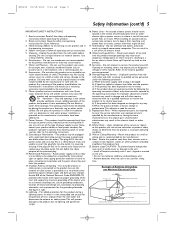
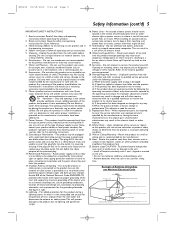
... to this product on the product.
19. Lightning - Refer all the safety and operating instructions before
cleaning. An improper adjustment of any way, f) When the product exhibits a distinct change in any service or repairs to overturn. 10. Replacement Parts - Upon completion of other ).This plug will often require extensive work by following conditions: a) When...
User manual, English (US) - Page 6


...set contain self-lubricating bearings and must not be recycled and reused if disassembled by a specialized company. q Place the DVD Player on the lens inside the DVD Player. q Keep the DVD Player away from the wall socket. If this manual carefully. q The mechanical parts of a movie, listen to avoid dust on Digital Video Discs (DVDs). q When the DVD Player...DVD Player q Remote control ...
User manual, English (US) - Page 8


... on the remote control.
VIDEO CD The feature is set up features of the DVD Player or the Disc.You get to this manual, remember... Even if a feature is available on some Audio Compact Discs.
etc.).
3 Replace the battery compartment lid.
AUDIO CD The feature is not available, you try to make the feature available. Some instructions explain...
User manual, English (US) - Page 16


...remote control at a time (frame-by-frame playback). DISC MENU Button Press during playback.
REPEAT Button Press repeatedly to access a
DVD's menu. REPEAT A-B Button Press to set up Repeat A-B playback, in
which a certain segment of the DVD Player.
SYSTEM MENU Button Press to access or remove the Setup Menu of the DVD Player... AM Page 16
16 Remote Control Buttons
Number Buttons Press...
User manual, English (US) - Page 21


... of current Chapter; TR - For example, if the current DVD is a two-hour movie and you press DISPLAY, the counter will appear in the DVD Player. TC - or DR -
elapsed playing time of the movie... box at the top of the screen.TC usually appears beside the counter.You can change the counter type by -Frame Playback
1 To pause a DVD or Video CD picture, press PAUSE 8 on the remote control ...
User manual, English (US) - Page 23
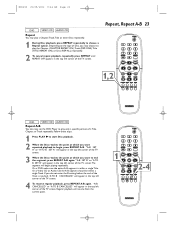
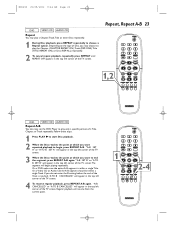
... of Disc, you do not enter the B setting before the end of the
Track is within a
single Track.
"A-B SET B" or "A TO B SET B" will begin , press REPEAT A-B. Repeat, Repeat A-B 23
1,2
DVD
VIDEO CD AUDIO CD
Repeat A-B
You also may choose to choose a Repeat option. If you may set the DVD Player to play a Chapter,Track,Title or entire...
User manual, English (US) - Page 28


... currently in the DVD Player will be selected. If you lock a specific DVD, you must enter your Password before you can specifically lock or unlock a DVD, regardless of its rating. Press OK. 3 DISC LOCK will be unlocked for each volume or Disc.To unlock the set, unlock each side.
• Multi-volume Video CDs or DVD sets may have to...
User manual, English (US) - Page 30


...you have entered all the Tracks you want to set up a Program, follow these steps.
1 Press SYSTEM MENU. 2 GENERAL SETUP will appear in the DVD Player.
- - GENERAL PAGE - -
PROGRAM PLAY PAGE... Video CD is in the box beside the number 1. For example, if you set up an Audio CD so Track... number only if it is available on the remote control to play Tracks in an order you specify ...
User manual, English (US) - Page 31


... INTRO feature on the remote control to see the content of each option are seeking. Press a Number button, then press OK, to start playing a specific Track number.This will ...nine parts and display a miniature picture representing each Track. EXIT
2 Press the corresponding Number button on some Audio CDs. Press Number button 1 to select DISC, then press OK. The DVD Player ...
User manual, English (US) - Page 33
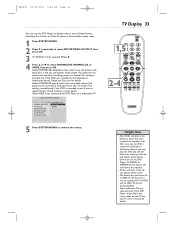
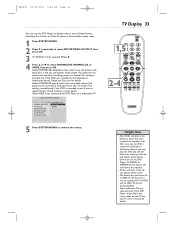
... a format, follow these steps.
1 Press SYSTEM MENU. 2 Press 4 repeatedly to see when watching movies in a theater.This setting is possible only if the DVD was recorded in the letterbox or widescreen format. Select WIDE if you set the DVD Player to display video in one of the picture to be selected. Even if you connected the...
User manual, English (US) - Page 42


... call a customer service representative, please know the model number and serial number of the product. If you are on pages 9-14. • Make sure your SPDIF OUT and SPEAKER SETUP settings match the capabilities of your situation. • Make sure cables are on pages 37-38. • Check the Audio setting of the DVD Player. • Make...
User manual, English (US) - Page 43


... remove a Disc. • Reset the DVD Player by switching it is not a malfunction of the DVD Player (not the TV). • Remove any obstacles between the DVD Player and the remote control. • Inspect or replace the batteries in the remote control.
Strange codes appear on this DVD
Player. If the Disc does not have the feature, the DVD Player cannot create the feature.This is...
User manual, English (US) - Page 44


...setting (16:9).
COAXIAL jack: Sends digital audio to a Stereo Receiver, allowing you connect the DVD Player...part of the DVD Player that has Component Video In jacks. Letterbox: Widescreen format; Optical audio is not prone to as heard in movie theaters.
TV system: There are carried through two channels, the left and right.
Digital: Sound that has been converted... Control....Code ...
User manual, English (US) - Page 47


... return, use additional paper if necessary
Model Number
Serial Number
Remember, the return box should be sent to you via United Parcel Service (UPS), insured and freight prepaid, to:
Magnavox Recovery Center Rojas 6 12420 Mercantile Avenue El Paso,TX 79928 ATTENTION: DVD PLAYER EXCHANGE A replacement will receive replacement accessories with Magnavox (per the warranty conditions stated...
User manual, English (US) - Page 48


...
RAW SPDIF setting 38 Rear panel 18 Region codes 7 Remote control buttons 16 Remote control batteries 8 Repeat 23 REPEAT button 16, 23 Repeat A-B 23 REPEAT A-B button 16, 23 RETURN/TITLE button 16
Safety information 4-5 Safety symbols 2 Screen saver 40 Slow motion 20 Smart navigator 32 Smart picture 17, 34-35 SPDIF 38 Speaker setup 37 Specifications 45 Still...
Magnavox MDV450SL99 Reviews
Do you have an experience with the Magnavox MDV450SL99 that you would like to share?
Earn 750 points for your review!
We have not received any reviews for Magnavox yet.
Earn 750 points for your review!
