NEC MA551-MPi4E Support and Manuals
Get Help and Manuals for this NEC item
This item is in your list!

View All Support Options Below
Free NEC MA551-MPi4E manuals!
Problems with NEC MA551-MPi4E?
Ask a Question
Free NEC MA551-MPi4E manuals!
Problems with NEC MA551-MPi4E?
Ask a Question
Popular NEC MA551-MPi4E Manual Pages
User Manual English - Page 5
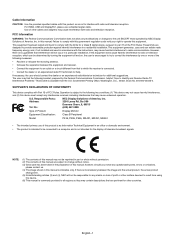
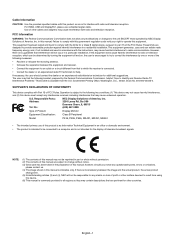
...the actual product, the actual product
shall govern. (5) Notwithstanding articles (3) and (4), NEC will not occur in accordance with the instructions, may cause interference with Part 15 of Product:
Display Monitor
Equipment Classification:
Class B Peripheral
Model:
P435, P495, P555, MA431, MA491, MA551
• The intended primary use a shielded signal cable. FCC Information...
User Manual English - Page 6
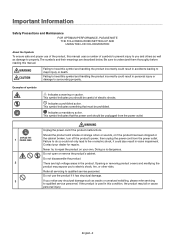
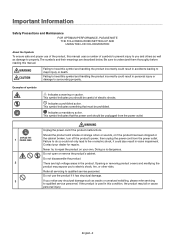
... to qualified service personnel. Do not open or remove the product's cabinet. Refer all servicing to repair the product on your dealer for repairs. Do not use of the product, this manual uses a... Important Information
Safety Precautions and Maintenance
FOR OPTIMUM PERFORMANCE, PLEASE NOTE THE FOLLOWING WHEN SETTING UP AND USING THE LCD COLOR MONITOR:
About the Symbols
To ensure safe and ...
User Manual English - Page 18
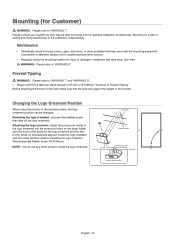
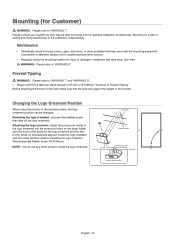
... for service.
• Regularly check the mounting location for installing the logo ornament. (Recommended Fasten Force: 30-40 N•cm).
NOTE: Do not use any other problems that the... Please refer to the table top stand manual of ST-401 or ST-43M for Customer)
WARNING: Please refer to provide a list of qualified installation professionals. Attaching the logo ornament: adjust ...
User Manual English - Page 32
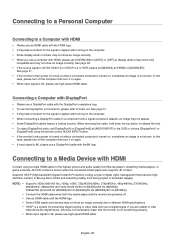
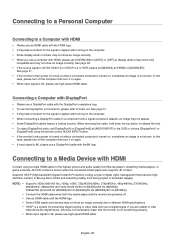
...with HDMI, please set [OVERSCAN] to [AUTO] or [OFF] as display drivers may not be fully
compatible and may not show an image correctly due to different HDMI specifications. • ...an image may not appear. • Some DisplayPort cables feature a locking function. Supports HDCP (High-bandwidth Digital Contents Protection) coding, a type of video data sent over a digital signal. See page 88....
User Manual English - Page 33
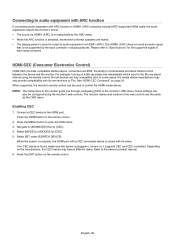
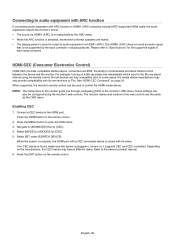
...remote control. When supported, the monitor's remote control can immediately switch input to open the OSD menu. 3. These settings can
also be used to control the HDMI media device. NOTE: The instructions in this section guide you through configuring [.... Refer to the HDMI port. Please refer to "Specifications" for [CEC]. 5. Connect a CEC device to the device's product manual. 6.
User Manual English - Page 35
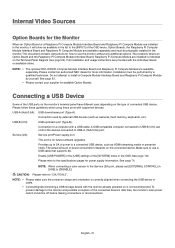
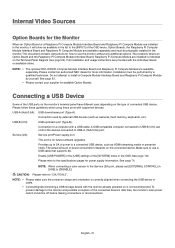
... power to the Service (2A) port, please set [EXTERNAL CONTROL] in the OSD.
Full installation and usage instructions are provided with a USB cable. Connection used by a qualified technician. This port is correctly aligned when connecting the USB device or cable.
• Connecting/disconnecting a USB storage device with supported devices.
Make sure to "CAUTION 2".
NOTE: •...
User Manual English - Page 43
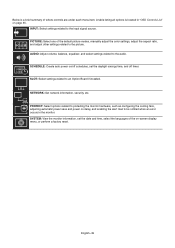
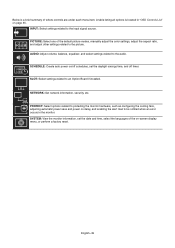
...volume, balance, equalizer, and select settings related to an Option Board if installed.
NETWORK: Set network information, security, etc. SLOT: Select settings related to the audio.
PICTURE: ... manually adjust the color settings, adjust the aspect ratio, and adjust other settings related to the picture. English−39 INPUT: Select settings related to be notified when an error ...
User Manual English - Page 49
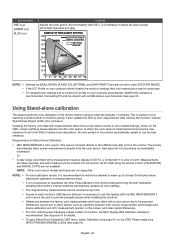
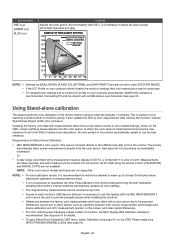
... or measurement process.
• It is recommended.
It also updates the factory color measurement data used by the monitor's internal SpectraView Engine (SVE) color processor.
SVE SETTINGS
RED (x,y) GREEN (x,y) BLUE (x,y)
PURPOSE
Adjusts the color gamut. Measurements are taken manually and each monitor's USB Service (2A) port is recommended the monitor be allowed to warm...
User Manual English - Page 50
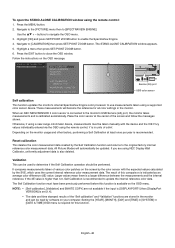
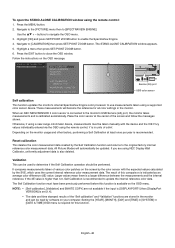
...
If you are using a supported color sensor device.
Setting the [YEAR], [MONTH],...Set key to select function
Service (2A) port USB color sensor
Self calibration
This function updates the monitor's internal SpectraView Engine color processor to update...the MENU button. 2.
When an NEC MDSVSENSOR 3 color sensor is connected ...monitor and can be taken manually with the expected values ...
User Manual English - Page 58
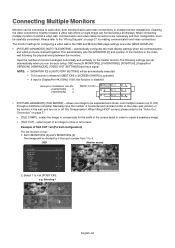
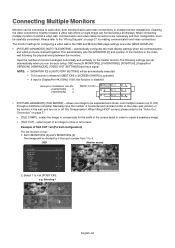
...setup: OSD menu [H MONITORS], [V MONITORS], [POSITION], [DisplayPort VERSION], [HDMI MODE], [VIDEO OUT SETTINGS] and Input signal.
NOTE: • [MONITOR ID] in [AUTO ID/IP SETTING] will be carefully considered. When connecting multiple monitors to each other, both communication and video connections, in multiple monitor installations... settings are chained together. select a part of...
User Manual English - Page 61
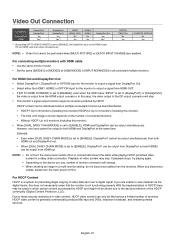
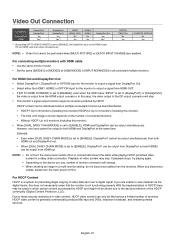
...HDCP, there may stop .
• This monitor's signal output function supports contents protected by HDCP and might not be tiled across multiple connected monitors ... with HDMI cable • Use the same monitor model. • Set the same ([MODE1] or [MODE2]) at the ...-rays and DVDs, television broadcast, and streaming media services. For HDCP Content HDCP is a system for the monitor to output...
User Manual English - Page 71
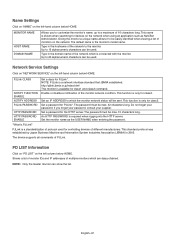
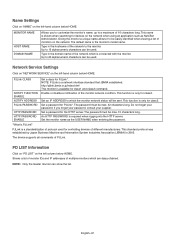
.... PJLink CLASS
NOTIFY FUNCTION ENABLE NOTIFY ADDRESS PJLink PASSWORD
HTTP PASSWORD HTTP PASSWORD ENABLE
Set a class for class2. This function is only for PJLink*. The password must be used . Set the monitor name as NaViSet Administrator. PJLink is available for PJLink*. NOTE: PJLink is the monitor's model name. The password must be easily identified when viewing a list of...
User Manual English - Page 75
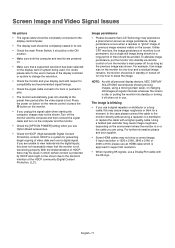
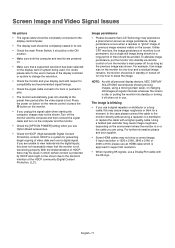
...• Check the [OPTION POWER] setting when you unplug the signal cable when... a repeater or a distributor, or replace the cable with the 8K logo. With... please refer to the user's manual of the display controller or system... monitor should be aware that a supported resolution has been selected on the screen...with all personal display devices, NEC DISPLAY SOLUTIONS recommends showing moving...
User Manual English - Page 101
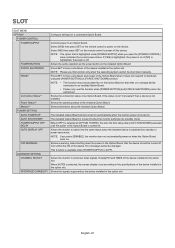
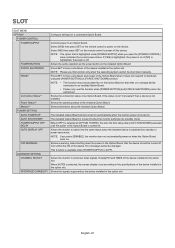
... files on . Shows the signals supported by the device installed in the option slot. Press SET to an installed Option Board. • Please only use this sets the time delay after [AUTO SHUTDOWN] executed until the power to the specifications of the device. Shows information about the installed Option Board. Press SET to switch into the same status...
Raspberry Pi Compute Module Setup Guide - Page 35
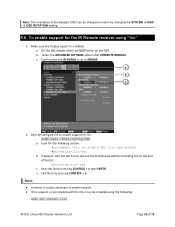
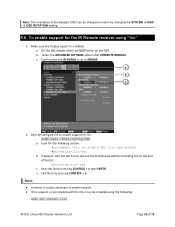
... add the following section: #uncomment this to match by changing the SYSTEM OSD OSD ROTATION setting.
5.6 To enable support for the IR Remote receiver using the following:
sudo apt install lirc
©2021 Sharp NEC Display Solutions, Ltd. Confirm that the IR SIGNAL is enabled. Edit the config.txt file to enable...
NEC MA551-MPi4E Reviews
Do you have an experience with the NEC MA551-MPi4E that you would like to share?
Earn 750 points for your review!
We have not received any reviews for NEC yet.
Earn 750 points for your review!
