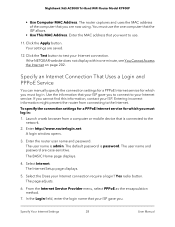Netgear AC3000-Nighthawk Support and Manuals
Get Help and Manuals for this Netgear item

View All Support Options Below
Free Netgear AC3000-Nighthawk manuals!
Problems with Netgear AC3000-Nighthawk?
Ask a Question
Free Netgear AC3000-Nighthawk manuals!
Problems with Netgear AC3000-Nighthawk?
Ask a Question
Netgear AC3000-Nighthawk Videos
Popular Netgear AC3000-Nighthawk Manual Pages
Netgear AC3000-Nighthawk Reviews
We have not received any reviews for Netgear yet.