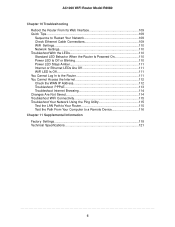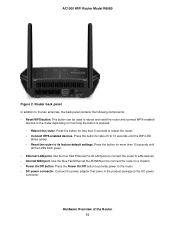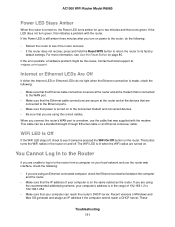Netgear R6080 Support and Manuals
Get Help and Manuals for this Netgear item

View All Support Options Below
Free Netgear R6080 manuals!
Problems with Netgear R6080?
Ask a Question
Free Netgear R6080 manuals!
Problems with Netgear R6080?
Ask a Question
Netgear R6080 Videos
Popular Netgear R6080 Manual Pages
Netgear R6080 Reviews
We have not received any reviews for Netgear yet.