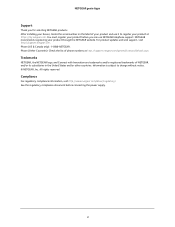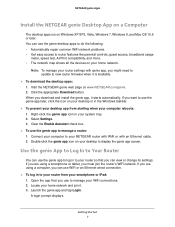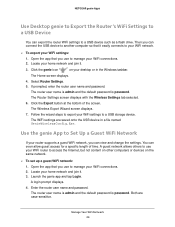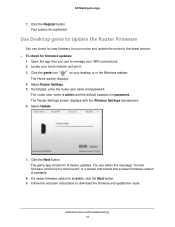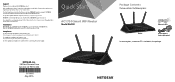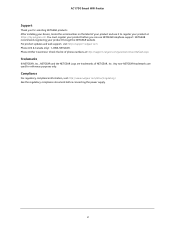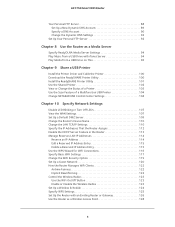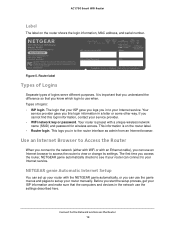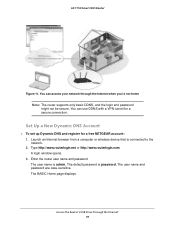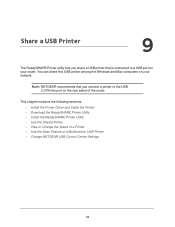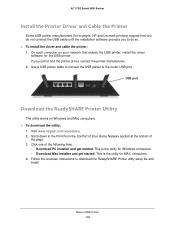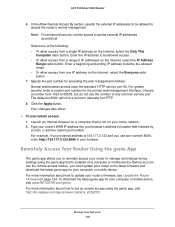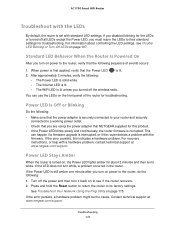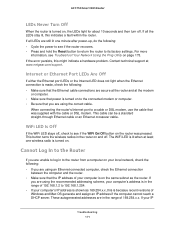Netgear R6400 Support and Manuals
Get Help and Manuals for this Netgear item

View All Support Options Below
Free Netgear R6400 manuals!
Problems with Netgear R6400?
Ask a Question
Free Netgear R6400 manuals!
Problems with Netgear R6400?
Ask a Question
Netgear R6400 Videos
Popular Netgear R6400 Manual Pages
Netgear R6400 Reviews
We have not received any reviews for Netgear yet.