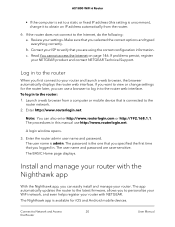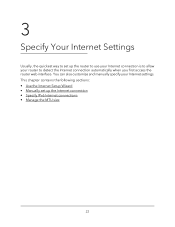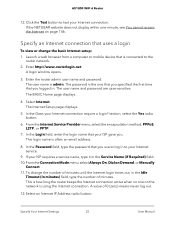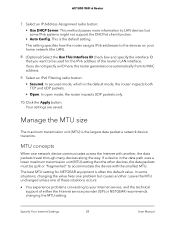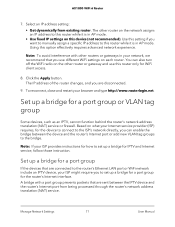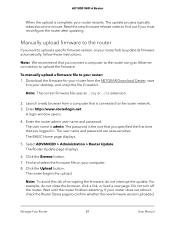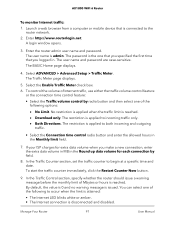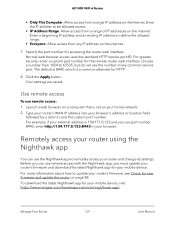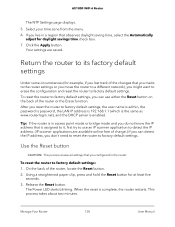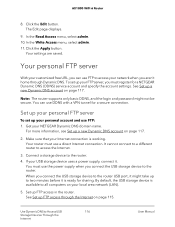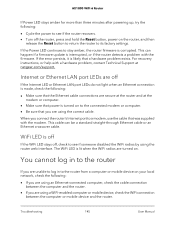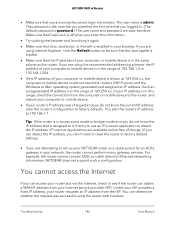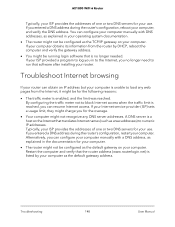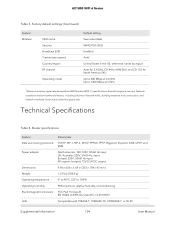Netgear RAX15 Support and Manuals
Get Help and Manuals for this Netgear item

View All Support Options Below
Free Netgear RAX15 manuals!
Problems with Netgear RAX15?
Ask a Question
Free Netgear RAX15 manuals!
Problems with Netgear RAX15?
Ask a Question
Netgear RAX15 Videos

NETGEAR 4-Stream Wifi 6 Router (Rax15) - AX1800 Wireless Speed (Up to 1.8Gbps)
Duration: 2:00
Total Views: 5,198
Duration: 2:00
Total Views: 5,198

Review and Setup of NETGEAR Nighthawk AX1800 4-Stream Wifi 6 Router (RAX15) Wireless Router Firewall
Duration: 7:30
Total Views: 11,098
Duration: 7:30
Total Views: 11,098
Popular Netgear RAX15 Manual Pages
Netgear RAX15 Reviews
We have not received any reviews for Netgear yet.