Optoma DH1009 Support and Manuals
Get Help and Manuals for this Optoma item
This item is in your list!

View All Support Options Below
Free Optoma DH1009 manuals!
Problems with Optoma DH1009?
Ask a Question
Free Optoma DH1009 manuals!
Problems with Optoma DH1009?
Ask a Question
Optoma DH1009 Videos
Popular Optoma DH1009 Manual Pages
User's Manual - Page 1
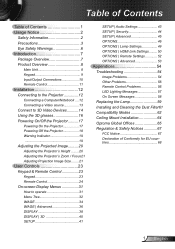
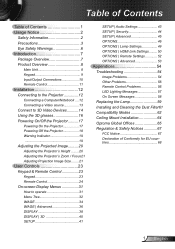
...40 SETUP 41
SETUP | Audio Settings 43 SETUP | Security 44 SETUP | Advanced 45 OPTIONS 46 OPTIONS | Lamp Settings 49 OPTIONS | HDMI Link Settings......... 50 OPTIONS | Remote Settings 52 OPTIONS | Advanced 53
Appendices 54 Troubleshooting 54
Image Problems 54 Other Problems 56 Remote Control Problems 56 LED Lighting Messages 57 On Screen Messages 58 Replacing the Lamp 59 Installing...
User's Manual - Page 2
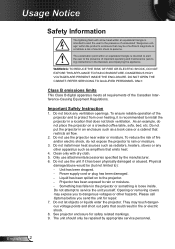
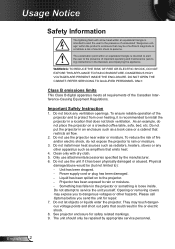
... or removing covers may touch dangerous voltage points and short out parts that does not block ventilation. Please call Optoma before you to constitute a risk of important operating and maintenance (servicing) instructions in fire or electric shock. 8. See projector enclosure for repair. 7. Do not install near water or moisture. Physical
damage/abuse would be of sufficient magnitude...
User's Manual - Page 3
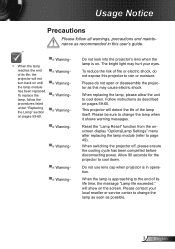
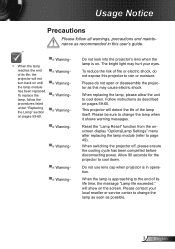
... power. Allow 90 seconds for the projector to cool down . When the lamp is on. Usage Notice
Precautions
Please follow the
procedures.listed.
the lamp module
has.been.replaced.. the Lamp" section
▀■.Warning-
Reset the "Lamp Reset" function from the onscreen display "Options|Lamp Settings" menu after replacing the lamp module (refer to change .the.
Please...
User's Manual - Page 7
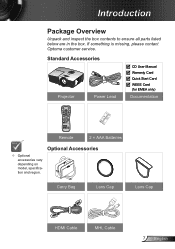
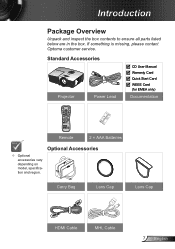
... Accessories
Projector
Power Lead
CD.User.Manual Warranty Card Quick.Start.Card WEEE.Card.
. (for EMEA only)
Documentation
Remote
.2.×.AAA.Batteries
Optional.
If something is missing, please contact Optoma customer service. Optional Accessories
Carry Bag
Lens.Cap
Lens.Cap
HDMI.Cable
MHL.Cable
7 English model, specification.and...
User's Manual - Page 14
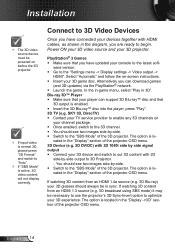
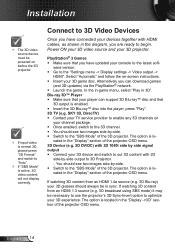
... in the "Display" section of the 3D projector. Installation
The 3D video source device must be powered on before the 3D projector.
If input video is normal 2D, please press "3D Format" and switch to the "Settings menu -> Display settings -> Video output ->
HDMI".
cated in the "Display ->3D" section of the 3D projector. You should see two images side-by...
User's Manual - Page 15
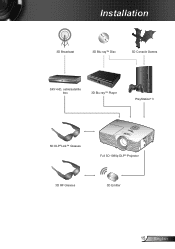
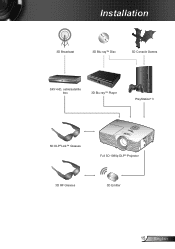
Installation
3D.Broadcast
3D Blu-ray™ Disc
3D Console Games
SKY+HD, cable/satellite box
3D Blu-ray™ Player
PlayStation®.3
3D.DLP®Link™ Glasses
Full.3D.00p.DLP®.Projector
3D.RF.Glasses
3D Emitter
5 English
User's Manual - Page 16
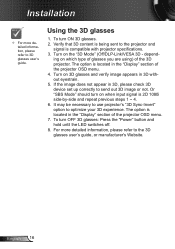
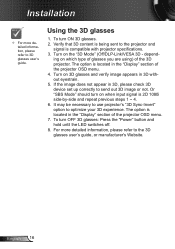
... the image does not appear in 3D without eyestrain. 5. To turn ON 3D glasses. 2. The option is compatible with projector specifications. 3. Using the 3D glasses
. ing on the "3D Mode" (Off/DLP-Link/VESA 3D - Installation
For more detailed information, please refer to the 3D glasses user's guide, or manufacturer's Website. To turn OFF 3D glasses: Press the "Power" button and...
User's Manual - Page 24
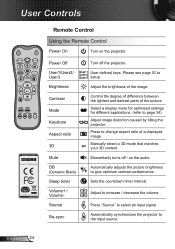
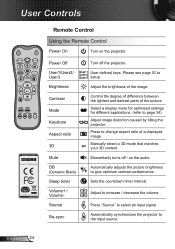
... the audio.
Press to give optimum contrast performance.
English 24
Momentarily turns off the projector.
Manually select a 3D mode that matches your 3D content. Automatically adjusts the picture brightness to change aspect ratio of a displayed image.
User defined keys.
Adjust to setup. Please see page 52 to increase / decrease the volume. Press "Source" to select...
User's Manual - Page 32
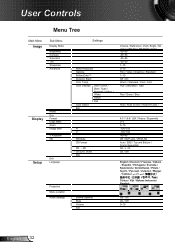
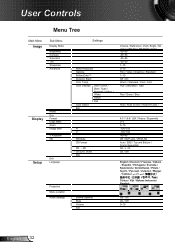
... 16:9 / LBX / Native / Superwide 0~5 0~10 -100~100 -100~100 -40~40 Off./.DLP-Link./.VESA.3D Auto / SBS / Top and Bottom / Frame Sequential 3D./.L./.R On / Off
English / Deutsch / Français / Italiano / Español / Portugu&#... Shift
V Keystone 3D
Setup
Exit Language
Projection Menu.Location Audio.Settings
Settings
Noise Reduction
Gamma
BrilliantColor™
Dynamic Black
Color Temp.
User's Manual - Page 33
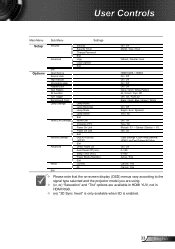
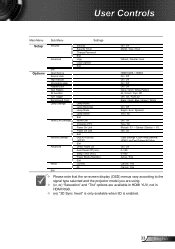
User Controls
Main.Menu Setup
Options
Sub.Menu Security
Advanced
Exit Input.Source Source.Lock High.Altitude Information Hide Keypad Lock Test.Pattern IR.Function 2V.Trigger Background.Color Lamp Settings
HDMI.Link.Settings
Remote Settings
Advanced
Reset Exit
Settings Security Security Timer Change Password Exit Logo Logo.Capture Exit
Lamp Hours Lamp Reminder Lamp Mode Lamp Reset Exit HDMI....
User's Manual - Page 36
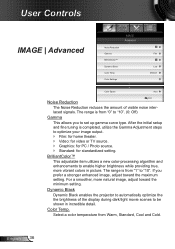
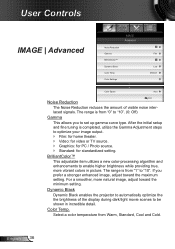
...After the initial setup and fine tuning is completed, utilize the Gamma Adjustment steps to enable higher brightness while providing true, more natural image, adjust toward the maximum setting.
Color Temp....during dark/light movie scenes to set up gamma curve type. The range is from "1" to "10". Dynamic Black Dynamic Black enables the projector to automatically optimize the the brightness...
User's Manual - Page 40


... "Off" for VESA
3D Glasses. (refer.to use optimized setting for default frame contents. English 40 Auto
3D Off .. ..Exit
3D.Mode
Off: Select "Off" to turn off 3D mode. DLP-Link: Select "DLP-Link" to use optimized settings for DLP
Link 3D Glasses. (refer to page 16). VESA 3D: Select "VESA 3D" to .page.)..
3D Format is selected...
User's Manual - Page 44
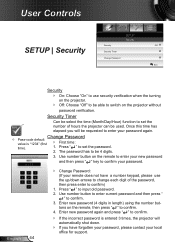
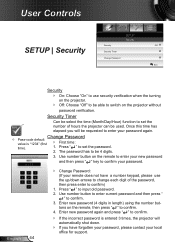
... office for support.
Use number button to enter current password and then press "
" to input old password. 2. " to confirm. 3. value is entered 3 times, the projector will be requested to be 4 digits. Enter new password again and press " " to switch on the projector without
password verification. User Controls
SETUP | Security
Security Security Timer Change Password
SETUP Security
Off...
User's Manual - Page 49
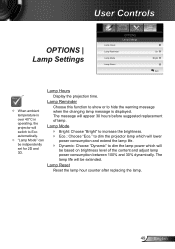
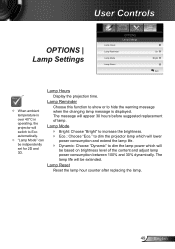
... Eco
Bright: Choose."Bright".to dim the lamp power which will appear 30 hours before suggested replacement of the content and adjust lamp power consumption between 100% and 30% dynamically. automatically.
Eco.: Choose "Eco."
Lamp Reminder
Choose this function to show or to dim the projector lamp which will be indipendently set.for.2D.and. 3D.
User's Manual - Page 54
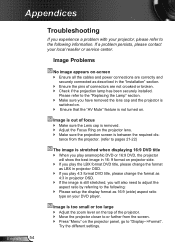
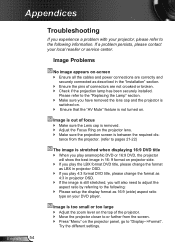
Try the different settings. Appendices
English 54
Troubleshooting
If you will also need to adjust the
aspect ratio by referring to the following information. If a problem persists, please contact your DVD player.
Please refer to the "Replacing the Lamp" section. Make sure you have removed the lens cap and the projector is
switched on. Ensure...
Optoma DH1009 Reviews
Do you have an experience with the Optoma DH1009 that you would like to share?
Earn 750 points for your review!
We have not received any reviews for Optoma yet.
Earn 750 points for your review!

