Optoma W416 Support and Manuals
Popular Optoma W416 Manual Pages
User manual - Page 3
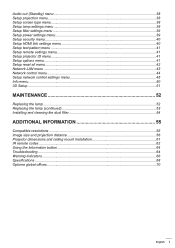
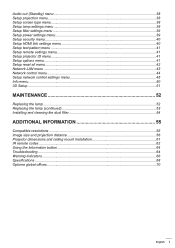
... 52
Replacing the lamp...52 Replacing the lamp (continued 53 Installing and cleaning the dust filter 54
additional information 55
Compatible resolutions...55 Image size and projection distance 56 Projector dimensions and ceiling mount installation 61 IR remote codes...62 Using the Information button...64 Troubleshooting...64 Warning indicators...66 Specifications...68 Optoma global...
User manual - Page 5
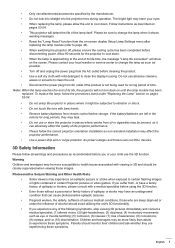
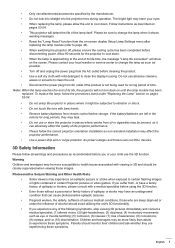
... and teenagers may harm your local reseller or service center to change the lamp when it shows warning messages.
‡‡ Reset the "Lamp Reset" function from the on-screen display Setup Lamp Settings menu after replacing the lamp module (refer to page 38).
‡‡ When switching the projector off and unplug the power plug from the AC...
User manual - Page 8
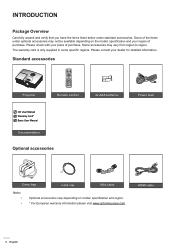
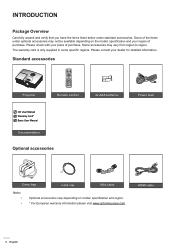
....
HDMI cable
8 English Please consult your place of purchase. Some accessories may not be available depending on model, specification and region. * For European warranty information please visit www.optomaeurope.com. Standard accessories
Projector
Power
Switch
Freeze
L
R
Enter
Page- Laser Page+
Keystone -+
Volume -+
1
4 HDMI
7 User1
Source
2 Menu
5 VGA
8 User2
0
3 3D...
User manual - Page 24
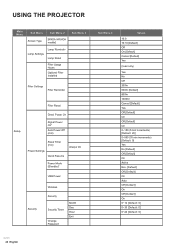
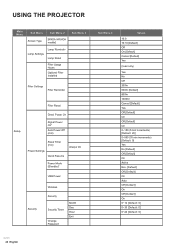
USING THE PROJECTOR
Main Menu
Sub Menu Screen Type
Sub Menu 2
[WXGA / WUXGA models]
Lamp Settings
Lamp Reminder Lamp Reset
Filter Usage Hours
Optional Filter Installed
Sub Menu 3
Filter Settings
Filter Reminder
Setup
Filter Reset
Direct Power On
Signal Power On* Auto Power Off (min)
Sleep Timer (min)
Power Settings Quick Resume
Always On
Power Mode (Standby)*
USB Power
Security
...
User manual - Page 29
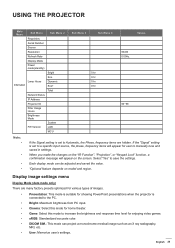
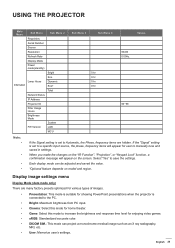
... increase the brightness and response time level for user to save the settings.
Select "Yes" to manually tune and saved in settings. Dynamic Eco+ Total
System LAN MCU
Sub Menu 3
Sub Menu ...is suitable for showing PowerPoint presentations when the projector is set to a specific input source, the phase, frequency items will appear on model and region.
English 29 Each display mode can...
User manual - Page 30
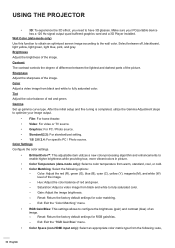
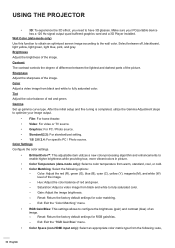
... For standardized setting. ‡‡ 1.8/ 2.0/ 2.4: For specific PC / Photo source. Brightness Adjust the brightness of the picture. After the initial setup and fine tuning... Color Matching: Select the following : auto,
30 English USING THE PROJECTOR
‡‡ 3D: To experience the 3D effect, you need ...card and a 3D Player installed. Contrast The contrast controls the degree of difference between off,...
User manual - Page 32


...16:10 (for WXGA and WUXGA models only): This format is for 16:10 ...Set the screen aspect ratio to 2.0:1.
In this situation, the image
will be black bars around the image in 16:9 display.
c) Align the projector...supports anamorphic wide is not 4:3, there will not look right when displaying image in 16:9 mode.
If the content is enhanced for 16x9 Display in a wide 2.35:1 image. Lamp...
User manual - Page 38
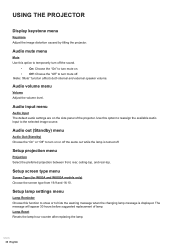
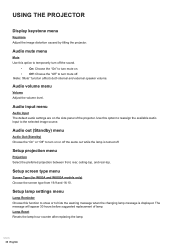
... default audio settings are on or off the audio out while the lamp is displayed. Setup screen type menu
Screen Type (for WXGA and WUXGA models only) Choose the screen type from 16:9 and 16:10.
Note: "Mute" function affects both internal and external speaker volume. Lamp Reset Resets the lamp hour counter after replacing the lamp.
38 English...
User manual - Page 39
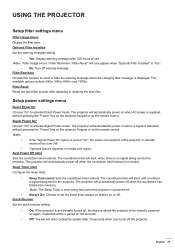
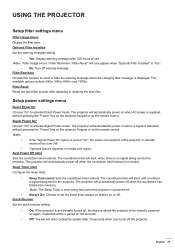
... off warning message. Optional Filter Installed Set the warning message setting.
‡‡ Yes: Display warning message after 500 hours of 100 seconds.
‡‡ Off: The fan will automatically power off the projector. Quick Resume Set the quick resume setting.
‡‡ On: If the projector is displayed.
USING THE PROJECTOR
Setup filter settings menu
Filter Usage Hours Display...
User manual - Page 41


... temperature, gamma, projection, lamp settings, zoom, freeze, and MHL.
Power On Link* CEC power on model and region. Note: *Optional feature depends on command. If the input signal contains closed captions, you prefer both devices to be able to "On". USING THE PROJECTOR
HDMI Link Enable/disable the HDMI Link function. Setup test pattern menu...
User manual - Page 45


... United States. ‡‡ PJLink applied for these external devices, please contact the Support-Service directly.
The LAN / RJ45 function of external devices which can view the projector status information, such as remotely manage: Power On / Off, brightness, and contrast settings. Also, you can be controlled by JBMIA. http://pjlink.jbmia.or.jp/english...
User manual - Page 51
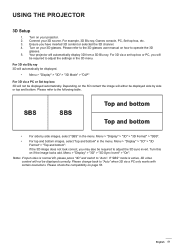
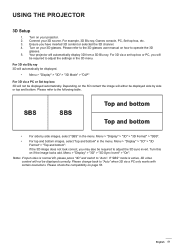
... the 3D glasses user manual on your projector. 2. Please check the compatibility on if the image looks odd. Your projector will not be displayed.
‡‡ Menu > "Display" > "3D" > "3D Mode" > "DLP"
For 3D via a set top box or PC..." in the menu. English 51 For 3D via a PC or Set top box 3D will automatically display 3D from a 3D Blu ray. USING THE PROJECTOR
3D Setup
1.
User manual - Page 68
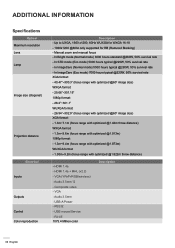
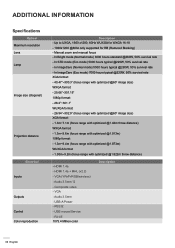
... mouse/Service - USB-A Power - In STD mode (Eco mode) 5000 hours typical @220W, 50% survival rate - ADDITIONAL INFORMATION
Specifications
Optical Maximum resolution Lens Lamp
Image size (diagonal)
Projection distance
Electrical Inputs Outputs Control Color reproduction
Description - RS232 - Up to UXGA, 1600 x1200, 60Hz WUXGA for WXGA 16:10 - 1920x1200 @60hz only supported for...
Data Sheet - Page 1


... W416 perfect for easy installations. The W416 is the ideal WXGA projector for corporate, house of worship, and higher education usage. BRIGHT MULTIMEDIA PROJECTION W416
HIGH RESOLUTION WXGA ...Optoma W416 is loaded with a host of advanced features including 4500 lumens, advanced optical lens, 1280x800 resolution, a massive 1.6x Zoom, sRGB support, and 20000:1 contrast ratio.
The W416...
Data Sheet - Page 2
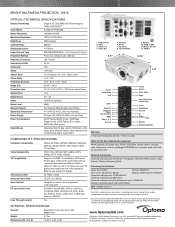
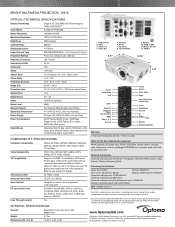
... Brightness Mode
Warranty 3-Year Optoma Express Service, 1-Year on Lamp
What's in the Box (Standard Accessories)
W416 projector, AC power cord, VGA...SPECIFICATIONS
Computer Compatibility WXGA, WUXGA, UWXGA, WWXGA, SWXGA+, SWXGA, WXGA, SVGA, VGA resized, VESA, PC and Mac
Video Compatibility NTSC, PAL, SECAM, SDTV (480i), EDTV (480p), HDTV (720p, 1080i/p)
3D Compatibility†
Supports...
Optoma W416 Reviews
Do you have an experience with the Optoma W416 that you would like to share?
Earn 750 points for your review!
We have not received any reviews for Optoma yet.
Earn 750 points for your review!

