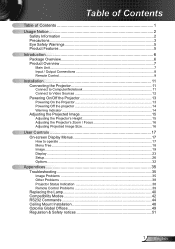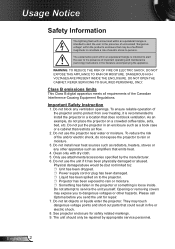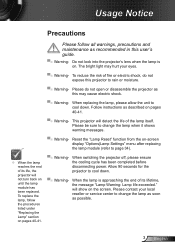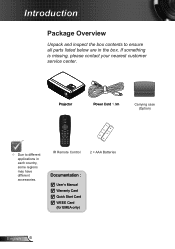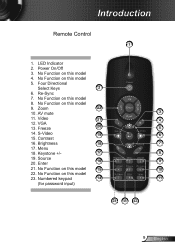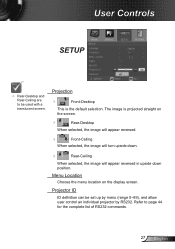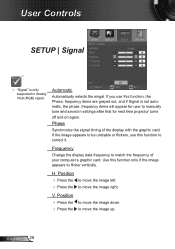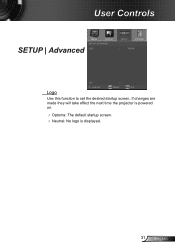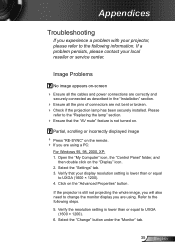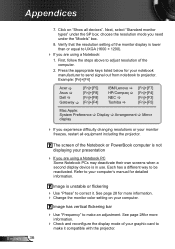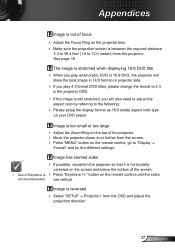Optoma DS216 Support and Manuals
Get Help and Manuals for this Optoma item

View All Support Options Below
Free Optoma DS216 manuals!
Problems with Optoma DS216?
Ask a Question
Free Optoma DS216 manuals!
Problems with Optoma DS216?
Ask a Question
Optoma DS216 Videos
Popular Optoma DS216 Manual Pages
Optoma DS216 Reviews
We have not received any reviews for Optoma yet.