Optoma ZW340e Support and Manuals
Get Help and Manuals for this Optoma item
This item is in your list!

View All Support Options Below
Free Optoma ZW340e manuals!
Problems with Optoma ZW340e?
Ask a Question
Free Optoma ZW340e manuals!
Problems with Optoma ZW340e?
Ask a Question
Popular Optoma ZW340e Manual Pages
Manual - Page 9
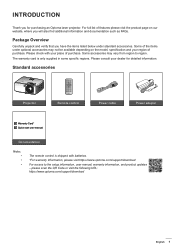
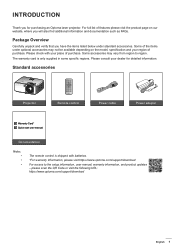
.../support/download
For access to region. please scan the QR Code or visit the following URL: https://www.optoma.com/support/... features please visit the product page on the model, specification and your dealer for purchasing an Optoma laser projector...Quick start user manual
Documentation
Note: ‡ ‡ ‡
The remote control is only supplied in some specific regions. INTRODUCTION...
Manual - Page 13
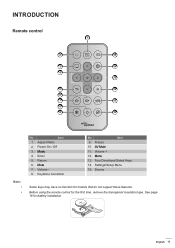
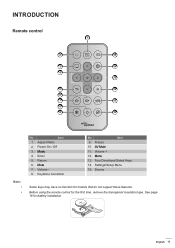
Enter
5. Mute
7. AV Mute
11. CR2302V5OL
TS
English 13 Volume -
8. Four Directional Select Keys
14. Mode
4. Volume +
12. Settings/Setup Menu
15.
Menu
13. Before using the remote control for models that do not support these features. INTRODUCTION
Remote control
1
2
15
3
14
4 13
5
12
6
7
11
8
9
10
Note: ‡ ‡
No
Item
1. Power On / Off
3....
Manual - Page 29
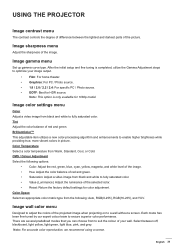
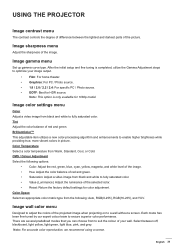
...setup and fine tuning is only available for 1080p model.
Note: For accurate color reproduction, we recommend using a screen.
Color Space Select an appropriate color matrix type from Warm, Standard, Cool, or Cold.
Image gamma menu
Set...135; Reset: Return the factory default settings for HDR source. Select between the lightest and darkest parts of the picture. USING THE PROJECTOR...
Manual - Page 30
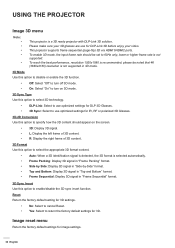
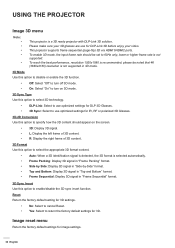
... turn on 3D mode. 3D Sync Type Use this option to return the factory default settings for 3D settings.
‡ No: Select to cancel Reset. ‡ Yes: Select to enable/disable the 3D sync invert function.
This projector supports frame sequential (page-flip) 3D via HDMI1/HDMI2 ports. Please make sure your 3D...
Manual - Page 31
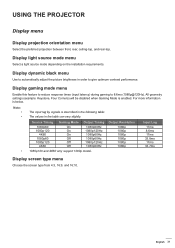
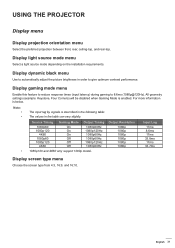
...1080p120 and 4K60 only support 1080p model.
Display dynamic black menu
Use to automatically adjust the picture brightness in the table can vary slightly.
All geometry settings (example: Keystone, ...light source mode menu
Select a light source mode depending on the installation requirements. USING THE PROJECTOR
Display menu
Display projection orientation menu
Select the preferred projection between...
Manual - Page 36
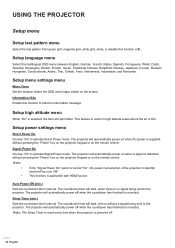
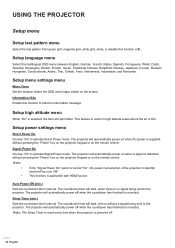
...automatically power off when the countdown has finished (in standby mode will start , with HDMI source.
Setup power settings menu
Direct Power On Choose "On" to activate Signal Power mode. Note:
‡ If ... pressing the "Power" key on the projector Keypad or on the screen.
Setup menu settings menu
Menu Timer Set the duration where the OSD menu stays visible on the remote control. The ...
Manual - Page 37
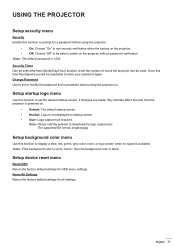
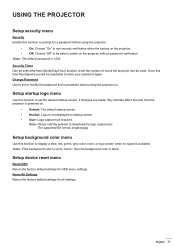
... black.
Change Password Use to set or modify the password that is 1234. English 37 Setup startup logo menu
Use this function to prompt for a password before using the projector.
‡ On: Choose "On" to use security verification when the turning on . Reset All Settings Return the factory default settings for OSD menu settings. The supported file format: png...
Manual - Page 40
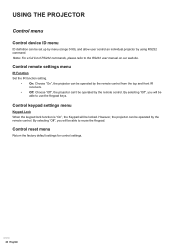
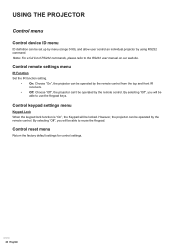
...: Choose "Off", the projector can't be locked.
By selecting "Off", you will be set up by menu (range 0-99), and allow user control an individual projector by using RS232 command. Control... Note: For a full list of RS232 commands, please refer to the RS232 user manual on our website. Control keypad settings menu
Keypad Lock When the keypad lock function is "On", the Keypad will be operated...
Manual - Page 50
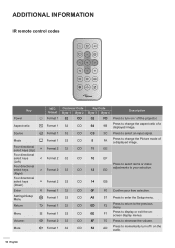
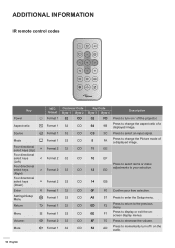
... control codes
Key
Power
Aspect ratio
Source
Mode Four directional select keys (Up) Four directional select keys (Left) Four directional select keys (Right) Four directional select keys (Down) Enter Settings/Setup Menu ...32
CD
0F
F0 Confirm your selection.
Format 1 32
CD
C3
3C Press to enter the Setup menu.
Format 2 32
CD
8F
70 Press to your item selection.
Format 2 32
CD
...
Manual - Page 52
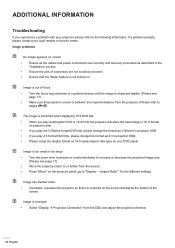
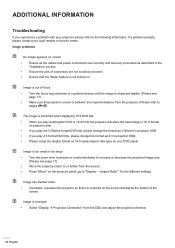
... the different settings.
ADDITIONAL INFORMATION
Troubleshooting
If you play 4:3 format DVD title, please change the format as V-Stretch in projector OSD. ‡ If you experience a problem with your ...or service center. Image problems
N o image appears on-screen ‡ Ensure all the cables and power connections are correctly and securely connected as described in the "Installation" section...
Manual - Page 54
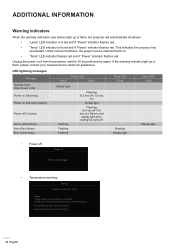
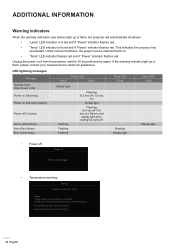
...flashes red.
‡ "Temp" LED indicator is under 45 degree C. If the problem persists in and outlets are not blocked. 2. ADDITIONAL INFORMATION
Warning indicators
When the ...service center for assistance.
LED lightning messages Message
Standby state (Input power cord) Power on (Warming) Power on and Lamp lighting
Power off (Cooling)
Error (Lamp failure) Error (Fan failure) Error...
Manual - Page 56
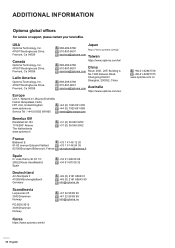
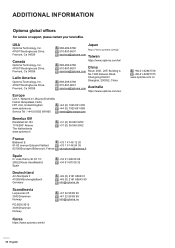
...Changning District
888-289-6786
Shanghai, 200052, China
510-897-8601 services@optoma.com
Australia
https://www.optoma.com/au/
+44 (0) 1923 691 800 +44 (0) 1923 691 888 service@tsc-europe.com
Benelux BV
Randstad 22-123 1316 BW Almere The...
Optoma Technology, Inc. 47697 Westinghouse Drive. ADDITIONAL INFORMATION
Optoma global offices
For service or support, please contact your local office.
Datasheet - Page 2
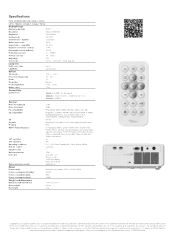
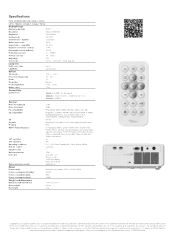
...distance (m)
1m - 10m
Zoom
1.1
Zoom type
Manual
Focal length (mm)
21.85 ~ 24.00
Native offset
112%
Connectivity
Connections
Inputs 2 x HDMI 1.4a 3D support
Outputs 1 x Audio 3.5mm, 1 x ...720p(50/60Hz), 1080i(50/60Hz), 1080p(50/60Hz) Full 3D Security bar, Kensington Lock, Password protected interface IP6X 25 languages: Arabic, Czech, Danish, Dutch, English, Farsi, Finnish, French...
Datasheet 1 - Page 2
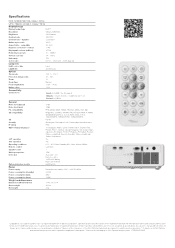
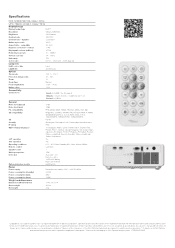
...distance (m)
1m - 10m
Zoom
1.1
Zoom type
Manual
Focal length (mm)
21.85 ~ 24.00
Native offset
112%
Connectivity
Connections
Inputs 2 x HDMI 1.4a 3D support
Outputs 1 x Audio 3.5mm, 1 x ...720p(50/60Hz), 1080i(50/60Hz), 1080p(50/60Hz) Full 3D Security bar, Kensington Lock, Password protected interface IP6X 25 languages: Arabic, Czech, Danish, Dutch, English, Farsi, Finnish, French...
Datasheet 2 - Page 2


...
39.37" - 393.7"
Zoom
1.1
Zoom type
Manual
Focal length (mm)
21.85 ~ 24.00
Native offset
112%
Connectivity
Connections
Inputs 2 x HDMI 1.4a 3D support
Outputs 1 x Audio 3.5mm, 1 x USB-A... 720p(50/60Hz), 1080i(50/60Hz), 1080p(50/60Hz) Full 3D Security bar, Kensington Lock, Password protected interface IP6X 25 languages: Arabic, Czech, Danish, Dutch, English, Farsi, Finnish, French,...
Optoma ZW340e Reviews
Do you have an experience with the Optoma ZW340e that you would like to share?
Earn 750 points for your review!
We have not received any reviews for Optoma yet.
Earn 750 points for your review!
