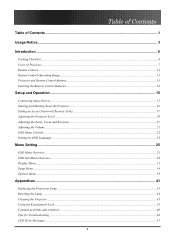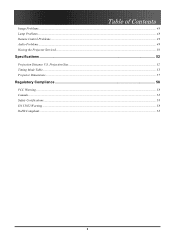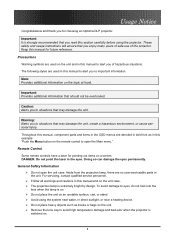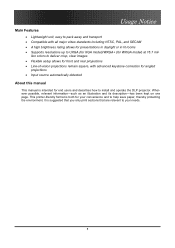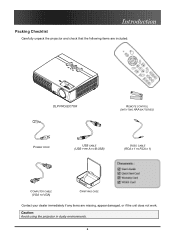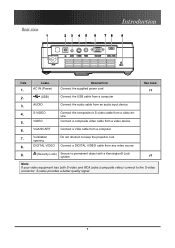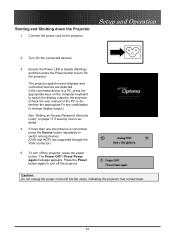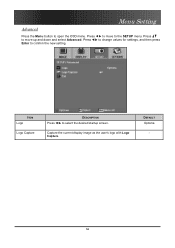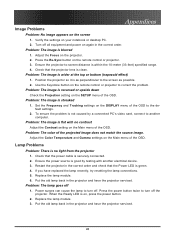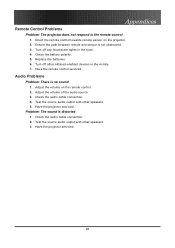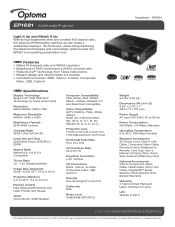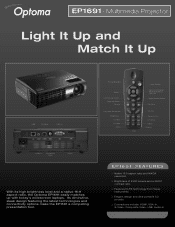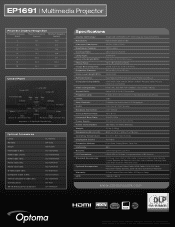Optoma EP1691 Support and Manuals
Get Help and Manuals for this Optoma item

View All Support Options Below
Free Optoma EP1691 manuals!
Problems with Optoma EP1691?
Ask a Question
Free Optoma EP1691 manuals!
Problems with Optoma EP1691?
Ask a Question
Most Recent Optoma EP1691 Questions
Optoma Ep1691 Power
i have an optoma EP1691 that i have not used for a long time.. i tried plugging in to the wall outle...
i have an optoma EP1691 that i have not used for a long time.. i tried plugging in to the wall outle...
(Posted by elitayam 8 years ago)
Projector Lamp Problem
When I press the power button a green light flashes and I hear the fan working but I cannot see an i...
When I press the power button a green light flashes and I hear the fan working but I cannot see an i...
(Posted by mmelendez2008 10 years ago)
Optoma EP1691 Videos
Popular Optoma EP1691 Manual Pages
Optoma EP1691 Reviews
We have not received any reviews for Optoma yet.