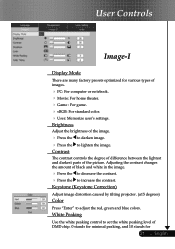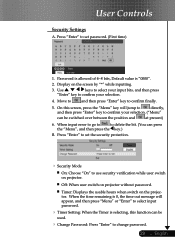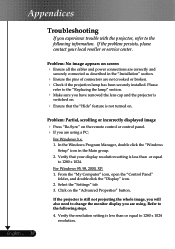Optoma EP716 Support and Manuals
Get Help and Manuals for this Optoma item

View All Support Options Below
Free Optoma EP716 manuals!
Problems with Optoma EP716?
Ask a Question
Free Optoma EP716 manuals!
Problems with Optoma EP716?
Ask a Question
Most Recent Optoma EP716 Questions
In Optoma Projector Ep716 No Led Light Are Brighting And Projector Not Working
In Projector Ep716 Current Are Going In The Projector But Projector Are Not Working And No Led Are B...
In Projector Ep716 Current Are Going In The Projector But Projector Are Not Working And No Led Are B...
(Posted by indian4022 10 years ago)
I Cannot Get My Optoma Ep716 To Project An Image Onto The Screen. It Is Hooked
Projector is hooked up to the laptop. Cable in vga-in. Projector is on. laptop is on but no image on...
Projector is hooked up to the laptop. Cable in vga-in. Projector is on. laptop is on but no image on...
(Posted by niemann7 12 years ago)
Optoma EP716 Videos
Popular Optoma EP716 Manual Pages
Optoma EP716 Reviews
We have not received any reviews for Optoma yet.