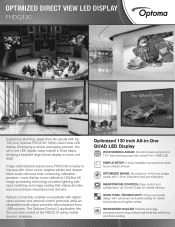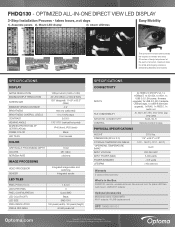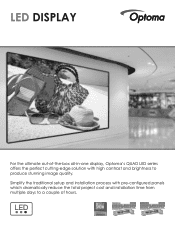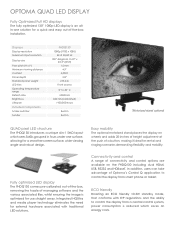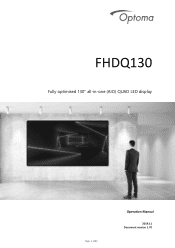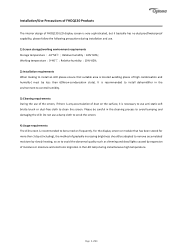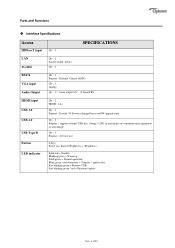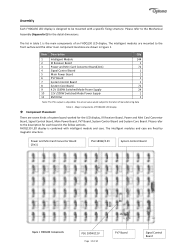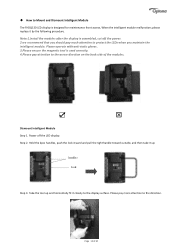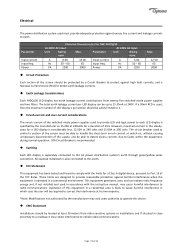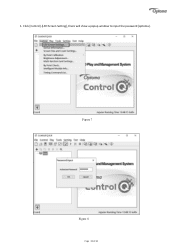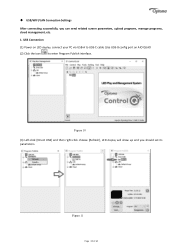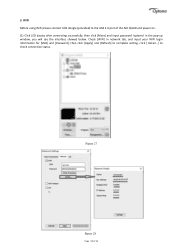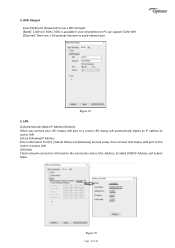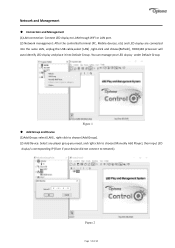Optoma FHDQ130 Support and Manuals
Get Help and Manuals for this Optoma item

View All Support Options Below
Free Optoma FHDQ130 manuals!
Problems with Optoma FHDQ130?
Ask a Question
Free Optoma FHDQ130 manuals!
Problems with Optoma FHDQ130?
Ask a Question
Optoma FHDQ130 Videos
Popular Optoma FHDQ130 Manual Pages
Optoma FHDQ130 Reviews
We have not received any reviews for Optoma yet.