Optoma UHD55 Support and Manuals
Get Help and Manuals for this Optoma item
This item is in your list!
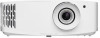
View All Support Options Below
Free Optoma UHD55 manuals!
Problems with Optoma UHD55?
Ask a Question
Free Optoma UHD55 manuals!
Problems with Optoma UHD55?
Ask a Question
Optoma UHD55 Videos

Optoma UHD55 Low latency 4K Projector Launched With 240 Hz Full HD Game Mode - Price From $ 1799
Duration: 2:25
Total Views: 18
Duration: 2:25
Total Views: 18
Popular Optoma UHD55 Manual Pages
Manual - Page 2


... Home screen overview...23 System date and time...23 Projector settings menu (OSD 24 OSD Menu tree...25 Display menu...31 Audio menu...37 Setup menu...38 Info menu...41 System settings menu...42 Selecting an input source...49 Selecting an app...50 Supported multimedia formats 54 Viewing the status bar...58 Alexa / Google...
Manual - Page 5
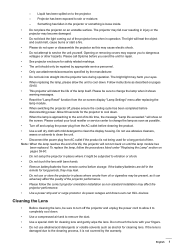
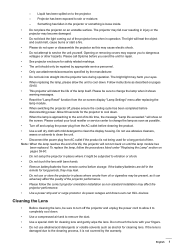
...instructions as described on
the screen. Please contact your local reseller or service center to change the lamp when it shows
warning messages. ‡‡ Reset the "Lamp Reset" function from the on-screen display "Lamp Settings" menu after replacing... repaired by appropriate service ...non standard installation may affect ...Replacing the Lamp" section on pages 59-60. ‡‡ Do not setup...
Manual - Page 9


Please check with battery. * For warranty Information, please visit https://www.optoma.com/support/download. Please consult your dealer for purchasing an Optoma 4K UHD projector. English 9 For full list of features please visit the product page on model, specification and region.
Some optional accessories may vary from region to region.
Please visit our...
Manual - Page 13


... keys may have no function for the first time, remove the transparent insulation tape. Before using the remote control for models that do not support these features. See page 17 for battery installation. INTRODUCTION
Remote control
1 2
3
4 5
6
7 8 9 Enter
10 11 12
Note: ‡‡ ‡‡
No
Item
1. Volume -
6. Display Mode 11. Menu
No...
Manual - Page 20


... projector is ready to do the initial setup including selecting the projection orientation, preferred language, configuring network settings, and more. screen appears, it indicates the projector is turned on, you will be prompted to use.
[Projection screen]
[Language screen]
[Focus adjustment screen]
[Wi-Fi dongle installation screen]
[Network screen]
[Date and time screen...
Manual - Page 28


...
PureMotion
Audio
Internal Speaker
Mute
Volume
Projection
Lamp Settings
Lamp Reminder Lamp Reset
Filter Usage Hours
Optional Filter Installed
Setup
Filter Settings
Filter Reminder
Filter Reset
Direct Power On
Auto Power Off Power Settings (min.)
Sleep Timer (min.)
Always On
Security
Security
Security Timer Change Password
Month Day Hour
Sub Menu 4
Values
Off 1 2 3 [Default...
Manual - Page 34


... is disabled, the frequency and phase items will appear for tuning and saving the settings.
‡‡ Frequency: Change the display data frequency to dim the lamp power...and phase items are disabled auotomatically. Note
Only support to correct it.
‡‡ H. Use this function to HDMI1. *Only for color settings. If automatic is automatically detected to significantly reduced...
Manual - Page 38


...PROJECTOR
Setup menu
Projection Select the preferred projection between front, rear, ceiling-top, and rear-top. Lamp Settings menu...Installed" is no signal being sent to the projector. Sleep Timer (min.) Configure the sleep timer.
‡‡ Sleep Timer (min.): Sets the countdown timer interval. Lamp Reset Resets the lamp hour counter after replacing or cleaning the dust filter. Power Settings...
Manual - Page 43


...: Show password - USING THE PROJECTOR
System settings menu tree
Level 1
Level 2 Wallpaper
Home Shortcut Personalize
Digital Gallery
Network
Wireless
Level 3 Optoma style... Subtitle: IP address Input hint: 192.168.1.128 Button: "Cancel"/ "OK"
[Pop up dialog] Title: Enter a valid IP address. Button: "Cancel"/ "OK"
None Manual [Pop up dialog] - Short cut 1 Short cut...
Manual - Page 44


...Wireless
Other Options
Network
Ethernet
Status MAC Address Proxy Settings
IP Settings Reset
Level 4 Connect via WPS Connect via WPS (Enter PIN) Add New Network
Portable Hotspot
None Manual DHCP Static
Value
[Pop up dialog]
Title: ...
Button: None, WPA2 PSK
[Pop up dialog]
Title: Change password
Input: (Input text)
Description: The Password password must have at
least 8 characters.
Manual - Page 45


... power on the projector using Alexa Smart Home or Google Action "power on" command (Example: Alexa, turn on model definition. USING THE PROJECTOR
Level 1
Level 2 Keyboard
Level 3
System Control
Date and Time Settings
System Update Internal Storage Legal LAN Control
Select time zone
Daylight Saving Time Use 24-hour format
Terms and Conditions...
Manual - Page 47


... address, gateway, network prefix length, and DNS parameters manually. ‡‡ Reset: Return the factory default settings for other connection parameters automatically from your desired wireless access... parameters (if required), for example password, proxy settings, and IP address. Choose "Forget" to behave as a wireless access point for network settings. Note: Make sure you want ...
Manual - Page 57


... not be changed during decoding. Password-protected sheets are displayed individually and sequentially when the workbook has multiple worksheets. - Worksheets are not protected. - USING THE PROJECTOR
‡‡ For Microsoft Word - Contents outside the defined borders in or table background settings. - English 57 Powerpoint animation is not supported.
‡‡ For Microsoft Excel...
Manual - Page 58


... the associated menu. Wired Network Status USB Connection Status Wireless Network Status
Alexa / Google Assistant
This projector supports the Voice control feature such as Alexa / Google Assistant. User can select any of the connected USB ...of the icons to get Alexa and Google setup guide on the Home screen contains icons indicating connection status regarding wired network, USB, and wireless...
Manual - Page 70


... the projector closer to "Display-->Aspect Ratio".
I mage is reversed ‡‡ Select "Setup-->Projection" from the screen. ‡‡ Press "Menu" on the projector panel, go to...installed. Try the different settings. I mage is too small or too large ‡‡ Adjust the zoom lever on the top of the screen.
If a problem persists, please contact your local reseller or service...
Optoma UHD55 Reviews
Do you have an experience with the Optoma UHD55 that you would like to share?
Earn 750 points for your review!
We have not received any reviews for Optoma yet.
Earn 750 points for your review!
