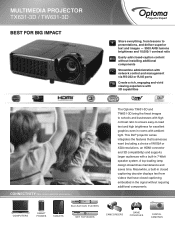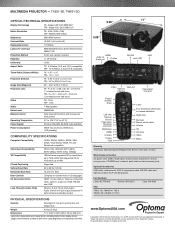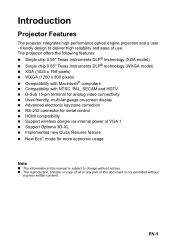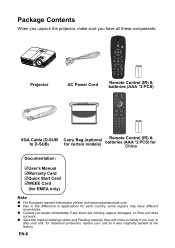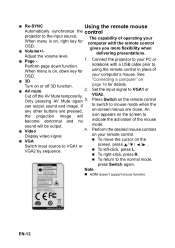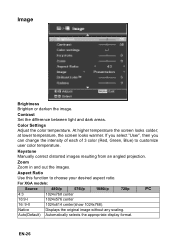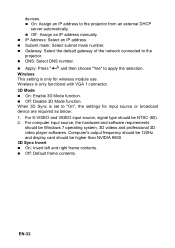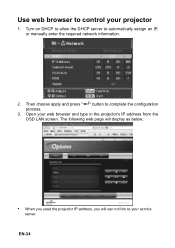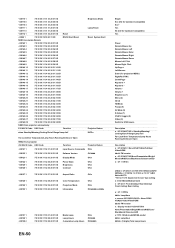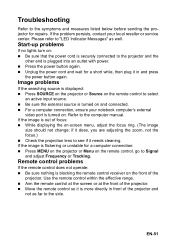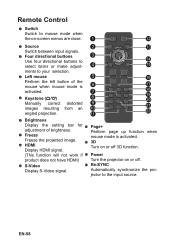Optoma TX631-3D Support and Manuals
Get Help and Manuals for this Optoma item

View All Support Options Below
Free Optoma TX631-3D manuals!
Problems with Optoma TX631-3D?
Ask a Question
Free Optoma TX631-3D manuals!
Problems with Optoma TX631-3D?
Ask a Question
Most Recent Optoma TX631-3D Questions
White Spots? I Got This Second Hand. It Works Great And Looks Awesome. But It H
a couple white spots in the picture. Is this a fixable problem?Thanks
a couple white spots in the picture. Is this a fixable problem?Thanks
(Posted by capope88 6 years ago)
Optoma TX631-3D Videos
Popular Optoma TX631-3D Manual Pages
Optoma TX631-3D Reviews
We have not received any reviews for Optoma yet.