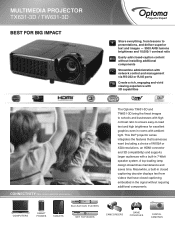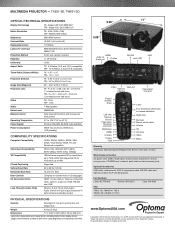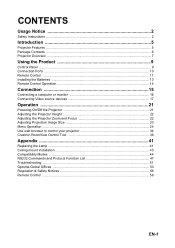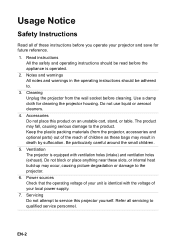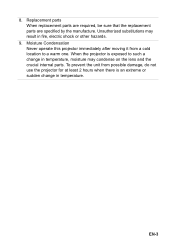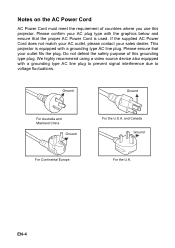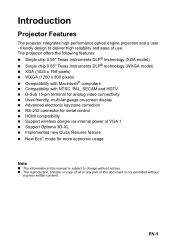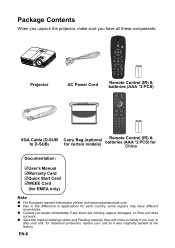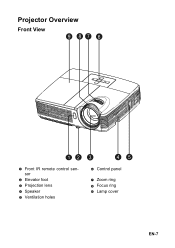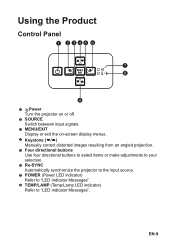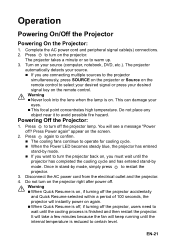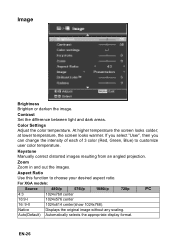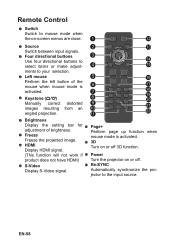Optoma TX631-3D Support Question
Find answers below for this question about Optoma TX631-3D.Need a Optoma TX631-3D manual? We have 3 online manuals for this item!
Question posted by capope88 on May 29th, 2017
White Spots? I Got This Second Hand. It Works Great And Looks Awesome. But It H
Current Answers
Answer #1: Posted by BusterDoogen on May 30th, 2017 9:26 AM
I hope this is helpful to you!
Please respond to my effort to provide you with the best possible solution by using the "Acceptable Solution" and/or the "Helpful" buttons when the answer has proven to be helpful. Please feel free to submit further info for your question, if a solution was not provided. I appreciate the opportunity to serve you!
Related Optoma TX631-3D Manual Pages
Similar Questions
I have little white spots on my optoma EP721 projector screen is there a way to fix it
hi, i have white spots on my projected image.. how do i fix this
My optoma pro 350w is projecting little white spots on my screen - What is the problem