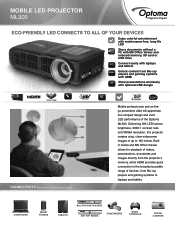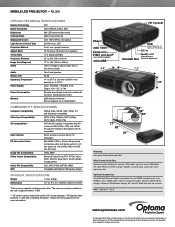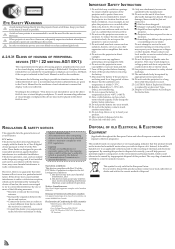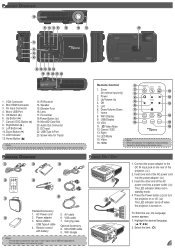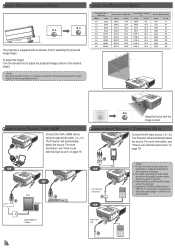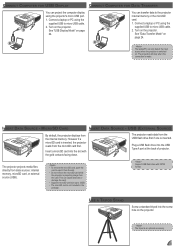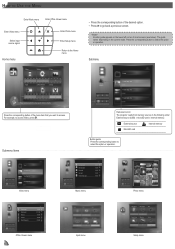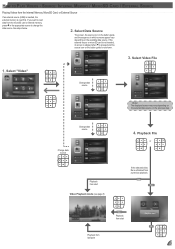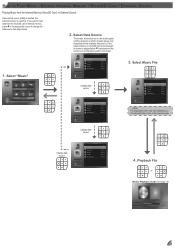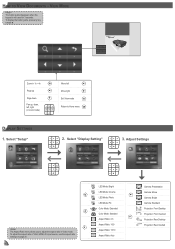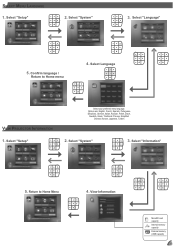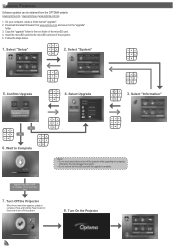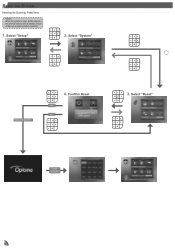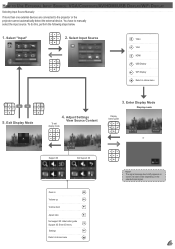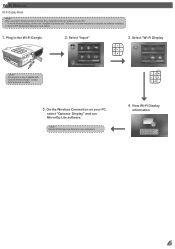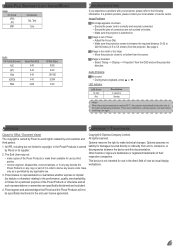Optoma ML300 Support Question
Find answers below for this question about Optoma ML300.Need a Optoma ML300 manual? We have 2 online manuals for this item!
Question posted by Maryottolini on July 4th, 2020
Won't Recognize Usb Connected Device
Current Answers
Answer #1: Posted by Widimerta on July 5th, 2020 2:59 AM
Below some tips you can do to fix that problem
Method 1 - Unplug ComputerSo how did I finally fix the problem? Well, if you are lucky, it's a super simple solution! Try this method first and if it works, you'll have saved a lot of time.
Simply unplug your computer from the power supply. Yes that is it! Note that this does not mean just turning off your computer using the power button because most modern computers don't actually turn off completely and the motherboard will still get power. This is useful sometimes if you want to remotely wake up a computer, etc.
Method 2 - Update Device DriverIf Windows is not able to recognize the device, you may also see in Device Manager that the device shows up as an "Unknown Device". You can get to Device Manager by clicking on Start and typing in devmgmt.msc or by going to Control Panel and clicking on Device Manager. In that case, you should right-click on Unknown Device, click on Properties, then the Driver tab and then click Update Driver.
Method 3 - Restart & Disconnect USB DevicesThe next thing you can try is to disconnect all USB devices and then restart the machine. once you have restarted, try to connect the USB device that was causing the problem.
If that particular USB port doesn't recognize it, try another one. If the device is recognized by a different USB port, there could be a hardware problem with one of the USB ports. If no USB port recognizes the device, then keep reading because it's probably something else.
You can read this article for more detail and picture
Hopefully this is help you with your problems, thank you.
I do my best to help and solve your problems. I hope this is help you and don't forget to click "Accept This Answer button". Thank you
Answer #2: Posted by Odin on July 4th, 2020 11:49 AM
If the issue persists or if you require further advice--you'll have to consult the company; use the contact information at https://www.contacthelp.com/optoma/customer-service.
Hope this is useful. Please don't forget to click the Accept This Answer button if you do accept it. My aim is to provide reliable helpful answers, not just a lot of them. See https://www.helpowl.com/profile/Odin.
Related Optoma ML300 Manual Pages
Similar Questions
because it tells me on the screen thathe fan does not work
can I down load a power point slide show on a USB stick and have the Potomac ml750 play the timing s...
Color distortion when connecting new Optoma ML300 to a Sony Vaio PC. The blues appear purple and the...
I'm using the correct adapter cables and the macbook recognizes that it's connected to something but...