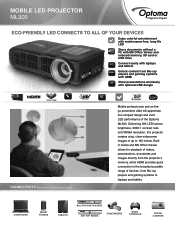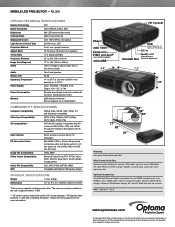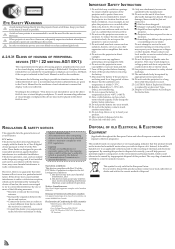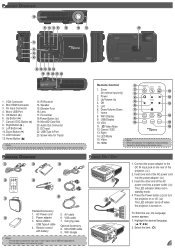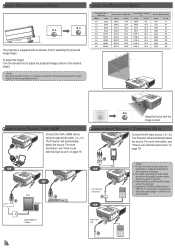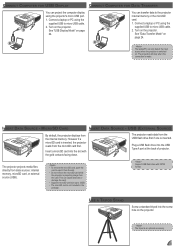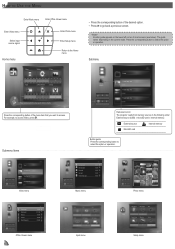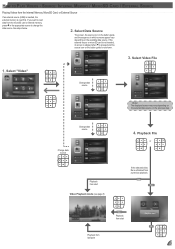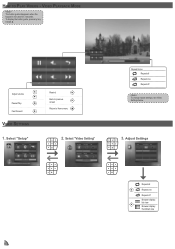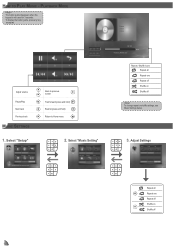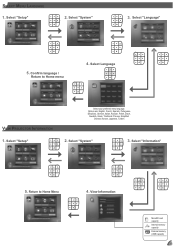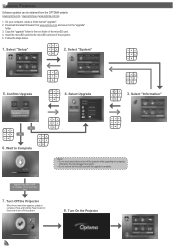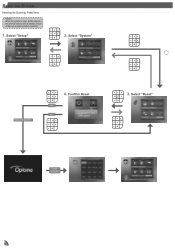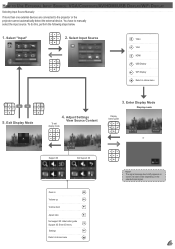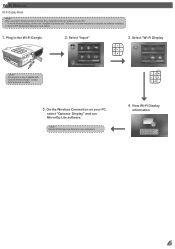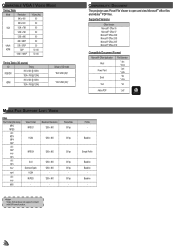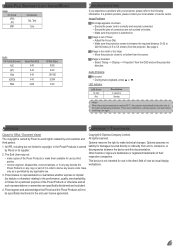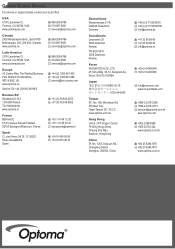Optoma ML300 Support Question
Find answers below for this question about Optoma ML300.Need a Optoma ML300 manual? We have 2 online manuals for this item!
Question posted by angelchanganaqui17 on April 14th, 2021
Projector Optoma Ml300
because it tells me on the screen thathe fan does not work
Current Answers
Answer #1: Posted by Vktech1 on April 16th, 2021 6:44 AM
Please note: Refresh your browser by pressing F5 on your keyboard or check your email once in a while for my response.
May I know what is the history of your projector before this problem occured?
Did you have error messages or something message on screen before shut down?
Did you noticed any blinking lights (sequence)? if so please let me know.
I will be standing by here for your response.
May I know what is the history of your projector before this problem occured?
Did you have error messages or something message on screen before shut down?
Did you noticed any blinking lights (sequence)? if so please let me know.
I will be standing by here for your response.
Vasanth
Related Optoma ML300 Manual Pages
Similar Questions
Fan Locked Error Optima Ml500
when I start my projector I see and hear the fan moving but I get a fan locked error and the project...
when I start my projector I see and hear the fan moving but I get a fan locked error and the project...
(Posted by Anonymous-167713 3 years ago)
How To Sync Optics 8500 Hd
Have optics 3d 8500 projector. When pluged in screen reads not sync how to sync with mac book pro
Have optics 3d 8500 projector. When pluged in screen reads not sync how to sync with mac book pro
(Posted by bmililani 10 years ago)
Color Distortion (red) When Connecting New Optoma Ml300 To A Sony Vaio Pc.
Color distortion when connecting new Optoma ML300 to a Sony Vaio PC. The blues appear purple and the...
Color distortion when connecting new Optoma ML300 to a Sony Vaio PC. The blues appear purple and the...
(Posted by pete49691 11 years ago)
Ml300 Doesn't Recognize That Its Connected To My Macbook. Using Vga. Help?
I'm using the correct adapter cables and the macbook recognizes that it's connected to something but...
I'm using the correct adapter cables and the macbook recognizes that it's connected to something but...
(Posted by jenmaclean42 11 years ago)