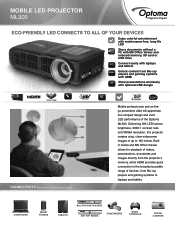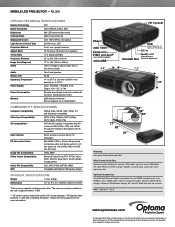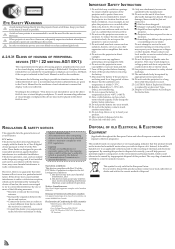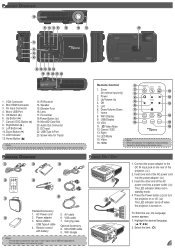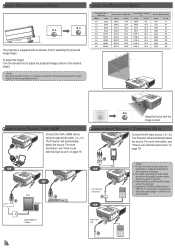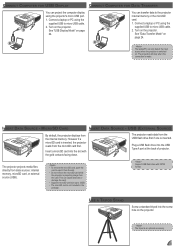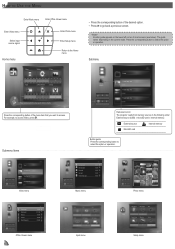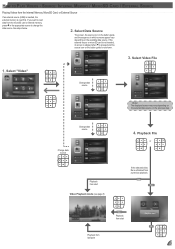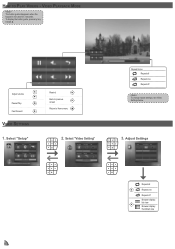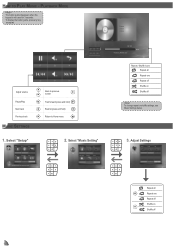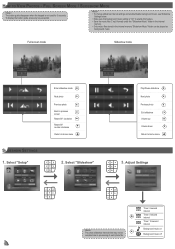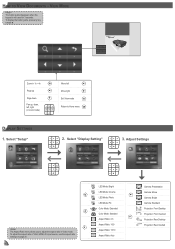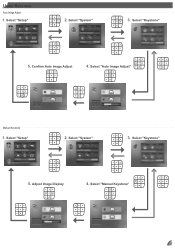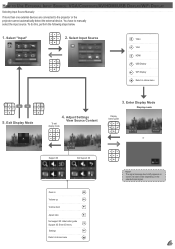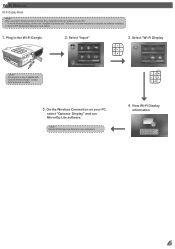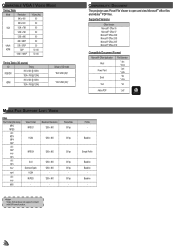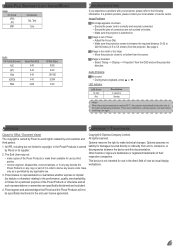Optoma ML300 Support Question
Find answers below for this question about Optoma ML300.Need a Optoma ML300 manual? We have 2 online manuals for this item!
Question posted by jenmaclean42 on October 3rd, 2012
Ml300 Doesn't Recognize That Its Connected To My Macbook. Using Vga. Help?
I'm using the correct adapter cables and the macbook recognizes that it's connected to something but the driver for the ML300 doesn't download and it won't display the macbook screen. I can't even dl your manual because all I can find is in pdf supported by windows :( Can you help me out? I have a presentation on Friday. If this doesn't work by tomorrow it's going back to the store.
Current Answers
Related Optoma ML300 Manual Pages
Similar Questions
Not Working
Hi my pk320 I been using only couple of time but when I try to use it last time it just turn on the ...
Hi my pk320 I been using only couple of time but when I try to use it last time it just turn on the ...
(Posted by janithpro 8 years ago)
Color Distortion (red) When Connecting New Optoma Ml300 To A Sony Vaio Pc.
Color distortion when connecting new Optoma ML300 to a Sony Vaio PC. The blues appear purple and the...
Color distortion when connecting new Optoma ML300 to a Sony Vaio PC. The blues appear purple and the...
(Posted by pete49691 11 years ago)