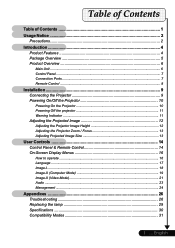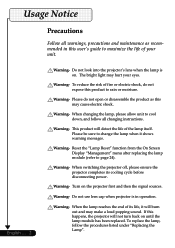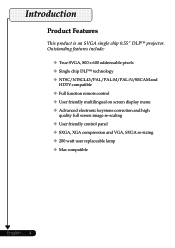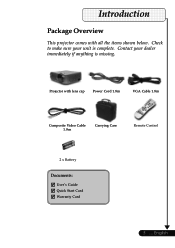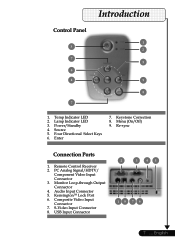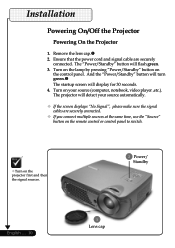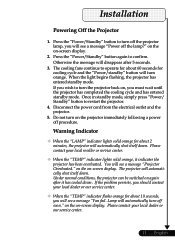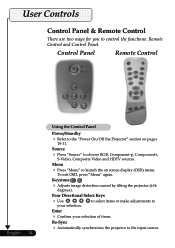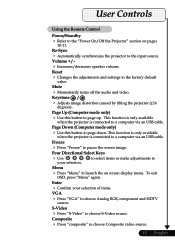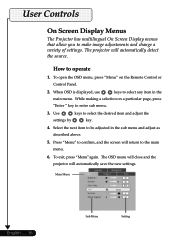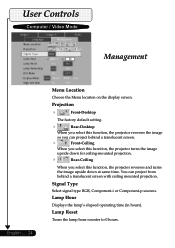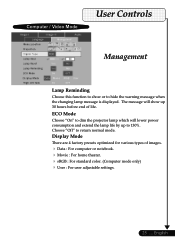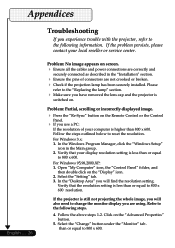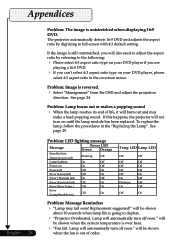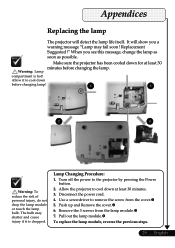Optoma EP732H Support and Manuals
Get Help and Manuals for this Optoma item

View All Support Options Below
Free Optoma EP732H manuals!
Problems with Optoma EP732H?
Ask a Question
Free Optoma EP732H manuals!
Problems with Optoma EP732H?
Ask a Question
Most Recent Optoma EP732H Questions
How To Make Wide Screen
(Posted by Anonymous-124579 10 years ago)
Popular Optoma EP732H Manual Pages
Optoma EP732H Reviews
We have not received any reviews for Optoma yet.