Optoma ZX210ST Support and Manuals
Get Help and Manuals for this Optoma item
This item is in your list!

View All Support Options Below
Free Optoma ZX210ST manuals!
Problems with Optoma ZX210ST?
Ask a Question
Free Optoma ZX210ST manuals!
Problems with Optoma ZX210ST?
Ask a Question
Optoma ZX210ST Videos
Popular Optoma ZX210ST Manual Pages
Brochure - Page 5


...Connect & Project
The EcoBright family is standard. Built-in MS Office Viewer supports PC-free projection of mind. TL30W MOBILE LED PROJECTOR
Native Resolution Brightness Contrast Ratio
WXGA (1280 x 800) 300 LED lumens... and running quickly. A market-leading three-year Express Replacement Warranty is designed for ease of use and peace of documents, spreadsheets, presentations and more.
Datasheet - Page 1


...
POWERED BY LED
Optoma's laser/LED projectors bring together innovative technologies that these projectors give years of service without needing to replace bulbs or dispose of 2000 lumens, while 100,000:1 contrast ratio ensures crisp and clear text. LAMP-FREE PROJECTORS EcoBright ZX210ST / ZW210ST
EASY AND LAMP FREE
Good for remote management and control to support quick and...
Datasheet - Page 2


Single 0.55" DMD DLP Technology ZW- F=2.8, f=7.02mm ZW- EcoBright ZX210ST, ZW210ST
OPTICAL/Technical specifications
Display Technology
ZX- WXGA (1280 x 800)
Brightness
2000 LED lumens
Contrast Ratio Displayable Colors...° to 104°F (5° to 7.62m)
Projection Lens ZX- Single 0.65" DMD DLP Technology
Native Resolution
ZX- XGA (1024 x 768) ZW- LAMP-FREE PROJECTORS -
User's Manual - Page 2


... the Projector's Focus.....21 Adjusting Projection Image Size....21 Projecting Image 23 Switch Input Source 23 Refresh Input Source 23
Adjusting the Settings 24 On-screen Display Menu 24
How to operate 24 Menu Tree 25
IMAGE 28 IMAGE | Advanced 30 DISPLAY 32 DISPLAY | 3D 35 SETUP 36 SETUP | Advanced 38 SETUP | Signal 39 SETUP | Security 40 SETUP...
User's Manual - Page 3


... Contents
Optoma Presentation Software.....68 Downloading the Software 68 Login 70 How to Project Image 71 Using the OPS Menu 73 Using Remote Desktop 75
Web Utility: Conference Control...76 Web Utility: Admin Settings...........78
ADMIN | Config 79 ADMIN | Video Output Setup 79 ADMIN | Change Passwords 80 ADMIN | Projector Control Panel 81 ADMIN | Alert Setting 82...
User's Manual - Page 27


... the signal type selected and the projector model you are using.
(1) "Color" and "Tint" are only supported in Video mode. (2) 16:9 or 16:10 depend on "Screen Type" setting (Available only in WXGA model). (3) "3D Sync Invert" is only available when 3D is enabled. (4) "Signal" is only supported in Analog VGA (RGB) signal.
27...
User's Manual - Page 36


... preferred language. Language
Choose the OSD menu language. Press or to enter the sub menu and then press or to finalize the selection. Adjusting the Settings
SETUP
Rear-Desktop and Rear-Ceiling are to be used with a translucent screen.
English 36
Projection
► ►
Front-Desktop
This is projected straight on...
User's Manual - Page 38


...made, the setting takes effect the next time the projector is turned on -screen image does not exceed the projector native resolution. (XGA:1024x768 or ...set the desired startup screen.
The connected source must support closed caption to use this function to "User" logo. Adjusting the Settings
SETUP | Advanced
For a successful logo capture, ensure that the on .
►► Optoma...
User's Manual - Page 39


... V. to move the image right. Signal settings will take effect the next time the projector is only supported in Analog VGA (RGB) signal. If the... move the image left.
►► Press the to manually set the settings. Automatic Automatically selects the signal. Use this function to flicker vertically.
Adjusting the Settings
SETUP | Signal
"Signal" is powered on. If you...
User's Manual - Page 40


... elapsed you will be prompted to display the "Enter Security Code" screen.
To change the password, choose to enter the password again. Adjusting the Settings
SETUP | Security
The password must be used. Security Timer Use this function to turn on the projector without password verification. Change Password The default password is turned on.
►► Off: Choose "Off" to...
User's Manual - Page 42


... the projector from a DHCP server.
►► Off: Assign an IP address manually. Press or
to move between fields and press or to adjust the value.
Adjusting the Settings
SETUP | Network
When IP settings are ... press
or to enter an IP address. When connected, you can access and control the projector through a web browser. Subnet Mask If DHCP is "Off", enter the default gateway of...
User's Manual - Page 86


... launch MobiShow. MobiShow
Download MobiShow in iPhone
1. user manual for 4. See iTunes
"mobishow". phone.,
Use WiFiDoc to the projector. instructions.
Touch Network Display to connect to view project documents such as Word, PDF, Excel, and PowerPoint files from your iPhone or Android phones.
MobiShow supports iOS, Android, and
Use MobiShow to the Internet. Using...
User's Manual - Page 94


... doc". Connect your phone.
2.
See iTunes user manual for
4. Using WiFi Doc in iPhone
1. On your projector, activate Network Display mode (see "Network Display mode" on WiFi and connect to the network or access point where your projector is connected.
3. Follow the instructions to landscape mode.
instructions. iTunes. Turn on WiFi on your phone to...
User's Manual - Page 100


... as described in the "Installation" section.
►►Ensure...Models" box. Select the "Settings" tab.
3. Refer to the following information. Next, select "Standard monitor types" under the "Monitor" tab.
3. Select the "Change" button under the SP box; English 100 Appendices
Troubleshooting
If you experience a problem with your projector, refer to the following steps.
1. If a problem...
User's Manual - Page 104
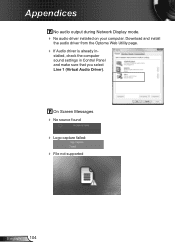
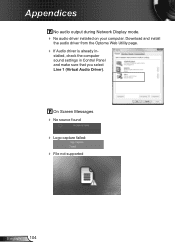
... the computer sound settings in - On Screen Messages No source found Logo capture failed: File not supported
English 104
Download and install
the audio driver from the Optoma Web Utility page.
If Audio driver is already in Control Panel and make sure that you select Line 1 (Virtual Audio Driver). Appendices
No audio output...
Optoma ZX210ST Reviews
Do you have an experience with the Optoma ZX210ST that you would like to share?
Earn 750 points for your review!
We have not received any reviews for Optoma yet.
Earn 750 points for your review!

