Optoma TX7000 Support and Manuals
Get Help and Manuals for this Optoma item
This item is in your list!

View All Support Options Below
Free Optoma TX7000 manuals!
Problems with Optoma TX7000?
Ask a Question
Free Optoma TX7000 manuals!
Problems with Optoma TX7000?
Ask a Question
Popular Optoma TX7000 Manual Pages
User's Manual - Page 1
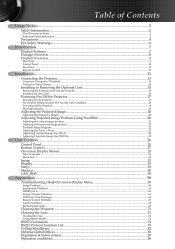
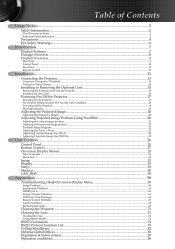
... Menu Tree...30
Image...31 Display...37 Setup...39 Options...50 LAN_RJ45...55
Appendices...58
Troubleshooting/Help On-screen Display Menu 58
Image Problems...58 Intermission Problems...63 HDMI Q & A...64 Projector Status Indication...65 LED Error Code Messages...66 Remote Control Problems...67 Audio Problems...68 Replacing the Lamp...69
Cleaning the Projector...71 Cleaning the Lens...71
Cleaning...
User's Manual - Page 7
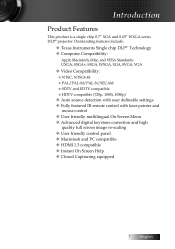
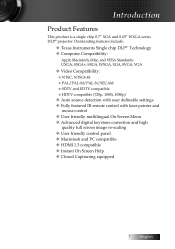
...DLP® Technology u Computer Compatibility:
Apple Macintosh, iMac, and VESA Standards: UXGA, SXGA+, SXGA, WXGA, XGA, SVGA, VGA
u Video Compatibility: ■ NTSC, NTSC4.43 ■ PAL/PAL-M/PAL-N/SECAM ■ SDTV and EDTV compatible ■ HDTV compatible (720p, 1080i, 1080p)
u Auto source detection with user definable settings... chip 0.7" XGA and 0.65" WXGA series DLP® projector.
User's Manual - Page 30


...Setting
Reset
Optoma/User
CC1/CC2/Off
On/Off On/Off On/Off On/Off Blue/Black...SETUP
SETUP | Security SETUP | Audio
SETUP | Advanced OPTIONS
OPTIONS | Advanced OPTIONS | Lamp Setting
30
Display Mode Brightness Contrast Sharpness Saturation Tint
Color Settings...Projector ID
Audio RS232 Lens Type Network Advanced Security Timer Change Password Security Setting.../Auto (WXGA)
Off/DLP-Link On/Off
English/...
User's Manual - Page 35


...been fine-tuned to 10. Color Temp
Adjust the color temperature.
v De-interlace only support 480i/576i/
Input Source
Enter the Input Source submenu. This function converts an interlaced ... 4 Graphics-for image source. 4 PC-for more natural image, adjust toward the maximum setting. See page 36 for PC or computer source. User Controls
Image | Advanced
BrilliantColorTM
This adjustable...
User's Manual - Page 39


Setup
User Controls
Language
Enter the Language menu. You can project from behind a translucent screen.
4 Front Ceiling
When you select this function, the projector turns the image...Projection
Select projection method:
4 Front Desktop
The factory default setting.
4 Rear Desktop
When you select this function, the projector reverses the image so you can project from behind a translucent...
User's Manual - Page 40
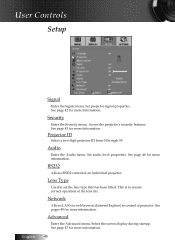
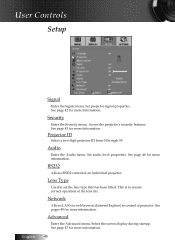
... has been fitted. See page 43 for more information.
40 RS232
Allows RS232 control of projector.
Select the screen display during startup. Set projector signal properties. Security
Enter the Security menu. Access the projector's security features. Projector ID
Select a two digit projector ID from 0 through 99.
Lens Type
Used to ensure correct operation of the lens...
User's Manual - Page 43


... Security Timer is active, the following
screen displays 60 seconds before the password is required to access Setup | Security unless the Security Timer or Security Setting are enabled. Enter the Months, Days, and hours that the projector can be used without entering the password. User Controls
Setup | Security
Security Timer
Enter the Security Timer sub menu.
User's Manual - Page 47


... Logo Capture function. Display the desired screen on the projector. 2. When finished, Screen capture Succeeded will display. Subsequent captures overwrite previous files limited in the logo menu. User Controls
Setup | Advanced
Logo
Select the screen to display closed captioning
4 Off-the supplied default setting. 4 CC1 I CC2-closed captioning type select.
47 English Logo...
User's Manual - Page 49
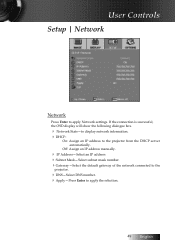
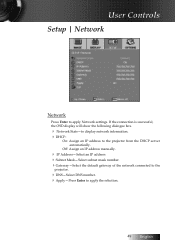
... box.
4 Network State-to display network information. 4DHCP:
On: Assign an IP address to apply Network settings. User Controls
Setup | Network
Network
Press Enter to the projector from the DHCP server automatically.
Off: Assign an IP address manually.
4 IP Address-Select an IP address 4Subnet Mask-Select subnet mask number. 4Gateway-Select the default...
User's Manual - Page 55


... information, such as remotely manage: Power On/Off, Brightness and Contrast settings.
Connect an RJ45 cable to Projector directly), please use Ethernet Normal Cable. User Controls
v Projector connects to LAN, please use Ethernet Crossover Cable. v Peer-to-peer (PC connects to RJ45 ports on the projector and the PC (Laptop).
2. LAN_RJ45
1. On the PC (Laptop), select Start...
User's Manual - Page 58
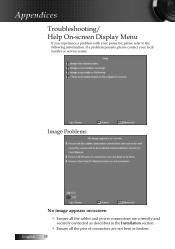
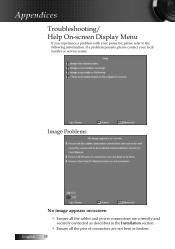
... cables and power connections are correctly and
securely connected as described in the Installation section.
4 Ensure all the pins of connectors are not bent or broken.
58 If a problem persists, please contact your projector, please refer to the following information. Appendices
Troubleshooting/ Help On-screen Display Menu
If you experience a problem with your local reseller or service...
User's Manual - Page 78
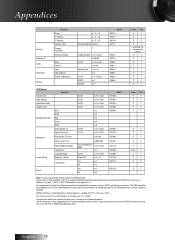
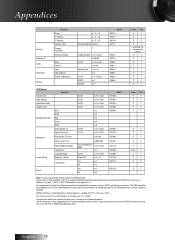
... Position V. On recognition of the poll, the Optoma projector will indicate the firmware version that is "AMX" in ASCII followed by a carriage return '\r'. Device discovery is also supported over IP if control protocol works across it (most manufacturers take their RS232 command set and also use it for Optoma could be terminated by a carriage return ('\r', 0x0D...
Protocol Function - Page 5
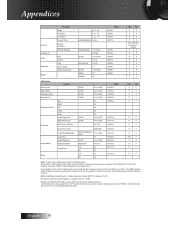
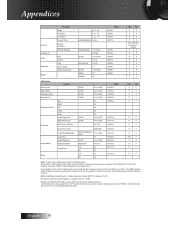
... indicate the firmware version that is also supported over IP if control protocol works across it (most manufacturers take their RS232 command set and also use it for Optoma could be:
AMXB
The beacon needs to the RS232 port (in ASCII) identifying your device. An example beacon string for IP on the Optoma projector. Device discovery...
Brochure - Page 1


... features protect projector settings and lock out unauthorized users
3D content can be viewed with active LCD shutter glasses when the projector is your ...optoma.com Powered with easy-to meet the most demanding large-venue installation challenges. Please visit www.optoma.com for large-venue projection needs. TX7000 | Installation Projector
Maximum Flexibility for Customized Installations...
Brochure - Page 2


TX7000| Installation Projector
Specifications
Display Technology: Resolution: Maximum Resolution: Brightness (Typical): ... Colors: Projection Method: Uniformity: Security: I/O Connectors:
Standard Accessories:
Optional Accessories:
Warranty: UPC:
Single 0.7" DarkChip3™ DLP® Technology by Texas Instruments Native XGA (1024 x 768) UXGA (1600 x 1200) 4800 ANSI Lumens 2000:1 (Full...
Optoma TX7000 Reviews
Do you have an experience with the Optoma TX7000 that you would like to share?
Earn 750 points for your review!
We have not received any reviews for Optoma yet.
Earn 750 points for your review!
