Optoma EP751 Support and Manuals
Get Help and Manuals for this Optoma item
This item is in your list!

View All Support Options Below
Free Optoma EP751 manuals!
Problems with Optoma EP751?
Ask a Question
Free Optoma EP751 manuals!
Problems with Optoma EP751?
Ask a Question
Popular Optoma EP751 Manual Pages
User Manual - Page 1


... Adjusting the Projector Zoom / Focus 14 Adjusting Projected Image Size 14
User Controls 15 Control Panel & Remote Control 15 On-Screen Display Menus 18
How to operate ...18 Language ...19 Image-I (Computer Mode 20 Image-I (Video Mode 21 Image-II ...22 Audio ...24 Management ...25 PIP ...27
Appendices 28 Troubleshooting 28 Replacing the lamp 32...
User Manual - Page 2


... eyes. Do not look into the projector's lens when the lamp is in this user's guide to maximize the life of its cooling cycle before disconnecting power. Warning- Warning- Reset the "Lamp Reset" function from the On Screen Display "Management-->Lamp" menu after replacing the lamp module (refer to change the lamp when it will detect the life of...
User Manual - Page 4
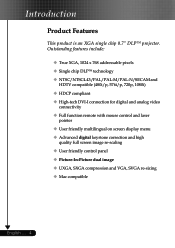
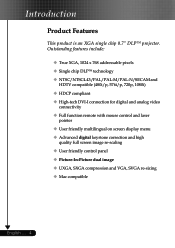
...projector. Outstanding features include:
‹ True XGA, 1024 x 768 addressable pixels ‹ Single chip DLPTM technology ‹ NTSC/NTSC4.43/PAL/PAL-M/PAL-N/SECAM and
HDTV compatible (480i/p, 576i/p, 720p, 1080i) ‹ HDCP...139; User friendly multilingual on screen display menu ‹ Advanced digital keystone correction and high
quality full screen image re-scaling ‹ User friendly ...
User Manual - Page 10


Refer to 1024 X 768 resolution. Installation
Connecting the Projector
Digital Tuner Output
DVI
RGB USB
RS232
8 42
9
English ... 10
7
5 6
3
S-Video ... RS232 Cable (Optional Accessory)
™ To ensure the projector works well with the projector. Make sure the timing of the display mode is compatible with your computer, please
set the display mode of your graphic card less than or ...
User Manual - Page 11


... the "Source" button on the control panel to switch.
™Turn on
the control panel. Installation
Powering On/Off the Projector
Powering On the Projector
1. Remove the lens cap. 2. Turn on the lamp by pressing "Power/Standby" button on the projector first and then the signal sources.
1 Power/ Standby
11 ... When the startup screen disappears...
User Manual - Page 12


... Warning Indicator
™ When the "TEMP" indicator turns red, it indicates a problem with the lamp. When the light stops flashing, the projector has entered standby mode.
See page 31.
™ When the "LAMP" indicator flashes red (0.5 second intervals), it indicates the projector has overheated. See page 31. The projector will disappear after 10 seconds.
3. Stop using the...
User Manual - Page 17


... to VGA-In connector. User Controls
OK
4 Confirm your... This RGB, YPbPr (480p/
576p/720p/1080i), YCbCr (480i/576i) and HDCP signal. S-Video
4 Press "S-Video" to change source to Composite Video source.
...the press "Menu" again. DVI-I
4
Press "DVI-I connector supports Digital RGB, Analog
connector.
This connector supports Analog RGB, YPbPr (480p/576p/720p/
1080i), YCbCr (480i...
User Manual - Page 18


User Controls
English ... 18
On Screen Display Menus
The Projector has multilingual On Screen Display menus that allow you don't press any item...key to select the desired item and adjust the
settings by
key.
4. Use
keys to enter sub menu.
3. Select the next item to select any key, the projector will automatically save the new settings. When OSD is displayed, use
keys to be ...
User Manual - Page 25


... sRGB Dynamic User
User Controls
Management
Menu Location
Choose the menu location on the display screen. mode
On
Off
Auto power off
25 ... You can project behind a translucent screen with ceiling mounted projection. Computer/Video Mode
Image - Projection
4
Front-Desktop
The factory default setting.
4
Rear-Desktop
When you select this function, the projector reverses...
User Manual - Page 26


See "Replacing the Lamp" for more
contrast and color saturation.
4 User : Memorize user's settings. Display Mode
There are many factory presets optimized for other signals if the current input signal is turned off, the projector will search specified connection port. The message will
lower power consumption and extend the lamp life by up when the lamp reaches 1500 hours at...
User Manual - Page 28


...
Troubleshooting
If you will also need to maker sure the image has not been
turned off temporarily. For Windows 95,98,2000,XP: 1.
For Windows 3.x: 1. In the "Desktop Area" you experience trouble with the projector, refer to 1024 x 768 resolution. Verify that the resolution setting is less than or equal
to the "Replacing the lamp" section...
User Manual - Page 29


...Problem: Image is unstable or flickering 4 Use "Phase" to the "external display only" or "CRT only" mode.
4 If you experience difficulty in use. Select the "Change" button under the "Models... devices". Refer to page 20. 4 Change the monitor color setting from the projector.
29 ... English You are using a Notebook PC:
1.
Problem: Image is out of the computer first.
2. Refer to...
User Manual - Page 30
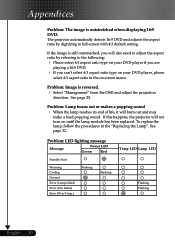
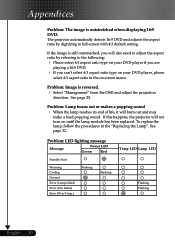
... module has been replaced. Problem: LED lighting message
Message
Power LED
Green
Red
Standby State
Warming Cooling Normal Error (Lamp failed) Error (Fan failed) Error (Over Temp.)
Flashing
Flashing
Temp LED Lamp LED
Flashing Flashing
English ... 30 If the image is still outstretched, you can't select 4:3 aspect ratio type on screen menu. The projector automatically detects 16:9 DVD...
User Manual - Page 31


... will switch off automatically. Please: 1 Allow cool down for 3 minutes 2 Make sure air in and outlets are noblocked 3 Clean the dust filter If the problem persists in spite of the adove, please contact a service centre for repair.
4Replacing the lamp :
Lamp life exceed
31 ... P
please contact a service centre for repair.
4 Fan Failed :
The projector will switch off automatically.
User Manual - Page 32


... 3 screws from the lamp module.o 6. Pull out the lamp module.p
To replace the lamp module, reverse the previous steps. Allow it is hot! The bulb may shatter and cause injury if it to the projector by pressing the Power
button. 2. English ... 32
Push up and Remove the cover.n 5.
Lamp Changing Procedure: 1. Appendices
Replacing the lamp
The projector will show you...
Optoma EP751 Reviews
Do you have an experience with the Optoma EP751 that you would like to share?
Earn 750 points for your review!
We have not received any reviews for Optoma yet.
Earn 750 points for your review!
