Optoma H50 Support and Manuals
Popular Optoma H50 Manual Pages
User Manual - Page 6


... Video Cable
Carrying Case
Wireless Remote Controller
User’s Guide
User’s Manual
Battery x 2
6 D-15 to make sure your dealer immediately if anything is missing.
1
2
Projector with all the items shown below. English
Introduction
XGA SVGA
Package Overview
This projector comes with lens cap
3 vThe model shown is the SVGA. Contact your unit is complete...
User Manual - Page 13
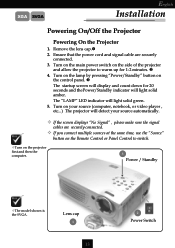
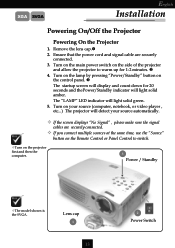
... for 20 seconds and thePower/Standby indicator will light solid amber.
Turn on the lamp by pressing “Power/Standby” button on the projector first and then the computer.
3
Power / Standby
vThe model shown is the SVGA. v If you connect multiple sources at the same time, use the “Source”
button on...
User Manual - Page 14


... your presentation. The projector will see a message “Over Temperature” on the on the projector, you want to confirm. After pressing the “Power/Standby” button, you will automatically shut itself down. v When the “LAMP” indicator flashes green for your local reseller or service center. English
Installation
XGA SVGA
Powering Off...
User Manual - Page 15


... into position.
3. XGA SVGA
English
Installation
Adjusting the Projected Image
Adjusting the Projector Height
The projector is the SVGA.
3
2
Elevator Foot
15 Use Ž to fine-tune tilt-adjustment.
1 Elevator Button
vThe model shown is equipped with an elevator foot for adjusting the projector height. To lower the projector: 1. To raise the projector:
1. Press the elevator button...
User Manual - Page 16


English
Installation
XGA SVGA
Adjusting the Projector Zoom / Focus
You may adjust zoom ring to zoom out.
vThe model shown is for user’s reference only.
16
Screen Max.(WxH)
Size
Min.(WxH)
Distance
28" 22" 22.4" x 16.8" ... zoom ring counter-clockwise to zoom in and clockwise to zoom in / out. The projector will focus at distances from 3.7 feet to 40.7 feet (1.1m to 12.4m).
User Manual - Page 17


... you press “Backlit” button, all buttons on page
13~14. Enter
to the “Power On/Off the Projector” section on remote
controller will flash fluorescent yellow.
Four Directional Select Keys
4 Use
your selection of items.
17 Return ...Control & Remote Control
There are two ways for
4 Confirm your selection. Panel Control
Remote Control
vThe model shown is the SVGA.
User Manual - Page 20


... once. E.g.: Brightnessg Contrastg Color Temp.g White Segmentg Zoomg Keystoneg Brightness...
4 While using
key to adjust the parameter or required
function in the items of the submenu, confirm all /part of
the main menu by
key. English
User Controls
XGA SVGA
On-Screen Display Menus
How to operate
4The Projector has multilingual On-Screen...
User Manual - Page 22
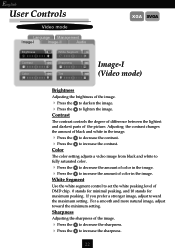
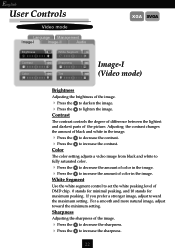
... difference between the lightest and darkest parts of the image.
4 Press the
4 Press the Contrast
to darken the image. For a smooth and more natural image, adjust toward the maximum setting. English
User Controls
Video mode
Language Management
Image-I
Image-II
Audio
Brightness
White Segment
Contrast
Sharpness
Color
Tint
XGA SVGA
Image-I (Video mode...
User Manual - Page 24


... experience a vertical flickering bar, use this function to fit your computer’s graphic card. English
User Controls
Computer mode
Language Management
Image-I and Image-II settings. Position
XGA SVGA
Image-II (Computer mode)
vReset : Reset items include both Image-I
Image-II
Audio
Frequency Tracking
Reset
Yes
No
H. When you experience an...
User Manual - Page 25


...Keystone 16:9 / 4:3 / 1:1
Color Temp. With the higher temperature, the screen looks colder; XGA SVGA Video mode
Language Management
Image-I and Image-II settings.
25 with the lower temperature, the...by tilting the projector. (±16 degrees)
16 : 9 / 4 : 3 / 1 : 1
You can use this function to “4”. The range is “2”. Color Temperature
Adjust the color temperature.
The ...
User Manual - Page 26


to increase the treble. to increase the volume. The Bass setting controls the lower frequencies of your audio source.
4 Press the to decrease the bass.
....
4 Choose the left icon to turn mute on. 4 Choose the right icon to decrease the volume. The treble setting controls the higher frequencies of your audio source.
4 Press the
4 Press the Bass
to increase the bass.
English
User...
User Manual - Page 28


Signal Type
Select signal type between RGB, HDTV and Component video sources. Lamp Reminding
Choose this function, the projector reverses and turns the image upside down at same time. Lamp Reset
Reset the lamp setting only when the new lamp is displayed. You can project behind a translucent screen with ceiling mounted projection. The message will show or...
User Manual - Page 29
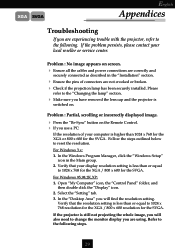
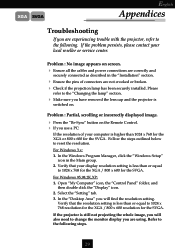
...
Appendices
Troubleshooting
If you are experiencing trouble with the projector, refer to the “Changing the lamp” section.
4 Make sure you have removed the lens cap and the projector is
switched on. Please
refer to the following steps.
29 In the Windows Program Manager, click the “Windows Setup”
icon in the “Installation”...
User Manual - Page 30


...way to make it . 4 Change the monitor color setting from your computer’s documentation for the SVGA.
4 If you need under the “Models” box. 7. Select the “Change&#... computer is in changing resolutions or your
monitor freezes, restart all devices”. Problem : Image has vertical flickering bar
4 Use “Frequency” to be reactivated.
... the projector.
User Manual - Page 31
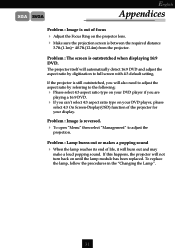
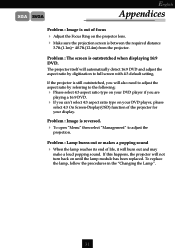
... the aspect ratio by digitization to full screen with 4:3 default setting. XGA SVGA
English
Appendices
Problem : Image is out of focus 4 Adjust the Focus Ring on the projector lens. 4 Make sure the projection screen is still outstretched, you can’t select 4:3 aspect ratio type on until the lamp module has been replaced.
Problem : Lamp burns out or makes...
Optoma H50 Reviews
Do you have an experience with the Optoma H50 that you would like to share?
Earn 750 points for your review!
We have not received any reviews for Optoma yet.
Earn 750 points for your review!

