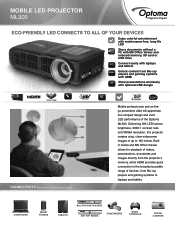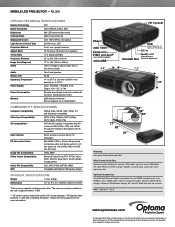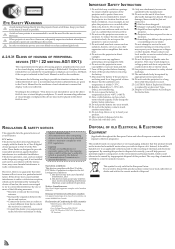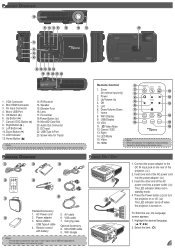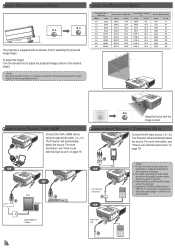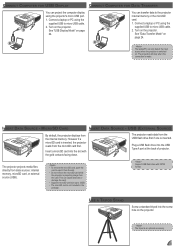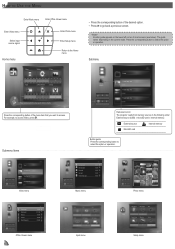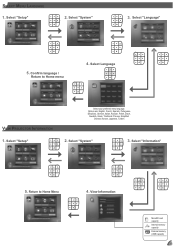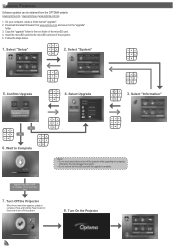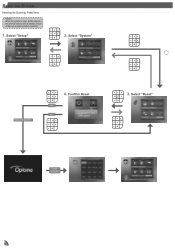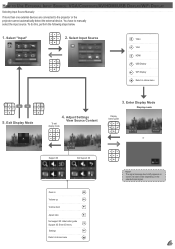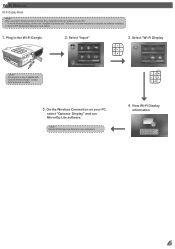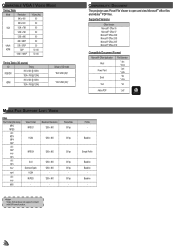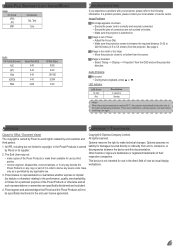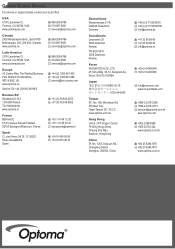Optoma ML300 Support Question
Find answers below for this question about Optoma ML300.Need a Optoma ML300 manual? We have 2 online manuals for this item!
Question posted by omarca45 on May 11th, 2013
Overheat Problem Optoma Ml300
The person who posted this question about this Optoma product did not include a detailed explanation. Please use the "Request More Information" button to the right if more details would help you to answer this question.
Current Answers
Related Optoma ML300 Manual Pages
Similar Questions
Projector Optoma Ml300
because it tells me on the screen thathe fan does not work
because it tells me on the screen thathe fan does not work
(Posted by angelchanganaqui17 3 years ago)
Problem In Optomo Pocket Projector
sir i have pk301 projector. at first the proje ctor was very good. but now screen get more white spo...
sir i have pk301 projector. at first the proje ctor was very good. but now screen get more white spo...
(Posted by revangjmaheshmahesh 10 years ago)
Color Distortion (red) When Connecting New Optoma Ml300 To A Sony Vaio Pc.
Color distortion when connecting new Optoma ML300 to a Sony Vaio PC. The blues appear purple and the...
Color distortion when connecting new Optoma ML300 to a Sony Vaio PC. The blues appear purple and the...
(Posted by pete49691 11 years ago)
Ml300 Doesn't Recognize That Its Connected To My Macbook. Using Vga. Help?
I'm using the correct adapter cables and the macbook recognizes that it's connected to something but...
I'm using the correct adapter cables and the macbook recognizes that it's connected to something but...
(Posted by jenmaclean42 11 years ago)
Problem With Projector
I've had my pk301 for little over a year now, I started to notice white dots every now and then for ...
I've had my pk301 for little over a year now, I started to notice white dots every now and then for ...
(Posted by Kayleet3 12 years ago)