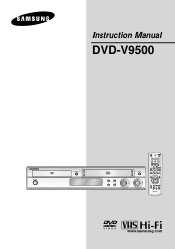Samsung DVD-V9500 Support and Manuals
Get Help and Manuals for this Samsung item
This item is in your list!

View All Support Options Below
Free Samsung DVD-V9500 manuals!
Problems with Samsung DVD-V9500?
Ask a Question
Free Samsung DVD-V9500 manuals!
Problems with Samsung DVD-V9500?
Ask a Question
Popular Samsung DVD-V9500 Manual Pages
User Manual (user Manual) (ver.1.0) (English) - Page 4
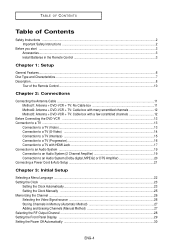
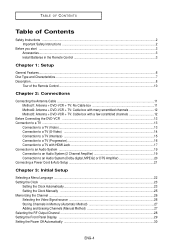
... OF CONTENTS
Table of Contents
Safety Instructions ...2 Important Safety Instructions ...2
Before you start ...3 Accessories...3 Install Batteries in the Remote Control 3
Chapter 1: Setup
General Features...6 Disc Type and Characteristics ...7 Description...8
Tour of the Remote Control...10
Chapter 2: Connections
Connecting the Antenna Cable ...11 Method1: Antenna + DVD-VCR + TV: No Cable box 11...
User Manual (user Manual) (ver.1.0) (English) - Page 6
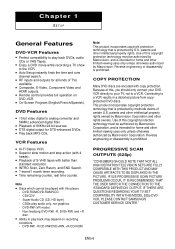
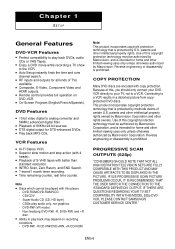
... IN THE PICTURE, IF 525 PROGRESSIVE SCAN PICTURE PROBLEMS OCCUR, IT IS RECOMMENDED THAT THE USER SWITCH THE CONNECTION TO THE 'STANDARD DEFINITION' OUTPUT.
s Remote control provides full operation on recording
conditions. - DVD Features
s 10-bit video digital to play back may depend on DVD-VCR. VCR Features
s Hi-Fi Stereo VCR. s 7-event/1 month timer recording.
Super Audio CD...
User Manual (user Manual) (ver.1.0) (English) - Page 9


... OUT (TO TV) Connect your DVD-VCR to a TV.
7 LINE OUT (VIDEO/AUDIO) Use a Video/Audio cables to connect to the Video/Audio input jacks on how to use the Alt Video Out menu.
If Component (Progressive Scan) Video Output is
supported, follow the TV User's Manual regarding Progressive Scan settings in the Alt Video Out...
User Manual (user Manual) (ver.1.0) (English) - Page 13
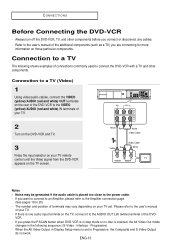
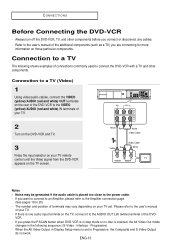
... of the DVD-VCR to the user's manual
of your TV.
2
Turn on the DVD-VCR and TV.
3
Press the input selector on the TV screen. Always turn off the DVD-VCR, TV, and other components. Please refer to the VIDEO (yellow)/AUDIO (red and white) IN terminals of your TV remote control until the Video signal from the DVD-VCR appears...
User Manual (user Manual) (ver.1.0) (English) - Page 14
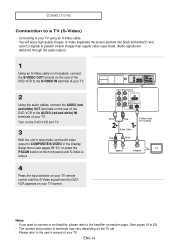
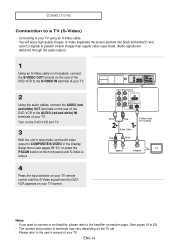
... white) OUT terminals on the TV set. ENG-14 CONNECTIONS
Connection to 20) - Connecting to COMPOSITE/S-VIDEO in the Display Setup menu (see pages 59~61) or press the P.SCAN button on the front panel until S-Video is output.
4
Press the input selector on your TV remote control until the S-Video signal from the...
User Manual (user Manual) (ver.1.0) (English) - Page 15


... button on the front panel until Interlace is incorrectly set to COMPONENT(I-SCAN) in stop mode, set . If Video output is output.
4
Press the input selector on your TV remote control until the Component signal from the DVDVCR appears on the rear of the DVD-VCR to the user's manual of your TV. Please refer to the AUDIO...
User Manual (user Manual) (ver.1.0) (English) - Page 16
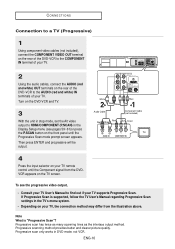
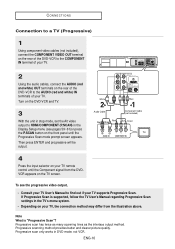
...Press the input selector on your TV remote control until the Progressive Scan mode prompt screen...DVD-VCR to the COMPONENT IN terminal of your TV.
2
Using the audio cables, connect the AUDIO (red and white) OUT terminals on the rear of the DVD-VCR to find out if your TV supports Progressive Scan.
Note What is supported, follow the TV User's Manual regarding Progressive Scan settings in DVD...
User Manual (user Manual) (ver.1.0) (English) - Page 20
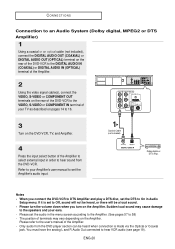
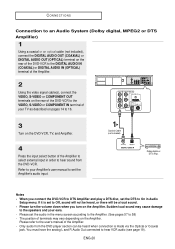
...user's manual of terminals may cause damage
to the speakers and your ears. - CONNECTIONS
Connection to an Audio System (Dolby digital, MPEG2 or DTS Amplifier)
1
Using a coaxial or an optical cable (not included), connect the DIGITAL AUDIO OUT (COAXIAL) or DIGITAL AUDIO OUT (OPTICAL) terminal on the rear of the DVD-VCR... connect the DVD-VCR to DTS Amplifier and play a DTS disc, set the audio ...
User Manual (user Manual) (ver.1.0) (English) - Page 21
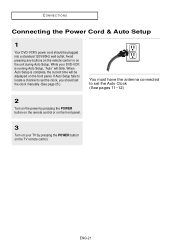
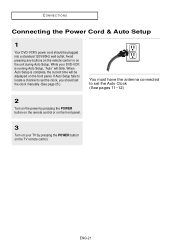
... wall outlet. CONNECTIONS
Connecting the Power Cord & Auto Setup
1
Your DVD-VCR's power cord should set the clock manually. (See page 25.)
You must have the antenna connected to set the Auto Clock (See pages 11~12)
2
Turn on the power by pressing the POWER button on the remote control or on the front panel.
3
Turn on your...
User Manual (user Manual) (ver.1.0) (English) - Page 25
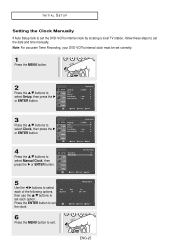
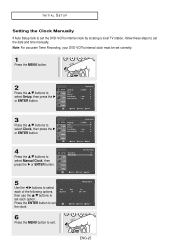
... press the √ or ENTER button.
5
Use the œ/√ buttons to select each option.
INITIAL SETUP
Setting the Clock Manually If Auto Setup fails to set the DVD-VCR's internal clock by locating a local TV station, follow these steps to set each of the following options,
Time 12 : 00am
Date 1/01
then use the .../† buttons to...
User Manual (user Manual) (ver.1.0) (English) - Page 26
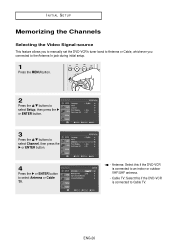
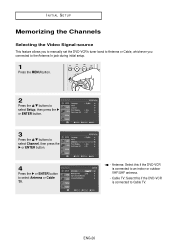
... connected to Cable TV.
Cable TV: Select this if the DVD-VCR is connected to an indoor or outdoor VHF/UHF antenna.
- w
- ENG-26
INITIAL SETUP
Memorizing the Channels
Selecting the Video Signal-source This feature allows you to manually set the DVD-VCR's tuner band to Antenna or Cable, whichever you connected to the Antenna In...
User Manual (user Manual) (ver.1.0) (English) - Page 61
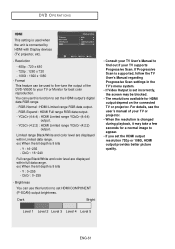
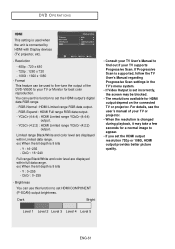
...on the connected TV or projector. For details, see the user's manual of the DVD-V9500 to appear.
• If you set the HDMI output's digital data RGB range. - RGB-Normal ... your TV User's Manual to set the HDMI output resolution 720p or 1080i, HDMI output provides better picture quality. If Progressive Scan is supported, follow the TV User's Manual regarding Progressive Scan settings in the TV...
User Manual (user Manual) (ver.1.0) (English) - Page 62
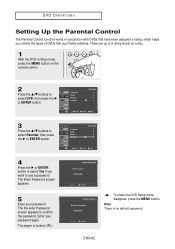
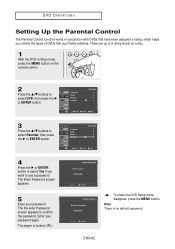
... your password.
The Re-enter Password screen appears to confirm the password. DVD OPERATIONS
Setting Up the Parental Control
The Parental Control function works in Stop mode, press the MENU button on a disc.
1
With the DVD in conjunction with DVDs that have been assigned a rating, which helps you want to use a password. Note There is locked ( ). To make the DVD Setup menu...
User Manual (user Manual) (ver.1.0) (English) - Page 84
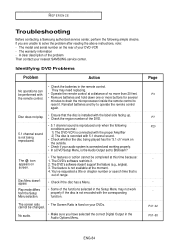
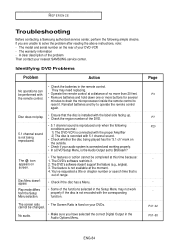
...differs from the Setup Menu selection.
• The features or action cannot be changed. REFERENCE
Troubleshooting
Before contacting a Samsung authorized service center, perform the following conditions are unable to operate the remote control again.
P41~42 P57~58
ENG-84
The feature is the Audio Output set to reset it . 2. Identifying DVD Problems
Problem
Action
No...
Samsung DVD-V9500 Reviews
Do you have an experience with the Samsung DVD-V9500 that you would like to share?
Earn 750 points for your review!
We have not received any reviews for Samsung yet.
Earn 750 points for your review!