Samsung H5203 Support and Manuals
Get Help and Manuals for this Samsung item
This item is in your list!

View All Support Options Below
Free Samsung H5203 manuals!
Problems with Samsung H5203?
Ask a Question
Free Samsung H5203 manuals!
Problems with Samsung H5203?
Ask a Question
Popular Samsung H5203 Manual Pages
User Manual - Page 3


... Opening the First Screen 36 Moving to a Samsung Account 41 Deleting a Samsung Account from the TV
Using the SAMSUNG APPS Panel 43 Using Supported Features via the Pop-Up Menu - Downloaded Apps 44 Using Supported Features via the Pop-Up Menu -
Recommended Apps 44 Installing an App
Using the e-Manual 46 Launching the e-Manual 46 Additional e-Manual Features 47 Accessing the Menu from the...
User Manual - Page 4


...)
Troubleshooting
General
Setting the Time and Using the Timer 100 Setting the Current Time 101 Using the Timers
Using the Screen Burn Protection and Energy Saving Features 104 Preventing Screen Burn 104 Using Energy Saving Features
Getting Support 113 Support through Remote Management 114 Finding the Information You Need for Service
Requesting support There is a problem with the picture 115...
User Manual - Page 23


... that it again using its model number. To control a registered external device with your cable provider's name and location on the Source List.
1. If the external device is connected to have your zip code and your TV's remote, select the external device on hand before you want to System > Universal Remote Setup.
4. If you begin.
If...
User Manual - Page 31
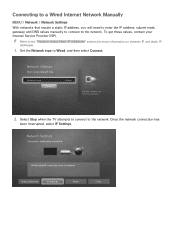
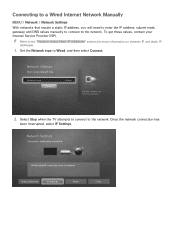
...
Select your Internet Service Provider (ISP). Once the network connection has
been interrupted, select IP Settings. Network Settings
Connection verification cancelled. Select Stop when the TV attempts to connect to Wired, and then select Connect. Set the Network type to the network.
Wired network connection test is stopped. Connecting to a Wired Internet Network Manually
MENU > Network...
User Manual - Page 34
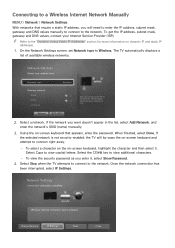
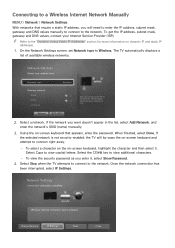
... the character and then select it , select Show Password.
4. To view the security password as you want doesn't appear in the list, select Add Network, and
enter the network's SSID (name) manually.
3.
Change Network
IP Settings
Retry
Close Network Settings
Connection verification cancelled. Network Settings
Select your Internet Service Provider (ISP). Using the on-screen keyboard that...
User Manual - Page 38
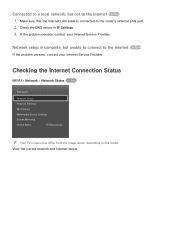
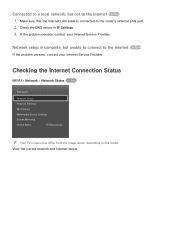
... Settings
Screen Mirroring
Device Name
[TV]Samsung L...
Make sure that the Internet LAN cable is complete, but not to the Internet Try Now
1. "" Your TV's menu may differ from the image above, depending on the model. View the current network and Internet status.
Check the DNS values in IP Settings. 3. If the problem persists, contact your Internet Service...
User Manual - Page 47
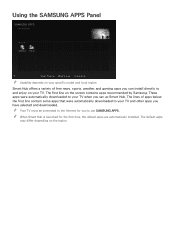
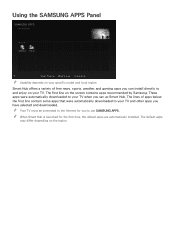
... your TV when you can install directly to and enjoy on the screen contains apps recommended by Samsung. The first line on your specific model and local region. "" Your TV must be connected to use SAMSUNG APPS. "" When Smart Hub is launched for you have selected and downloaded. The lines of free news, sports, weather, and gaming apps you set up...
User Manual - Page 59


... etc.
Navigate to Smart Hub > Apps Settings > Push Notification Settings, and then set Channel-Bound Apps to On.
2. A Channel-Bound App is an app that support Push Notification Settings. On the Push Notification screen, select the apps you want push notifications for or information about programs on the linked channel while you watch TV.
1. These apps provide services for . "" You can...
User Manual - Page 107


... contains music files and a folder that the TV turns on . It must leave the device on automatically at the same time. You can select the days you start the On Timer set up . See "Setting the Clock Manually" for time setting instructions.
●● Volume Specify the volume the TV will access when it turns on automatically.
User Manual - Page 108
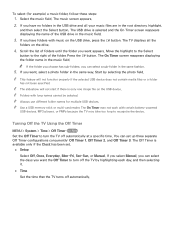
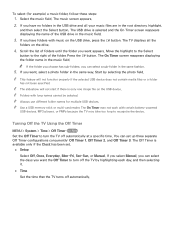
... cannot be selected. Turning Off the TV Using the Off Timer
MENU > System > Time > Off Timer Try Now Set the Off Timer to the right of the folder. "" Always use different folder names for example) a music folder, follow these steps:
1. If you select Manual, you can set .
●● Setup
Select Off, Once, Everyday, Mon...
User Manual - Page 109
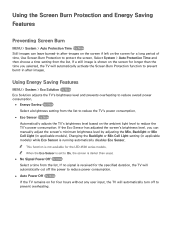
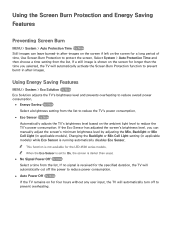
...models. If no signal is not available for longer than usual.
●● No Signal Power Off Try Now Select a time from the list. Select System > Auto Protection Time and then choose a time setting from the list to reduce the TV...9679; Auto Power Off Try Now If the TV remains on for four hours without any user input, the TV will automatically activate the Screen Burn Protection function ...
User Manual - Page 113
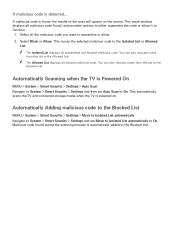
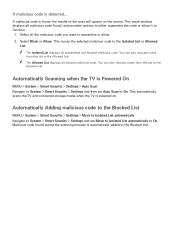
... On. Select Block or Allow.
Automatically Adding malicious code to the Blocked List
MENU > System > Smart Security > Settings > Move to Isolated List automatically Navigate to System > Smart Security > Settings and set Auto Scan to function.
1. "" The Isolated List displays all allowed malicious code. Automatically Scanning when the TV is automatically added to the Isolated List or...
User Manual - Page 117


... Yes. Using the TV as a Display Model (exclusively for use in retail environments only. "" For all TV settings (excluding the Internet and network settings) to the user manual that came with the TV.
"" For more information on Setup, refer to the factory defaults.
1. The Security PIN entry window appears on
again automatically, and then displays the Setup screen. Select Support > Self...
User Manual - Page 119


... internet.
"" If an error occurred, retry the request after confirming your Name and Phone Number. 4.
Requesting support
MENU > Support > Request Support When you are using the Smart TV during difficulties, you agree to the Terms and Conditions.
3. A pop-up to get service support from a Samsung call center phone number, your TV's model number, your TV's software version, the Smart...
User Manual - Page 120
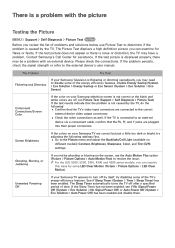
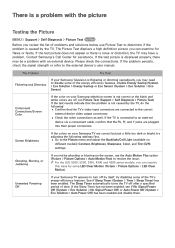
.... Ghosting, Blurring, or Juddering
If you can resolve
this ! The Picture Test displays a high definition picture you notice ghosting or blurring on the screen, use Picture Test to the external device's user manual. Contact Samsung's Call Center for flaws or faults. The Problem
Try this issue by the TV.
See if Sleep Timer (System > Time > Sleep Timer) has...
Samsung H5203 Reviews
Do you have an experience with the Samsung H5203 that you would like to share?
Earn 750 points for your review!
We have not received any reviews for Samsung yet.
Earn 750 points for your review!
