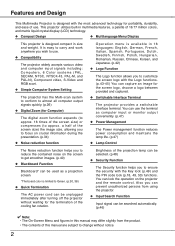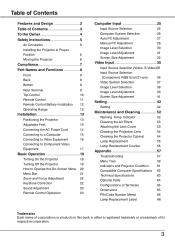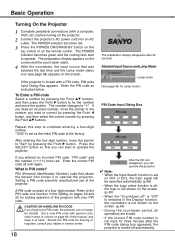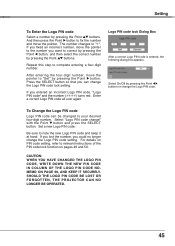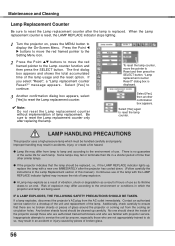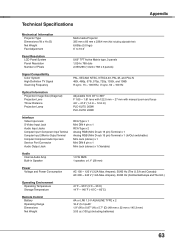Sanyo PLC XU78 - XGA LCD Projector Support and Manuals
Get Help and Manuals for this Sanyo item

View All Support Options Below
Free Sanyo PLC XU78 manuals!
Problems with Sanyo PLC XU78?
Ask a Question
Free Sanyo PLC XU78 manuals!
Problems with Sanyo PLC XU78?
Ask a Question
Most Recent Sanyo PLC XU78 Questions
Sanyo Plc-xu78 Mainboard
hi ,i looking for sanyo plc-xu78 mainboard, do you have it?contact: low
hi ,i looking for sanyo plc-xu78 mainboard, do you have it?contact: low
(Posted by ltgcent 8 years ago)
Sanyo PLC XU78 Videos
Popular Sanyo PLC XU78 Manual Pages
Sanyo PLC XU78 Reviews
We have not received any reviews for Sanyo yet.