Sanyo SU40 - PLC SVGA LCD Projector Support and Manuals
Popular Sanyo SU40 Manual Pages
Instruction Manual, PLC-SU40 - Page 2
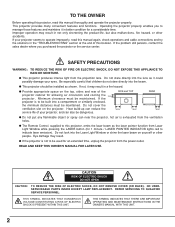
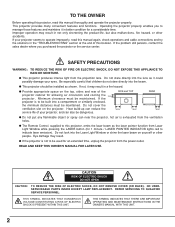
... THERE ARE IMPORTANT OPERATING AND MAINTENANCE INSTRUCTIONS IN THE OWNER'S MANUAL WITH THIS UNIT.
2 If your projector seems to indicate laser emission). Minimum clearance must be used for a considerable time.
Improper operation may result.
G If the projector is exhausted from the projection lens. REFER SERVICING TO QUALIFIED SERVICE PERSONNEL. TO THE OWNER
Before operating...
Instruction Manual, PLC-SU40 - Page 4
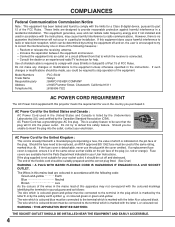
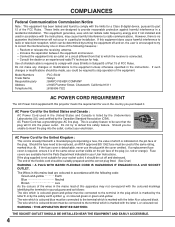
... following measures :
-
Model Numbers Trade Name Responsible party Address
Telephone No.
: PLC-SU40 : Sanyo : SANYO FISHER COMPANY : 21605 Plummer Street, Chatsworth, California 91311
: (818)998-7322
AC POWER CORD REQUIREMENT
The AC Power Cord supplied with the cover omitted. Do not try to the terminal in Subpart B of Part 15 of the following code: Green-and-yellow...
Instruction Manual, PLC-SU40 - Page 5
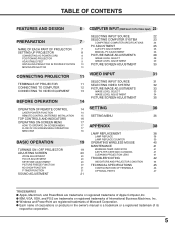
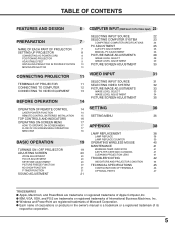
... OF CONTENTS
FEATURES AND DESIGN
6 COMPUTER INPUT (RGB Scart 21-Pin Video Input) 22
SELECTING INPUT SOURCE
22
PREPARATION
7
SELECTING COMPUTER SYSTEM
COMPATIBLE COMPUTER SPECIFICATIONS
23
24
PC ADJUSTMENT
25
NAME OF EACH PART OF PROJECTOR
7
AUTO PC ADJUSTMENT
25
SETTING-UP PROJECTOR
8
MANUAL PC ADJUSTMENT
26
CONNECTING AC POWER CORD
8
PICTURE IMAGE ADJUSTMENTS
28
POSITIONING...
Instruction Manual, PLC-SU40 - Page 6
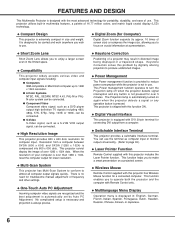
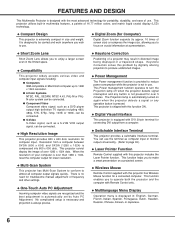
...projector and the computer with this problem by Auto PC Adjustment.
N Wireless Mouse
Remote Control supplied with this projector has Wireless Mouse function for a connected computer. This projector utilizes built-in size and weight.
G S-Video S-Video... frequency and other settings.
No complicated setup is necessary and projection is automatically set by digitally altering ...
Instruction Manual, PLC-SU40 - Page 8
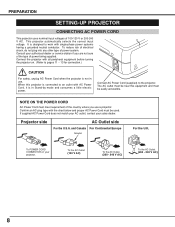
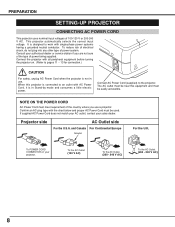
... the projector is not in Stand-by mode and consumes a little electric power. It is in use a projector. Consult your authorized dealer or service station if you use .
Connect the projector with ... not sure of the type of power being supplied.
PREPARATION
SETTING-UP PROJECTOR
CONNECTING AC POWER CORD
This projector uses nominal input voltages of power system. and Canada For ...
Instruction Manual, PLC-SU40 - Page 13


... It is necessary to select COMPUTER 2 in the SETTING Menu when this terminal is not supplied with this projector.)
• Video Cable (RCA x 1 or RCA x 3) ✽
• Scart-VGA Cable ✽
• S-VIDEO Cable ✽
• Audio Cable (RCA x 2) ✽
Video Source (example) Video Cassette Recorder
Video Disc Player
Component video output equipment. (such as RGB Scart 21...
Instruction Manual, PLC-SU40 - Page 23
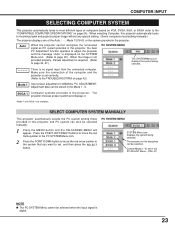
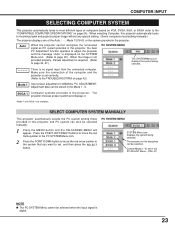
... page 25.) When the image is not provided properly, manual adjustment is digital.
23
There is set correctly. (Refer to the "COMPATIBLE COMPUTER SPECIFICATIONS" on page 42.)
Mode 1 User preset adjustment in the projector.
Custom Mode (1~5) set , and then press the SELECT button. Auto
When the projector cannot recognize the connected signal as PC system provided...
Instruction Manual, PLC-SU40 - Page 25
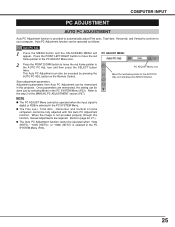
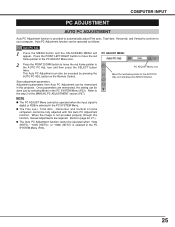
...operated when "720p (HDTV)," "1035i (HDTV)", or "1080i (HDTV)" is not provided properly through this function, manual adjustments are memorized, the setting can also be operated as follows. Press the POINT LEFT/RIGHT button to move the red frame pointer to the PC... SYSTEM Menu (P23). NOTE G The PC ADJUST Menu cannot be fully adjusted with this projector. icon and press the SELECT button.
25
Instruction Manual, PLC-SU40 - Page 26
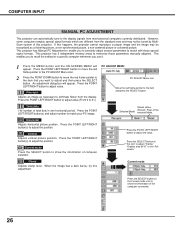
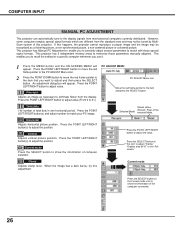
...Clamp
Adjusts clamp level. This projector has 5 independent memory areas to adjust and then press the SELECT button. This enables you to recall the setting for a specific computer whenever you want to...ones and may be tuned by MultiScan system of this adjustment.
COMPUTER INPUT
MANUAL PC ADJUSTMENT
This projector can automatically tune to adjust the position. Press the POINT LEFT/RIGHT ...
Instruction Manual, PLC-SU40 - Page 30
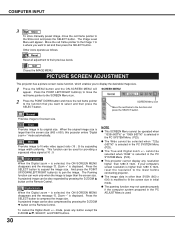
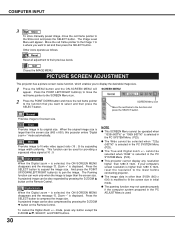
... SVGA (800 x 600) is used for providing a squeezed video signal at 16 : 9.
Wide
Provides image to fit wide video aspect ratio (16 : 9) by pressing the D.ZOOM L button...projector enters "Digital zoom +" mode automatically. Digital zoom - G The True and Digital zoom +/- COMPUTER INPUT
3
Store
To store manually preset image, move the red frame pointer to the function that you want to set...
Instruction Manual, PLC-SU40 - Page 32
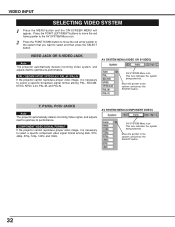
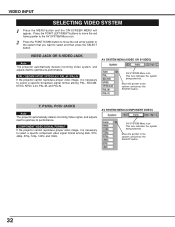
... arrow pointer to the system that you want to select a specific component video signal format among PAL, SECAM, NTSC, NTSC 4.43, PAL-M, and PAL-N. PAL / SECAM / NTSC / NTSC4.43 / PAL-M / PAL-N If the projector cannot reproduce proper video image, it is necessary to select a specific broadcast signal format among 480i, 575i, 480p, 575p, 720p, 1035i...
Instruction Manual, PLC-SU40 - Page 38
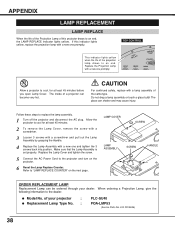
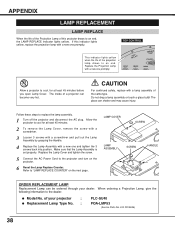
....
Make sure that the Lamp Assembly is set properly. Replace the Lamp Cover and tighten the screw.
5 Connect the AC Power Cord to an end.
LAMP COVER
SCREW
LAMP ASSEMBLY
SCREW
HANDLE
ORDER REPLACEMENT LAMP
Replacement Lamp can be ordered through your projector
:
G Replacement Lamp Type No. :
PLC-SU40
POA-LMP53
(Service Parts No. 610 303 5826)
38 of your...
Instruction Manual, PLC-SU40 - Page 39
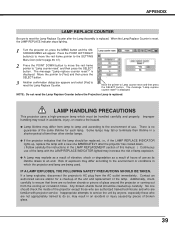
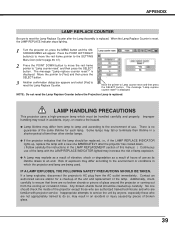
... LAMP REPLACEMENT section of this manual. ) Continuous use of the lamp with projector service. Move...replacement of the lamp. APPENDIX
LAMP REPLACE COUNTER
Be sure to reset the Lamp Replace Counter after the projector has cooled down. ( Follow carefully the instructions in which must be cleaned up carefully. When the Lamp Replace Counter is displayed. The message "Lamp replace...
Instruction Manual, PLC-SU40 - Page 42
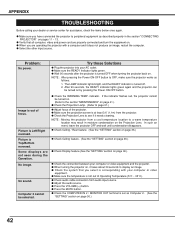
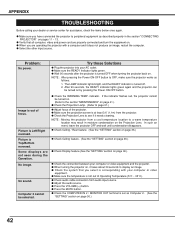
... on page 36.)
G Check Display feature.(See the "SETTING" section on the Projection Lens. G Check the system that all computer, video and power cord are operating the projector with your computer or video equipment and the projector. Try these Solutions
G Plug the projector into your dealer or service center for assistance, check the items below once again...
Instruction Manual, PLC-SU40 - Page 43
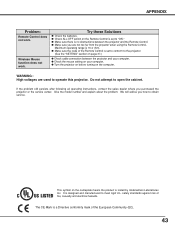
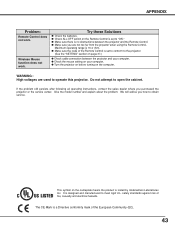
... does not work . G Make sure you are used to obtain service.
Give the model number and explain about the problem. safety standards against risk of the Remote Control is designed and manufactured to "ON." G Check the mouse setting on your computer. G Turn the projector on before turning on page 37.)
G Check cable connection between the...
Sanyo SU40 Reviews
Do you have an experience with the Sanyo SU40 that you would like to share?
Earn 750 points for your review!
We have not received any reviews for Sanyo yet.
Earn 750 points for your review!

