Sony RM-VL700 - Learning Remotes Support and Manuals
Get Help and Manuals for this Sony item
This item is in your list!

View All Support Options Below
Free Sony RM-VL700 manuals!
Problems with Sony RM-VL700?
Ask a Question
Free Sony RM-VL700 manuals!
Problems with Sony RM-VL700?
Ask a Question
Popular Sony RM-VL700 Manual Pages
Operating Instructions - Page 1


3-232-145-12 (1)
Integrated Remote Commander
Operating Instructions
RM-VL700
© 2001 Sony Corporation
Operating Instructions - Page 3


....)
3 Learning function for programming various other components. Remote control signals for non-Sony components are its main features. Centralized control of Sony AV components with different remote control devices. Features
The RM-VL700 Remote Commander provides centralized control of all your AV components from a single remote commander and saves the trouble of operating different AV...
Operating Instructions - Page 4


...
Precautions 32 Specifications 32 Troubleshooting 33
4 Learning Function .... 15 For accurate Learning 18 Programming remote control signals to the Component Select buttons ..... 19 Changing or erasing the function of a "learned" button 21 Notes on operating your components 14 Programming signals of Controls 7
Basic Operations
Setting the Code for Sony Components only) ...26...
Operating Instructions - Page 6


... with a new
one hour to replace the batteries. When to six months. Otherwise, your setting of the battery compartment with a cloth and replace the old batteries with the + ...code numbers (page 8) and "learned" remote control signals (page 15) will last up the + and - Notes on the battery compartment.
When this happens, replace the batteries with new ones. Getting Started
Installing...
Operating Instructions - Page 8


...you need to follow the procedures to the Component Select Buttons" (page 27) . Setting a component code
Example: To set the correct codes for each component. For example, to freely set up a Philips' TV
1 See the tables in the
supplied "Component Code Numbers", and find the three-digit code number for non-Sony Preset Audio and Visual Components -
If you would use with other major brand...
Operating Instructions - Page 10


..." remote control signals If another signal has already been programmed on a button using the Search function (page 11). The selected Component button lights up to be working Try repeating the setup procedures using the other functions of your component, or try setting the code number using the Learning function (page 15), that the Commander is controlling or muting the TV's volume...
Operating Instructions - Page 11
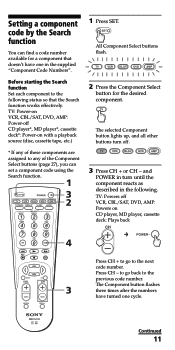
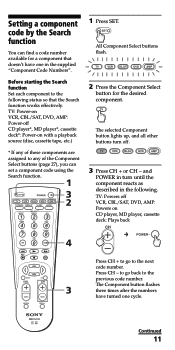
Before starting the Search function Set each component to the previous code number. TV: Power-on VCR, CBL/SAT, DVD, AMP: Power-off CD player*, MD player*, cassette deck*: Power-on CD player, MD player, cassette deck: Plays back
Press CH + to go back to the following . The selected Component button lights up, and all other buttons...
Operating Instructions - Page 12


... • If you release it means that the setup is incomplete. To cancel setup, press SET. Setting a component code by following the instructions on page 10.
Start over from the beginning.
and POWER while setting the component code, all code numbers will be lost, and the setup procedure will be canceled.
The Component button turns off.
Example: To operate a video cassette...
Operating Instructions - Page 13


... you select a
visual component, the TV's
volume will be controlled (TV
lights up ). When you select another component, the preset volume control signals for TV or AMP will be transmitted. • If you have assigned another component. To control the volume
Press VOL +/- Continued
13
Note, however, that components and functions that do not support the remote control of buttons for some...
Operating Instructions - Page 15


...in tuner type), if the Commander is recommended that you set a component code number, use the Learning function to head with your component
about 2 - 4 inches (5 - 10 cm) away
RM-VL700
2 Press and hold SET for your component's remote control. Remote control for over
3 seconds. Programming signals of another remote control. Continued
15
It is "learned." Learning Function
To...
Operating Instructions - Page 26


...on that Component Select button (for Sony Components only)
When using Sony components, you can program the Power-On function on that Component Select button.
2 While holding POWER
pressed, press the desired Component Select button. Adding an Extra Function to program a signal on a Component Select button, you press POWER.
If you change the component code (page 8) after setting the Power...
Operating Instructions - Page 28


... or buttons.
• You can copy the "learned" remote control signals of the original component following the procedure on pages 15 to set function is assigned to the Number Buttons as follows.
1: VCR 3: SAT 4: AMP 5: CD 6: TAPE
7: MD 8: TV 9: CBL 0: DVD
To reset a Component Select button to be performed. Then setting cannot be assigned has any "learned" signals...
Operating Instructions - Page 33


... between the Commander and the component.
• Power on the TV or AMP button (page 27).
If the code that the Remote Commander has "learned" the correct signals. Troubleshooting
If you programmed the remote control signals with the Learning function. See "Setting a component code by a remote commander. • You have set up or using the Remote Commander, first check the batteries...
Operating Instructions - Page 34


..." signals (page 21) or
select another button to be set has any remote control signals programmed by a constant interval when you still cannot get the Remote Commander to work properly, call the Sony Customer Support Helpline at 1-800-822-2217.
34 function (page 15).
codes again (page 8). All Component Select buttons flash twice.
• The Hold function is on...
Operating Instructions - Page 40


.../Changing
learned signal 21, 22 Power-On command 26 Code number 8, 11 Component Select buttons assigning other components 27 copying settings 29 programming a signal 15 setting Power-On function 26 Copying settings of Component Select
buttons 29
E Erasing 31
F, G, H Factory setting 28, 31
I, J, K Input select 14
L Learning Function 15 Locking control of Commander 30
M MUTING button 10, 13, 18, 25...
Sony RM-VL700 Reviews
Do you have an experience with the Sony RM-VL700 that you would like to share?
Earn 750 points for your review!
We have not received any reviews for Sony yet.
Earn 750 points for your review!
