Sony VGN-BZ569P38 - VAIO BZ Series Support and Manuals
Get Help and Manuals for this Sony item
This item is in your list!

View All Support Options Below
Free Sony VGN-BZ569P38 manuals!
Problems with Sony VGN-BZ569P38?
Ask a Question
Free Sony VGN-BZ569P38 manuals!
Problems with Sony VGN-BZ569P38?
Ask a Question
Popular Sony VGN-BZ569P38 Manual Pages
User Guide - Page 7


... http://www.sony.ca/support/ for customers in Canada http://esupport.sony.com/ES/VAIO/ for customers in Spanish speaking Latin American countries or areas http://esupport.sony.com/ES/VAIO/BR/ for customers in Brazil
Contains an overview of your computer must be connected to the Internet. ❑ Specifications -
Explains features of components connection, set-up information...
User Guide - Page 8
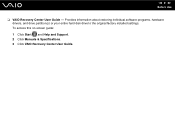
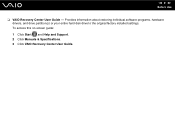
To access this on-screen guide: 1 Click Start and Help and Support. 2 Click Manuals & Specifications. 3 Click VAIO Recovery Center User Guide. n8 N Before Use
❑ VAIO Recovery Center User Guide - Provides information about restoring individual software programs, hardware drivers, and drive partition(s) or your entire hard disk drive to the original factory installed settings.
User Guide - Page 40
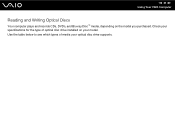
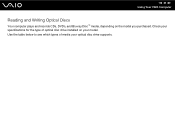
Check your specifications for the type of media your model. n 40 N Using Your VAIO Computer
Reading and Writing Optical Discs
Your computer plays and records CDs, DVDs, and Blu-ray Disc™ media, depending on your optical disc drive supports. Use the table below to see which types of optical disc drive installed on the model you purchased.
User Guide - Page 50
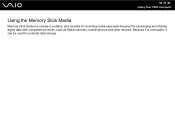
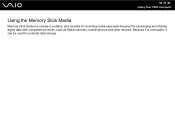
n 50 N Using Your VAIO Computer
Using the Memory Stick Media
Memory Stick media is removable, it is a compact, portable, and versatile IC recording media especially designed for external data storage. Because it can be used for exchanging and sharing digital data with compatible products, such as digital cameras, mobile phones and other devices.
User Guide - Page 56
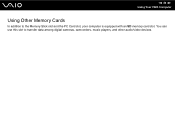
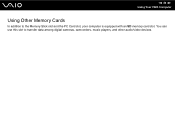
You can use this slot to the Memory Stick slot and the PC Card slot, your computer is equipped with an SD memory card slot. n 56 N Using Your VAIO Computer
Using Other Memory Cards
In addition to transfer data among digital cameras, camcorders, music players, and other audio/video devices.
User Guide - Page 69
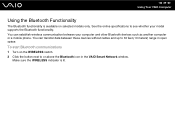
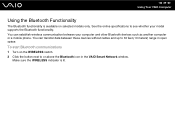
...between your model supports the Bluetooth functionality.
You can establish wireless communication between these devices without cables and up to 33 feet (10 meters) range in the VAIO Smart Network... See the online specifications to or above the Bluetooth icon in open space. To start Bluetooth communications
1 Turn on selected models only.
n 69 N Using Your VAIO Computer
Using the ...
User Guide - Page 73
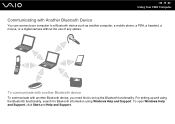
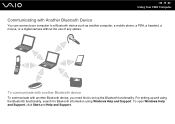
... can connect your computer to a Bluetooth device such as another Bluetooth device, you need first to set up and using the Bluetooth functionality, search for Bluetooth information using Windows Help and Support.
n 73 N Using Your VAIO Computer
Communicating with another computer, a mobile phone, a PDA, a headset, a mouse, or a digital camera without the use of any cables.
User Guide - Page 128
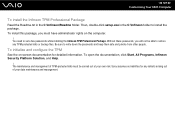
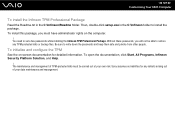
... setup.exe in the C:\Infineon\Readme folder. To open the documentation, click Start, All Programs, Infineon Security Platform Solution, and Help.
! Without these passwords, you must be able to write down the passwords and keep them safe and private from other people. Sony assumes no liabilities for detailed information. n 128 N Customizing Your VAIO Computer
To install...
User Guide - Page 175
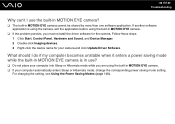
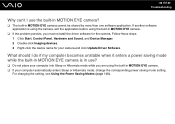
... your computer automatically enters Sleep or Hibernate mode, change the corresponding power saving mode setting.
For changing the setting, see Using the Power Saving Modes (page 130). What should I use ?
❑ Do not place your computer into Sleep or Hibernate mode while you must reinstall the driver software for your camera and click Update Driver Software.
User Guide - Page 194
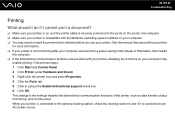
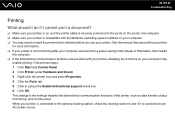
...Windows operating system installed on your computer may need to install the printer driver software before you use your printer. n 194 N Troubleshooting
Printing
What ...Click the Ports tab. 5 Click to the settings disables the bidirectional communication functions of the printer, such as data.... This change to cancel the Enable bidirectional support check box. 6 Click OK. When your...
User Guide - Page 203


.... ❑ See the manual that came with your PC Card, which worked normally before, does not work, you may need to install driver software if you are not
using a Sony PC Card. ❑ If...install the most recent driver software. You may need to display the properties window. 6 Select the Driver tab and click Update Driver. ❑ If you have disabled the PC Card slot in the BIOS setup...
User Guide - Page 207
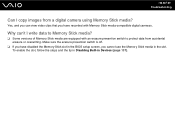
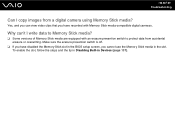
...). To enable the slot, follow the steps and the tip in Disabling Built-in the BIOS setup screen, you have recorded with an erasure prevention switch to protect data from a digital camera using Memory Stick media? n 207 N Troubleshooting
Can I write data to Memory Stick media?
❑ Some versions of Memory Stick media are equipped...
User Guide - Page 208
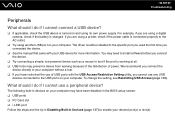
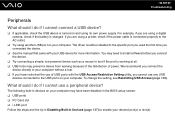
...The driver could be installed to the specific port you used the first time you cannot use any USB
devices connected to the USB ports on and using its own power supply. You may need to install ...on your desired port(s) or slot(s). To change the setting, see Restricting USB Access (page 139). For example, if you are using a digital camera, check if the battery is connected properly to enable...
User Guide - Page 212
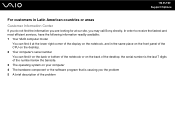
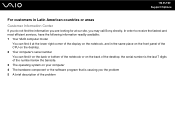
...In order to receive the fastest and most efficient services, have the following information readily available: 1 Your VAIO computer model
You can find it at the lower right ... component or the software program that is the last 7 digits of the number below the barcode. 3 The operating system on the back of the problem n 212 N Support Options
For customers in the same place on the front panel...
User Guide - Page 226
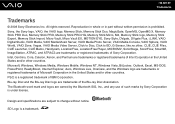
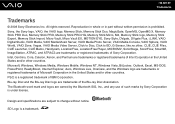
... registered trademarks of Intel Corporation in part without notice.
Blu-ray Disc and the Blu-ray Disc logo are trademarks or registered trademarks of the Blu-ray Disc Association. All rights reserved. Design and specifications are subject to BD, G-Sensor, like.no.other countries. Sony, the Sony logo, VAIO, the VAIO logo, Memory Stick, Memory Stick...
Sony VGN-BZ569P38 Reviews
Do you have an experience with the Sony VGN-BZ569P38 that you would like to share?
Earn 750 points for your review!
We have not received any reviews for Sony yet.
Earn 750 points for your review!
