Sony VGN-BZ569P36 - VAIO BZ Series Support and Manuals
Get Help and Manuals for this Sony item
This item is in your list!

View All Support Options Below
Free Sony VGN-BZ569P36 manuals!
Problems with Sony VGN-BZ569P36?
Ask a Question
Free Sony VGN-BZ569P36 manuals!
Problems with Sony VGN-BZ569P36?
Ask a Question
Popular Sony VGN-BZ569P36 Manual Pages
User Guide - Page 8
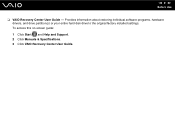
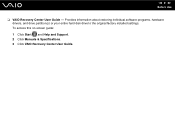
To access this on-screen guide: 1 Click Start and Help and Support. 2 Click Manuals & Specifications. 3 Click VAIO Recovery Center User Guide. n8 N Before Use
❑ VAIO Recovery Center User Guide - Provides information about restoring individual software programs, hardware drivers, and drive partition(s) or your entire hard disk drive to the original factory installed settings.
User Guide - Page 40
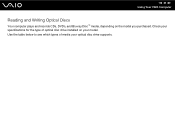
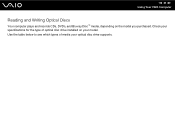
Check your specifications for the type of media your model. Use the table below to see which types of optical disc drive installed on the model you purchased. n 40 N Using Your VAIO Computer
Reading and Writing Optical Discs
Your computer plays and records CDs, DVDs, and Blu-ray Disc™ media, depending on your optical disc drive supports.
User Guide - Page 50
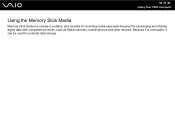
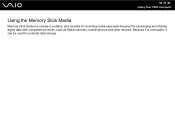
n 50 N Using Your VAIO Computer
Using the Memory Stick Media
Memory Stick media is removable, it is a compact, portable, and versatile IC recording media especially designed for external data storage. Because it can be used for exchanging and sharing digital data with compatible products, such as digital cameras, mobile phones and other devices.
User Guide - Page 52


n 52 N Using Your VAIO Computer
Inserting a Memory Stick Media
To insert a Memory Stick media
1 Locate the Memory Stick slot. 2 Hold the Memory Stick media with the arrow facing upward and pointing toward the Memory Stick slot. 3 Carefully slide the Memory Stick media into the slot until it clicks into place. If nothing appears on the Memory Stick media are...
User Guide - Page 55
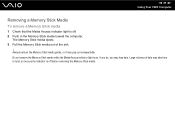
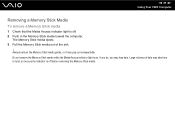
... sure the indicator is off . 2 Push in the Memory Stick media toward the computer.
n 55 N Using Your VAIO Computer
Removing a Memory Stick Media
To remove a Memory Stick media
1 Check that the Media Access indicator light is off before removing the Memory Stick media. Do not remove the Memory Stick media while the Media Access indicator light...
User Guide - Page 56
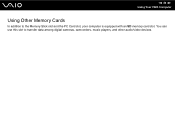
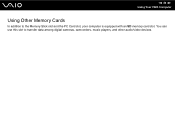
You can use this slot to the Memory Stick slot and the PC Card slot, your computer is equipped with an SD memory card slot. n 56 N Using Your VAIO Computer
Using Other Memory Cards
In addition to transfer data among digital cameras, camcorders, music players, and other audio/video devices.
User Guide - Page 58


n 58 N Using Your VAIO Computer
Inserting a Memory Card
To insert a memory card
1 Locate the SD memory card slot. 2 Hold the memory card with the arrow facing upward and pointing toward the memory card slot.
3 Carefully slide the memory card into place. Do not force the card into the slot.
✍
If the memory card does not go into the...
User Guide - Page 69
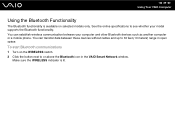
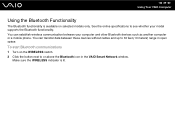
...between your model supports the Bluetooth functionality.
You can establish wireless communication between these devices without cables and up to 33 feet (10 meters) range in the VAIO Smart ... communications
1 Turn on selected models only. See the online specifications to or above the Bluetooth icon in open space.
n 69 N Using Your VAIO Computer
Using the Bluetooth Functionality
The...
User Guide - Page 73
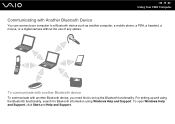
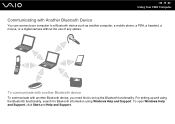
For setting up the Bluetooth functionality.
To communicate with another computer, a mobile phone, a PDA, a headset, a mouse, or a digital camera without the use of any cables. To open Windows Help and Support, click Start and Help and Support. n 73 N Using Your VAIO Computer
Communicating with another Bluetooth device, you need first to a Bluetooth device such as another Bluetooth...
User Guide - Page 128
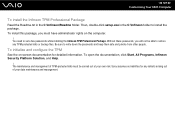
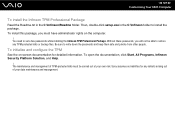
Then, double-click setup.exe in the C:\Infineon\Readme folder. Be sure to set a few passwords while installing the Infineon TPM Professional Package. Without these passwords, you must be able to restore any defects arising out of TPM-protected data must have administrator rights on -screen documentation for any TPM-protected ...
User Guide - Page 168


... VAIO Original Screen Saver disables the timer setting, which you have forgotten the power-on password? n 168 N Troubleshooting
What should I do if I do if my game software does not work or it . To find the nearest center or agent, see Sony Support Information (page 211). What should I cannot remember the power-on password, contact an authorized Sony Service Center...
User Guide - Page 175
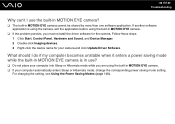
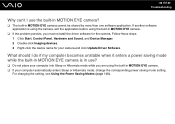
... one software application. n 175 N Troubleshooting
Why can't I do if my computer becomes unstable when it enters a power saving mode while the built-in MOTION EYE camera is using the camera, exit the application before using the built-in MOTION EYE camera. ❑ If your camera and click Update Driver Software. For changing the setting, see Using the Power...
User Guide - Page 194
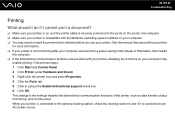
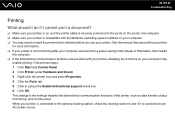
...to the settings disables the bidirectional communication functions of the printer, such as data transfer, status monitoring, and remote panel. n 194 N Troubleshooting
Printing
What ...is connected to an AC power source. See the manual that came with your printer
for more information. &#...installed on your computer may need to install the printer driver software before you use your printer.
User Guide - Page 203


... install driver software if you are not
using a Sony PC Card. ❑ If your PC Card for more information. ❑ Make sure the PC Card is inserted properly. You may need to display the properties window. 6 Select the Driver tab and click Update Driver. ❑ If you have disabled the PC Card slot in the BIOS setup...
User Guide - Page 208
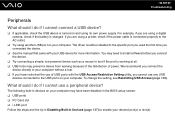
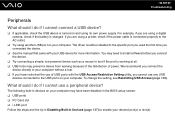
...driver could be installed to enable your desired port(s) or slot(s).
n 208 N Troubleshooting...on and using a digital camera, check if the ...install software before you cannot use a peripheral device? The following built-in Devices (page 137) to the specific port you used the first time you connected the device.
❑ See the manual that came with the USB Access Restriction Setting...
Sony VGN-BZ569P36 Reviews
Do you have an experience with the Sony VGN-BZ569P36 that you would like to share?
Earn 750 points for your review!
We have not received any reviews for Sony yet.
Earn 750 points for your review!
