ViewSonic TD1655 - 15.6 Portable 1080p IPS Touch Monitor with 60W USB C and mini-HDMI Support and Manuals
Get Help and Manuals for this ViewSonic item
This item is in your list!
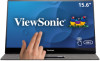
View All Support Options Below
Free ViewSonic TD1655 - 15.6 Portable 1080p IPS Touch Monitor with 60W USB C and mini-HDMI manuals!
Problems with ViewSonic TD1655 - 15.6 Portable 1080p IPS Touch Monitor with 60W USB C and mini-HDMI?
Ask a Question
Free ViewSonic TD1655 - 15.6 Portable 1080p IPS Touch Monitor with 60W USB C and mini-HDMI manuals!
Problems with ViewSonic TD1655 - 15.6 Portable 1080p IPS Touch Monitor with 60W USB C and mini-HDMI?
Ask a Question
Popular ViewSonic TD1655 - 15.6 Portable 1080p IPS Touch Monitor with 60W USB C and mini-HDMI Manual Pages
User Guide - Page 1


... lea cu idadosamente las instrucciones en este manual"
Model No. Warranty information contained in this User Guide to obtain important information on our web site at http://www.viewsonic.com in English, or in specific languages using your product in the upper right
corner of our website. VS18170 P/N: TD1655 TD1655
Display User Guide
IMPORTANT: Please read this User...
User Guide - Page 5


... the Settings 21 General Operations 21 On-Screen Display (OSD) Menu Tree 23
5 Contents
Safety Precautions 3 Introduction 7
Package Contents...7 Product Overview...8
Front and Left Side View 8 Rear and Right Side View 8 I/O Ports ...8
Initial Setup 9
Installing the Cover 9 Using the Cover and Stand 9
Making Connections 10
Connecting to Power 10 Connecting External Devices and Touch...
User Guide - Page 7


Please contact your country. Introduction
Package Contents
• Portable Touch Display • Power adapter • USB Type C cable • USB Type C to Type A cable • Mini HDMI to HDMI cable • Protective cover • Cleaning cloth • Passive pen • Quick start guide
NOTE: The power adapter and video cables included in your package may vary depending on your...
User Guide - Page 8


Product Overview
Front and Left Side View
Type C
Type C
HDMI
Rear and Right Side View
Power LED
Joy Key
Stand
I/O Ports
Type C
Type C
HDMI
1
2
3
1 USB Type C 2 Mini HDMI
3 Audio Out
NOTE: For more information about the Middle (l key and its functions, refer to "Hot Keys" on page 18.
8
User Guide - Page 11


... mini HDMI cable from your external device to the monitor
to the monitor from your external device to the mini HDMI port
on the monitor. or (The power output must be greater than 10W)
NOTE: • The USB Type A to Type C connection will also supply power to enable touch controls.
mini
(The power output must be greater than 10W)
• Mini HDMI...
User Guide - Page 15


NOTE: When adjusting, support the monitor firmly with one hand while tilting the stand backwards with the other hand.
15
HDMI Type C
Type C
Using the Monitor
Adjusting the Viewing Angle
Tilt Angle Adjustment Tilt the monitor backwards to the desired viewing angle via the attached stand (20˚ to 60˚).
User Guide - Page 21


... the Middle (l) key to select the main menu. Input Select
Audio Adjust
ViewMode
Color Adjust Manual Image Setup Menu Adjust
Type C HDMI
75%
1920 x 1080 @ 60Hz
2.
Press the ƒ or „ key to enter the selected menu. Configuring the Settings
General Operations 1. Press the Middle (l) key to display the On-Screen Display (OSD) Menu...
User Guide - Page 22


....
22
Follow the key guide to return to select the setting. 3. Follow the key guide to enter the sub-menu. Then press the Middle (l) key to select the option or make adjustments. Then press the Middle (l) key to confirm the selection. Input Select
Audio Adjust
ViewMode
Color Adjust Manual Image Setup Menu Adjust
Contrast/Brightness...
User Guide - Page 30


... graphics cards's user guide for general use for the monitor.
30
I Information Displays the timing mode (video signal input) coming from the graphics card in the computer, the LCD model number, the serial number, and the ViewSonic® website URL. Set the color temperature to fit the user's needs. Recommended for instructions on changing the resolution...
User Guide - Page 32


S Setup Menu Adjusts On-Screen Display (OSD) Menu settings. These presets are specifically designed to reopen the menu. Many of the monitor. V ViewMode ViewSonic's unique ViewMode feature offers "Game", "Movie", "Web", "Text", "MAC", and "Mono" presets.
This notice will appear in the display settings window when setting up the display resolution.
Resolution Notice The notice ...
User Guide - Page 33


... to verify that you may experience when using the monitor. Troubleshooting
This section describes some common problems that the outlet is supplying power.
• Make sure the video cable connecting the monitor to the computer is properly and securely connected.
• Adjust the brightness and contrast settings. • Make sure the correct input source is...
User Guide - Page 34


not work
• Make sure the USB cable is connected properly. • Try changing to factory settings.
The external device is connected, but no obstructions near or on the monitor, and that there is not muted, nor set to factory settings.
No audio output
• If using ear-/headphones, ensure the mini stereo jack is connected.
•...
User Guide - Page 42


... problem, and (e) the serial number of the product. • Take or ship the product, freight prepaid, in the product User Guide. • Removal, installation, and set-up service charges, including wall-mounting of the
product.
• Causes external to the product, such as electric power fluctuations or failure. • Use of supplies or parts not meeting ViewSonic's specifications...
User Guide - Page 45


... damages: ViewSonic®'s liability is limited to the attached "Customer Service" page).
ViewSonic® shall not be paid by any defects in the space provided below on your purchase for a particular purpose. How to get service:
For information about receiving service under warranty, contact ViewSonic® Customer Support (Please refer to the cost of repair or replacement of the...
Carbon Footprint Report - Page 2


.... https://www.epa.gov/energy/greenhouse-gas-equivalencies-calculator
Est.
ViewSonic TD1655 Monitor
Committed to Greenhouse Gas Equivalencies Calculator of smartphones charged.
Assumptions for... calculating product carbon footprint:
Product Weight Screen Size
Assembly Location
0.96Kg 15"
China
Product Lifetime
Use Location
"Use Energy Consumption (Yearly TEC)"
3 ...
ViewSonic TD1655 - 15.6 Portable 1080p IPS Touch Monitor with 60W USB C and mini-HDMI Reviews
Do you have an experience with the ViewSonic TD1655 - 15.6 Portable 1080p IPS Touch Monitor with 60W USB C and mini-HDMI that you would like to share?
Earn 750 points for your review!
We have not received any reviews for ViewSonic yet.
Earn 750 points for your review!
